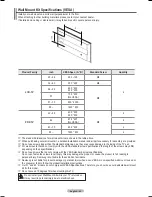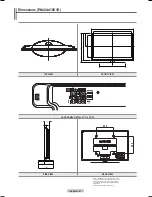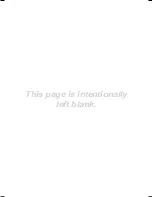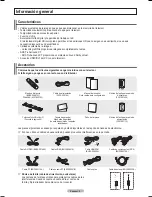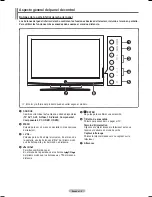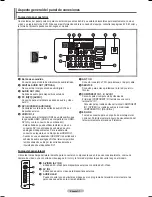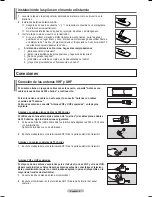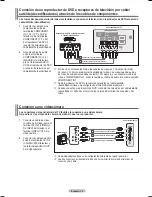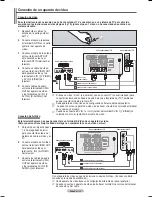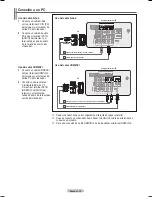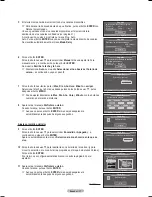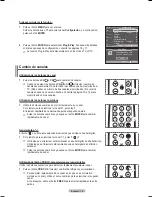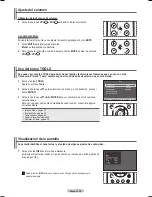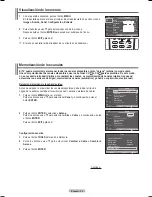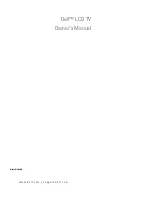Español -
Aspecto general del panel de conexiones
Tomas del panel posterior
Use las tomas del panel posterior para conectar componentes de A/V que estarán disponibles permanentemente, como un
vídeo o un reproductor de DVD. Si desea más información sobre la conexión del equipo, consulte las páginas 9-15. El color y
la forma del producto pueden variar, según el modelo.
1
Botón de encendido
Conexión para el cable de alimentación suministrado.
2
DIGITAL AUDIO OUT (OPTICAL)
Se conecta al componente de audio digital.
3
AUDIO OUT (R/L)
Salidas de audio para dispositivos externos.
4
PC In[PC]/[AUDIO]
Conexión para el terminal de salida de audio y vídeo
del PC.
5
DVI In (hDmI ) (AUDIO-R/L)
Conéctelas con la toma de salida de audio DVI de un
dispositivo externo.
6
hDmI In 1,
Conexión para el terminal HDMI de un dispositivo que
tenga salida HDMI. (HDMI 2 es compatible con HDMI-
DVI-IN y con la conexión de un ordenador.)
- Esta entrada se puede utilizar también como una
conexión DVI con entradas de señales de audio
analógicas independientes. Para realizar esta
conexión se requiere un cable opcional HDMI/DVI.
- Cuando se usa un adaptador HDMI/DVI, las entradas de
señales de audio analógicas DVI del televisor permiten
recibir señales de audio por las entradas derecha e
izquierda desde el dispositivo DVI.
7
AnT 1 In
Conector coaxial de 75 Ω para antena o red por cable.
8
SERVICE
Conexión para enlace profesional a la red y servicio
técnico.
9
COmPOnEnT In 1, / AV In 1
Conexión para el componente de vídeo/audio.
El terminal COMPONENT IN 1 también se usa como
terminal AV IN 1.
- Conexión para el cable de vídeo al terminal COMPONENT
IN 1 [Y/VIDEO] y el cable de audio a los terminales
COMPONENT IN 1 [R-AUDIO-L].
0
Ex-LInK
Toma de conexión para un soporte de montaje mural
opcional. Permite ajustar el ángulo de visualización del
televisor mediante el mando a distancia.
Tomas del panel lateral
Utilice las tomas del panel lateral derecho para conectar un componente que sólo se use ocasionalmente, como una
cámara de vídeo o una consola de videojuegos. El color y la forma del producto pueden variar según el modelo.
1
S-VIDEO (AV In )
Entrada de S-Vídeo para dispositivos externos con salida de S-Vídeo.
2
AV In
Entradas de audio y vídeo para dispositivos externos.
3
AURICULAR
Puede conectar unos auriculares si desea ver un programa de televisión sin molestar a las
personas que están en la misma habitación.
Carnelian Spa _ BN68-01428A-01.i7 7
2008-04-21 ¿ÀÈÄ 2:18:49
Summary of Contents for PN42A400C2D
Page 69: ...This page is intentionally left blank ...
Page 70: ......
Page 138: ...Esta página se ha dejado en blanco expresamente ...
Page 139: ...Esta página se ha dejado en blanco expresamente ...