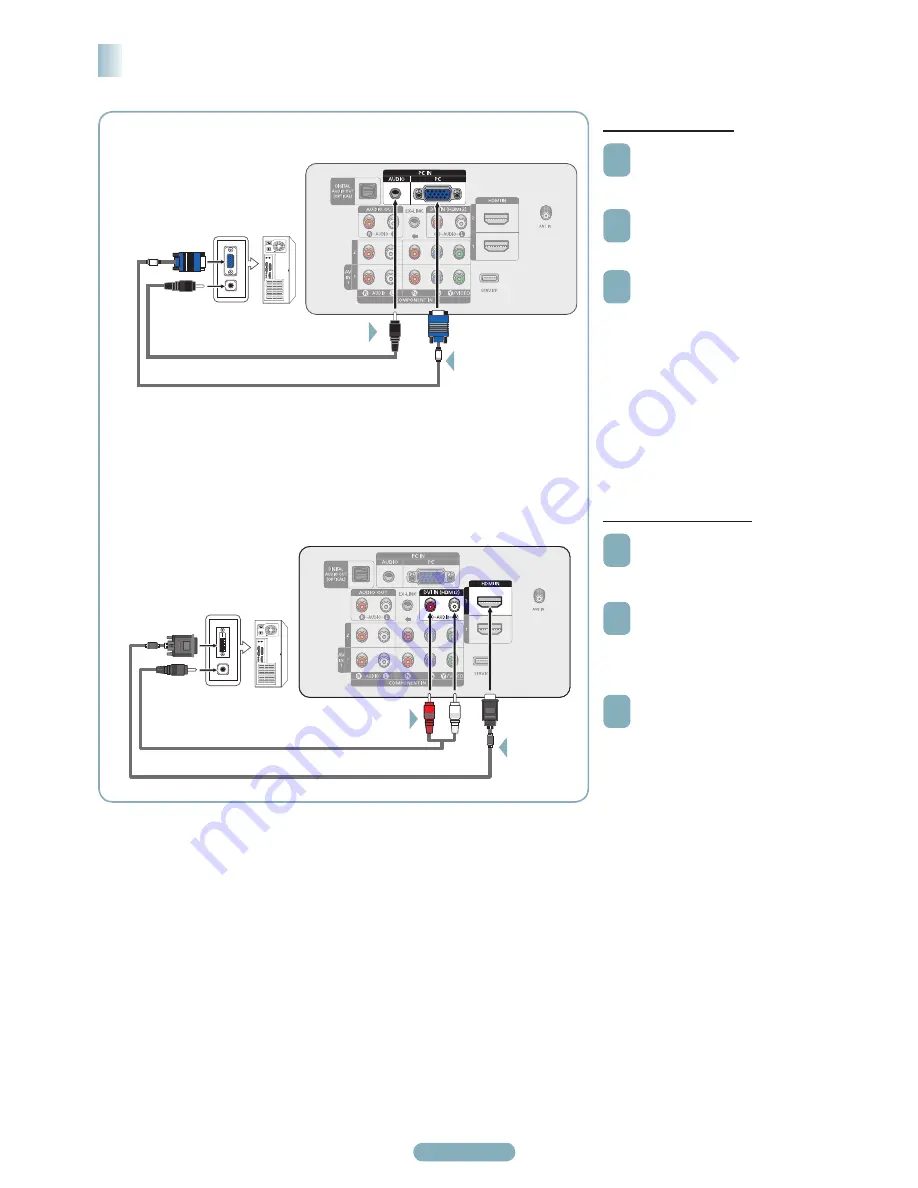
English - 7
À l’aide du câble D-Sub
1
Brancher un câble D-Sub entre
la prise d’entrée PC IN [PC] du
téléviseur et la prise de sortie PC de
l’ordinateur.
2
Brancher un câble audio PC entre
la prise d’entrée PC IN [AUDIO] du
téléviseur et la prise de sortie audio
de la carte son de l’ordinateur.
3
Appuyer sur la touche SOURCE.
(voir page 10 “Pour choisir la
source”).
Branchement d’un ordinateur
À l’aide du câble HDMI/DVI
1
Brancher un câble HDMI/DVI entre
la prise d’entrée [HDMI IN 2] du
téléviseur et la prise de sortie PC de
l’ordinateur.
2
Brancher un câble pourvu d’une
fiche stéréo de 3,5 mm et de deux
fiches RCA entre la prise d’entrée
DVI IN (HDMI 1) [R-AUDIO-L] du
téléviseur et la prise de sortie audio
de la carte son de l’ordinateur..
3
Appuyer sur la touche SOURCE.
(voir page 10 “Pour choisir la
source”).
➢
La configuration du panneau arrière de chaque ordinateur est différente.
➢
Lors du branchement d’un ordinateur, les couleurs du câble et de la borne de branchement doivent correspondre.
➢
Il faut brancher un câble HDMI/DVI dans la prise HDMI IN 2.
PC
Panneau latéral du téléviseur
CâbleAudio (non fourni)
Câble D-Sub (non fourni)
À l’aide du câble D-Sub
2
À l’aide du câble HDMI/DVI
Panneau latéral du téléviseur
PC
Câble pourvu d’une fiche stéréo de 3,5 mm et de deux fiches RCA (non fourni)
Câble HDMI/DVI (non fourni)
2
BN68-01363G-00CF.indd 7
2008-03-17 오후 8:42:01





































