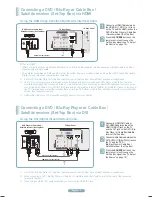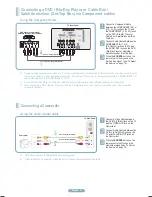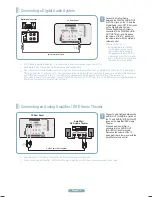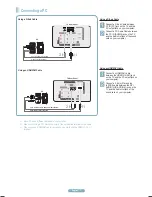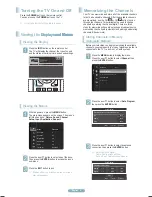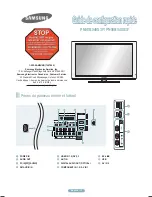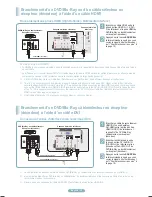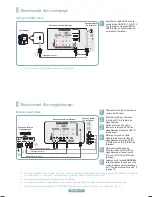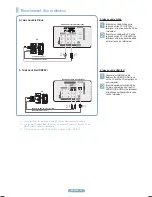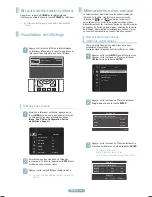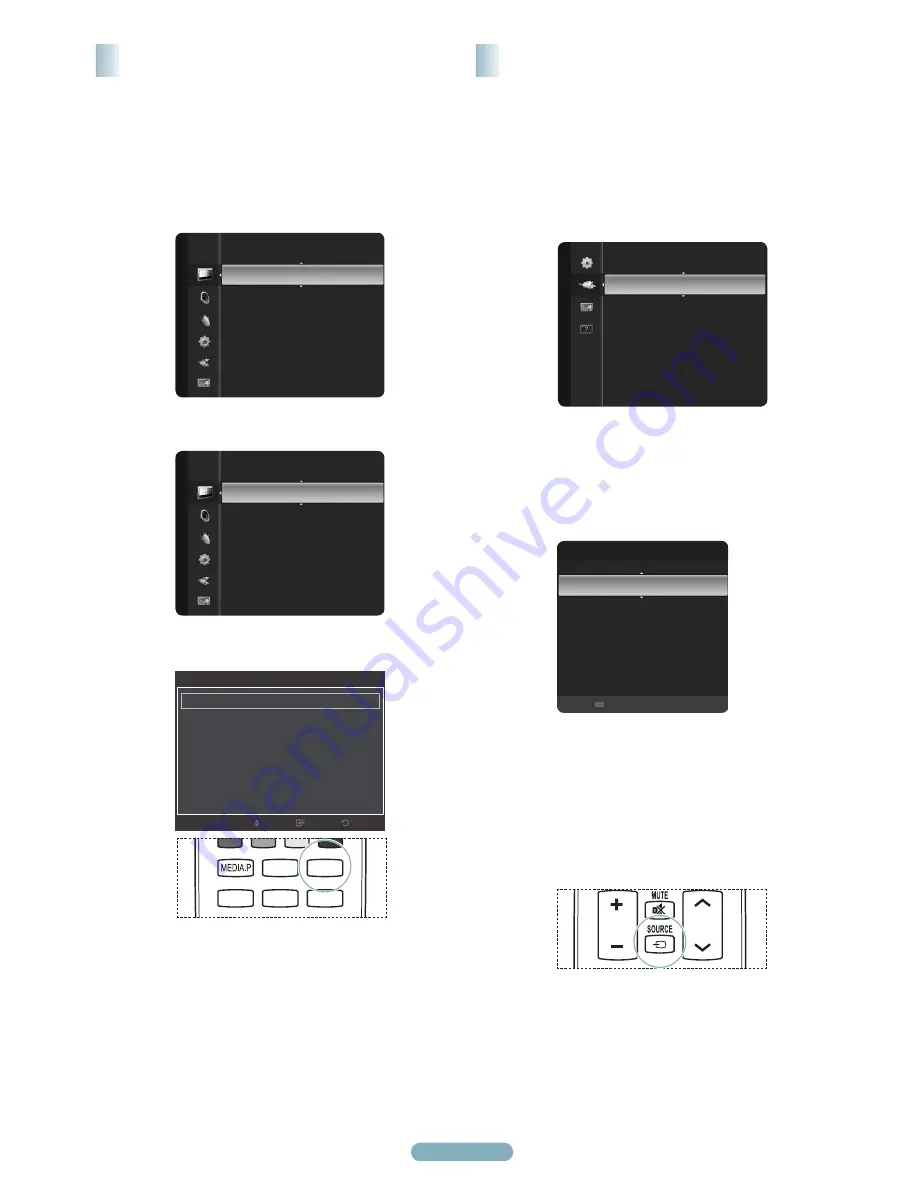
English - 0
Use to select TV or other external input sources such as
DVD players or Cable Box/Satellite receivers (Set-Top Box)
connected to the TV. Use to select the input source of your
choice.
To Select the Source
Press the
MENU
button to display the menu.
Press the ▲ or ▼ button to select
Input
, then press
the
ENTER
button.
Press the
ENTER
button to select
Source List
.
Press the ▲ or ▼ button to select the signal source,
then press the
ENTER
button.
➢
Available signal sources:
TV, AV, AV2,
Component, Component2, PC, HDMI,
HDMI2/DVI, HDMI3.
/DVI, HDMI3.
, HDMI3..
➢
You can choose only those external devices
that are connected to the TV. In the Source
List, connected inputs will be highlighted and
sorted to the top.
Inputs that are not connected will be sorted to
the bottom.
VOL
CH
CHLIST
MENU
FAV.CH
P.SIZE
MTS
SRS
P.MODE
CC
S.MODE
Source List
Edit Name
Input
TV
AV1
----
AV2
----
Component1
----
Component2
----
PC
----
HDMI1
----
Refresh
T
Tools
Soutce List
Setting the Picture Size
Occasionally, you may want to change the size of the image
on your screen. Your TV comes with six screen size options,
each designed to work best with specific types of video input.
Your satellite receiver may have its own set of screen sizes
as well. In general, though, you should view the TV in 16:9
mode as much as possible
Press the
MENU
button to display the menu. Press
the
ENTER
button to select
Picture
.
Press the ▲ or ▼ button to select Picture Option,
then Press the ENTER button.
Press the ▲ or ▼ button to select
Size
, then Press
the
ENTER
button.
➢
Alternately, you can press the
P.SIZE
button
on the remote control repeatedly to change the
picture size.
● 16:9
: Sets the picture to the 16:9 aspect ratio.
● Zoom1
: Stretches the 16:9 aspect ratio picture
vertically.
● Zoom2
: Stretches the
Zoom
picture vertically.
● Wide Fit
: Stretches the picture both horizontally
and vertically to display the optimal picture.
● 4:3
: Sets the picture to the 4:3 aspect ratio.
● Screen Fit
: Displays the full native HD signal that
cannot be viewed using a normal TV.
Tint (G/R)
: G50/R50
Advanced Settings
Picture Options
►
Picture Reset
Picture
Picture Options
Color Tone
: Normal
►
Size
: 16:9
Digital NR
: Auto
HDMI Black Level
: Normal
Film Mode
: Off
Screen Burn Protection
Return
Enter
Move
Mode
: Standard
►
Cell Light
: 4
Contrast
: 95
Brightness
: 45
Sharpness
: 50
Color
: 50
Tint (G/R)
: G50/R50
Picture
VOL
CH
CHLIST
MENU
FAV.CH
P.SIZE
MTS
SRS
P.MODE
CC
S.MODE
2144B.indb 10
2009-03-10 오후 6:48:28
Summary of Contents for PN50B540S3F
Page 12: ......