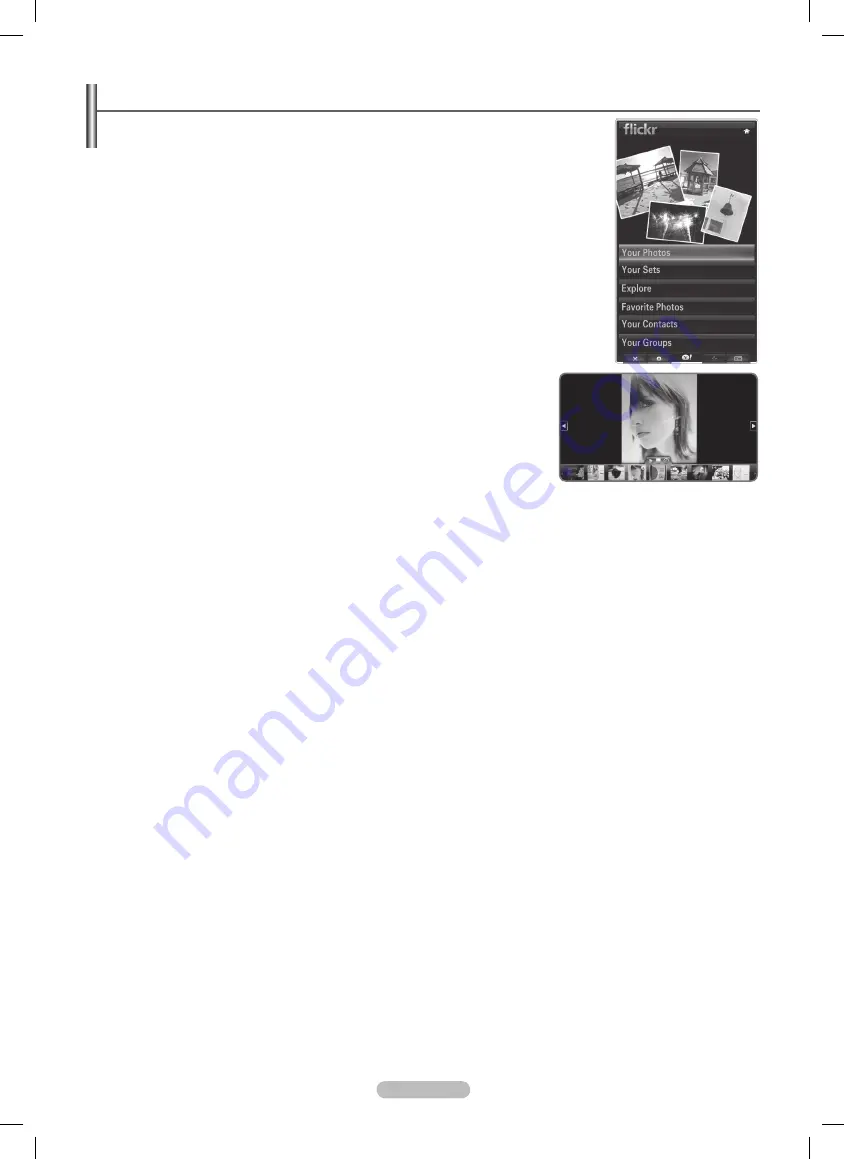
English - 78
Using the Yahoo!® Flickr Widget
The Flickr Widget can provide you access to your favorite photos from friends and
family while watching TV. Share your photos with your family on your big screen TV
through a slideshow.
Personalize the Flickr Widget by logging in with your Yahoo! ID.
•
For detailed procedures on log in, refer to the ‘Using the Profile Widget’ instructions.
•
For more information on Flickr, visit http://www.flickr.com.
•
Your Photos shows photos you have registered with Flickr website.
N
To view Flickr photos in a slideshow:
Select a thumbnail of a photo and press the
•
ENTER
E
button to view the photo’s
details.
Select
•
Start Slideshow
and press the
ENTER
E
button.
To control the slideshow display:
Press the
•
ENTER
E
button during a slideshow.
The thumbnails of photos are displayed on the bottom of the screen.
•
When the slideshow control is displayed, you can
N
Pause
,
Play
and
Stop
the slideshow.
If you select the menu and press
N
ENTER
E
, you can view information for the selected photo.
The
•
Your Sets
menu allows you to view photos you have classified in Flickr.
The
•
Explore
menu allows you to explore photos featured by the Flickr website. You can view the photos updated daily.
The
•
Mark as Favorite
or
Remove From Favorite
menu moves photos to your Favorite Photos set or removes photos from it.
The
•
Favorite Photos
menu allows you to see the photos you have classified as favorites.
The
•
Your Contacts
menu allows you to see updates from family and friends.
The
Your Groups
menu allows you to select your favorite groups from the Flickr website to share and enjoy photos with the Flickr
community of users.
To configure the Yahoo!® Flickr Widget Settings press the green button on the remote control.
The
•
Time Per Slide
menu controls the speed of the slideshow.
The
•
Repeat
menu will restart the slideshow at the beginning after the last photo is shown.
BN68-850_Eng.indb 78
2009-06-18 �� 3:56:10
















































