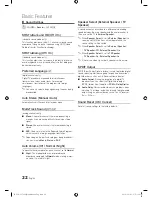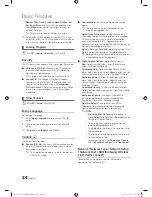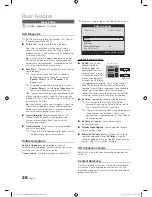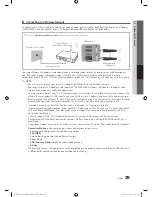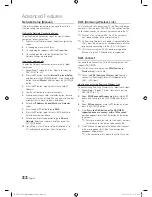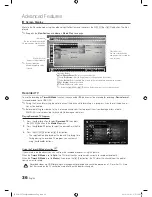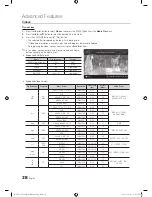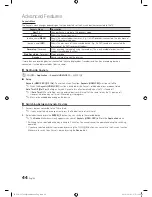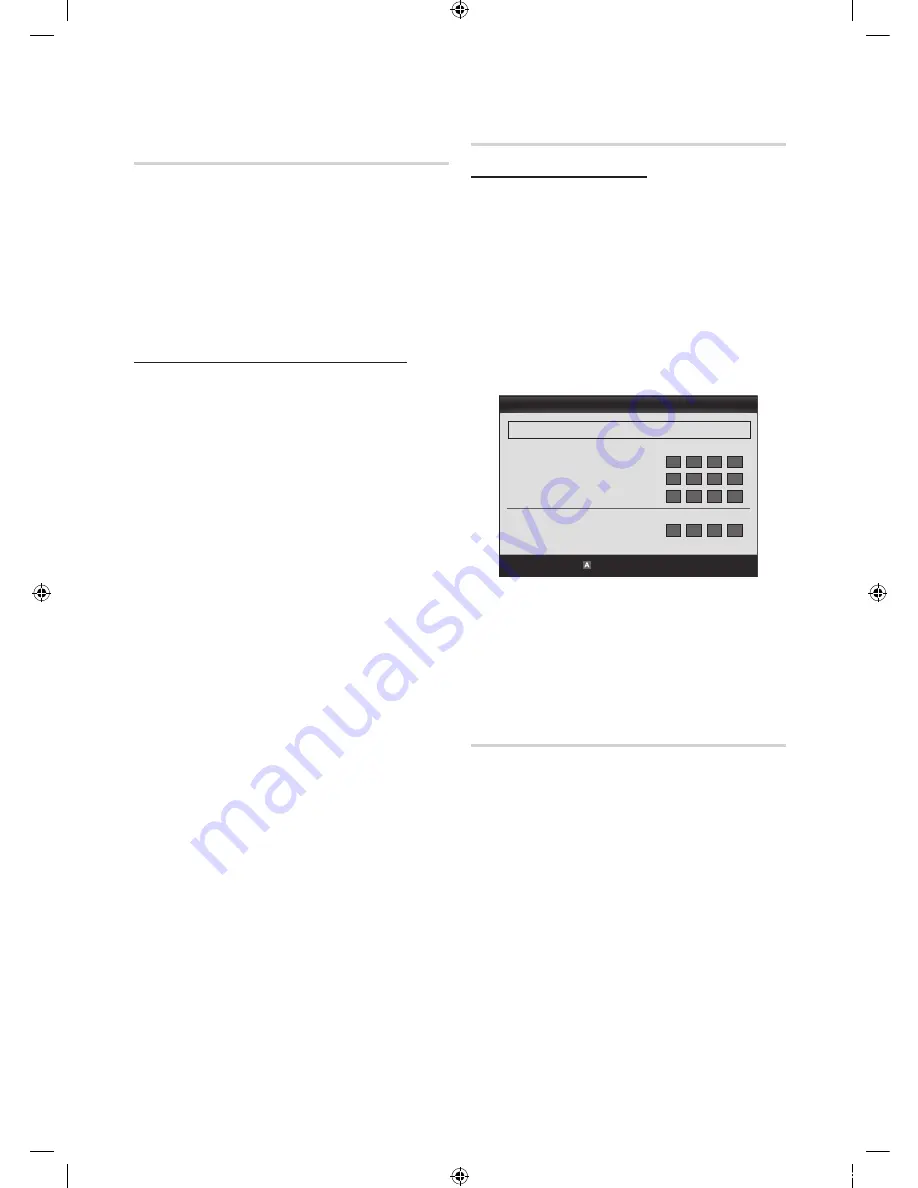
30
English
Advanced Features
Network Setup (Samsung Auto
Configuration)
The Samsung Auto Configuration function lets you connect
your Samsung TV automatically to non-Samsung wireless
APs. If your non-Samsung AP does not support Samsung
Auto Configuration, you must connect using one of the
other methods:
PBC (WPS)
, auto configuration, or manual
configuration.
✎
To use this function, you must set
SWL (Samsung
Wireless Link)
to
Off
in the TV’s on-screen menu.
✎
You can check for equipment that supports Samsung
Auto Configuration on www.samsung.com.
How to set up using Samsung Auto Configuration
1.
Place the AP and TV next to each other and turn them
on.
✎
Because AP booting times vary, you may have
to wait approximately two minutes for your AP to
boot up.
✎
Ensure the LAN cable is connected to the
WAN port of the AP during Samsung Auto
Configuration. If it is not connected, Samsung
Auto Configuration only confirms that the TV is
connected to the AP, but does not confirm it is
connected to the Internet.
2.
After 2 minutes, connect the Samsung Wireless LAN
Adapter to the TV. When the Samsung Wireless LAN
Adapter establishes a connection with your TV, a pop-up
window appears.
3.
As soon as a connection is established, place the AP
parallel to the Samsung Wireless LAN Adapter and not
farther than 9 and 7/8s inches (25cm) from it.
4.
Wait until the connection is automatically established.
✎
If Samsung Auto Configuration does not connect
your TV to your AP, a pop-up window appears on
the screen notifying you of the failure. If you want
to try using Samsung Auto Configuration again,
reset the AP, disconnect the Samsung Wireless
LAN Adapter and then try again from Step 1. You
can also choose one of the other connection
setup methods: PBC (WPS), auto, or manual.
5.
Place the AP in a desired location.
✎
If the AP settings change or you install a new
AP, you must perform the Samsung Auto
Configuration procedure again, beginning from
Step 1.
Network Setup (PBC (WPS))
How to set up using PBC (WPS)
If your router has a PBC (WPS) button, follow these steps:
1.
Connect your TV to Samsung Wireless LAN Adapter as
described in the previous section.
2.
Turn on your TV, press the
메뉴
button on your remote,
use the
▲
or
▼
button to select
Setup
, and then press
the
ENTER
E
button.
3.
Use the
▲
or
▼
button to select
Network
in the
Setup
menu, and then press the
ENTER
E
button.
4.
On the
Network
screen, select
Network Type
.
5.
Set
Network Type
to
Wireless
.
6.
Select
Network Setup
. The
Network Setup
screen
appears.
7.
Press the Red button on your remote.
8.
Press the PBC (WPS) button on your router within 2
minutes. Your TV player automatically acquires all the
network setting values it needs and connects to your
network.
9.
After the network connection is set up, press the
복귀
button to exit the
Network Setup
screen.
Network Setup (Auto)
Most wireless networks have an optional security system
that requires devices that access the network to transmit
an encrypted security code called an Access or Security
Key. The Security Key is based on a Pass Phrase, typically
a word or a series of letters and numbers of a specified
length you were asked to enter when you set up security for
your wireless network. If you use this method of setting up
the network connection, and have a Security Key for your
wireless network, you will have to enter the Pass Phrase
during the setup process.
Network Setup
PBC(WPS)
U
Move
E
Enter
R
Return
Select a Network
: Not Selected ►
Internet Protocol Setup
: Auto
IP Address
:
Subnet Mask
:
Gateway
:
DNS
: Auto
DNS Server
:
[BOOK-PC7000]Web Manual-Eng.indb 30
2010-06-21 오전 10:31:52