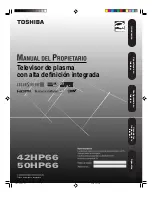▶ ◀
▶
English
❑
License
TheaterSound, SRS and the symbol are trademarks of SRS Labs, Inc.
TheaterSound technology is incorporated under license from SRS Labs, Inc.
Manufactured under license from Dolby Laboratories. Dolby and the double-D symbol are
trademarks of Dolby Laboratories.
Manufactured under license under U.S. Patent #’s: 5,451,942; 5,956,674; 5,974,380;
5,978,762; 6,487,535 & other U.S. and worldwide patents issued & pending. DTS and
the Symbol are registered trademarks. & DTS 2.0+ Digital Out and the DTS logos are
trademarks of DTS, Inc. Product Includes software. © DTS, Inc. All Rights Reserved.
Summary of Contents for PN51D490A1DXZA
Page 20: ......
Page 21: ......
Page 60: ... English Reset Picture OK Cancel Resets your current picture mode to its default settings ...
Page 241: ...1111111111111111111111111111111111111111111 AA68 03242L 07 ...
Page 242: ......
Page 243: ......