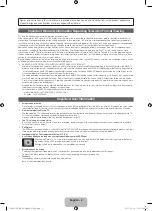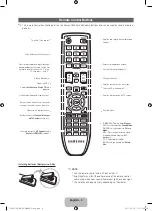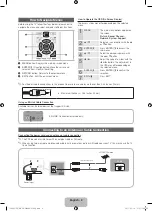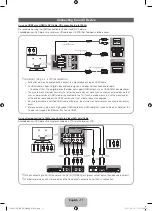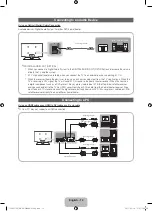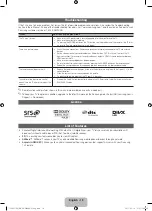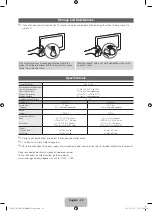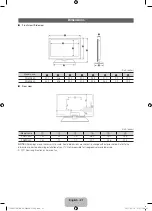English - 14
Network Connection
You can set up your TV so that it can access the Internet through your local area network (LAN) using a wired or wireless
connection.
Network Connection - Wireless
You can connect your TV to your LAN through a standard wireless router or modem. To connect wirelessly, you must first
attach a “Samsung Wireless LAN Adapter” (WIS09ABGN, WIS09ABGN2, or WIS10ABGN - sold separately) to either the
USB
port on the back of your TV. See the illustration below.
Samsung’s Wireless LAN adapter is sold separately and is offered by select retailers, Ecommerce sites and Samsungparts.
com. Samsung’s Wireless LAN adapter supports the IEEE 802.11a/b/g and n communication protocols. Samsung
recommends using IEEE 802.11n. When you play video over a IEEE 802.11b/g connection, the video may not play smoothly.
Most wireless network systems incorporate a security system that requires devices that access the network through an access
point or AP (typically a wireless IP Sharer - router or modem) to transmit an encrypted security code called an access key.
Your TV is compatible with the following security protocols:
y
Authentication Mode: OPEN, SHARED, WPAPSK, WPA2PSK
y
Encryption Type: WEP, TKIP, AES
If you select Pure High-throughput (Greenfield) 802.11n mode is selected and the Encryption type is set to WEP, TKIP or TKIP
AES (WPS2Mixed) on your AP or wireless router, Samsung TVs will not support a connection in compliance with new Wi-Fi
certification specifications.
Configuring the Network Connection - Wireless
The instructions below are for networks that use the Dynamic Host Configuration Protocol (DHCP) to configure network
connections automatically. If your have a Static IP network, see your user’s manual for configuration instructions. To configure
your network connection for a network that uses DHCP, follow these steps:
1.
Connect your TV to your network as shown in the illustrations
above.
2.
Turn on your TV, press the
MENU
button on your remote, and the
select
Network
→
Network Settings
.
3.
Select
Wireless(General)
, press
ENTER
E
, and then press
ENTER
E
again.
4.
The Network function searches for available wireless network.
When done, it displays a list of the available networks.
5.
In the list of networks, press the
▲
or
▼
button to select a
network, select
Next
, and then press
ENTER
E
.
6
If you have selected a wireless router that has security, the
Security Key screen appears. Enter the
Security key
(Security key
or PIN), select
Next
, and then press
ENTER
E
.
✎
When you enter the
Security Key
(Security Key or PIN), use the
▲
/
▼
/
◄
/
►
buttons on your remote to select
numbers and characters.
7
The Network Connection screen appears and verifies the network connection. When the connection has been verified, the
“Internet connection successful.” message appears. Network set up is complete.
✎
For more detailed information, see “Wireless Network Setting” in the e-Manual.
Wireless IP Sharer
(AP having DHCP Server)
Samsung Wireless
LAN Adapter
TV Rear Panel
The LAN Port on the Wall
LAN Cable (Not Supplied)
or
Network Settings
Select a network connection type.
Wired
Wireless(General)
WPS(PBC)
One Foot
Connection
Set up wireless network by selecting your Wireless Router.
you may need to enter security key depending on the
setting of the Wireless Router.
U
Move
E
Enter
e
Exit
✎
The displayed imange may differ depending
on the model.
[PD550-ZA]BN68-03448A-01Eng.indb 14
2011-02-14 오전 11:38:41