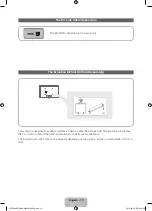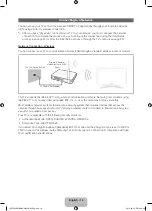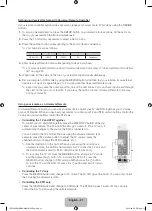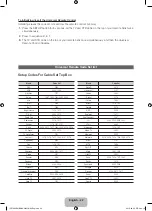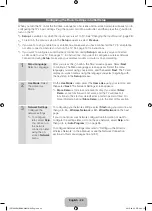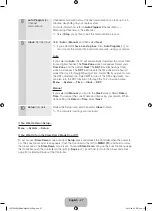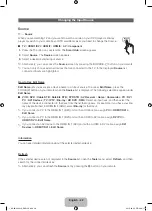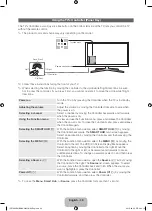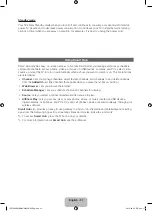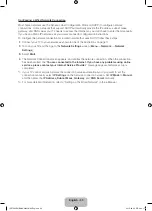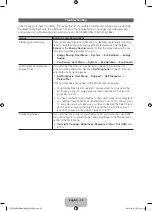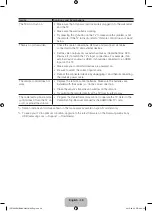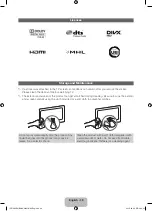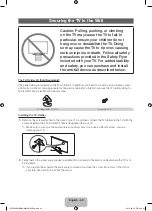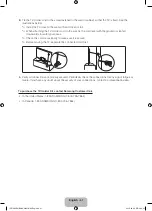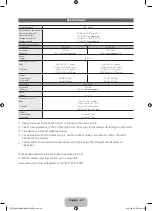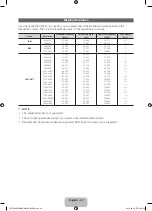English - 28
Changing the Input Source
Source
™
→
Source
When you are watching TV and you want to watch a movie on your DVD player or Blu-ray
player or switch to your cable box or STB satellite receiver, you need to change the Source.
■
TV
/
HDMI1/DVI
/
HDMI2
/
HDMI3
/
AV
/
Component
1.
Press the
™
button on your remote. The
Smart Hub
screen appears.
2.
Select
Source
. The
Source
screen appears.
3.
Select a desired external input source.
✎
Alternatively, you can access the
Source
screen by pressing the
SOURCE
s
button on your remote.
✎
You can only choose external devices that are connected to the TV. In the displayed
Source
list,
connected inputs are highlighted.
How to Use Edit Name
Edit Name
lets you associate a device name to an input source. To access
Edit Name
, press the
TOOLS
T
button on your remote when the
Source
list is displayed. The following selections appear under
Edit Name
:
■
VCR
/
DVD
/
Cable STB
/
Satellite STB
/
PVR STB
/
AV Receiver
/
Game
/
Camcorder
/
PC
/
DVI
PC
/
DVI Devices
/
TV
/
IPTV
/
Blu-ray
/
HD DVD
/
DMA
: Select an input jack, and then select the
name of the device connected to that jack from the list that appears. For example, if you have your Blu-
ray player attached to
HDMI IN 2 (ARC)
, select
Blu-ray
for that input.
✎
If you connect a PC to the
HDMI IN 1 (DVI)
port with an HDMI cable, assign
PC
to
HDMI1/DVI
in
Edit Name
.
✎
If you connect a PC to the
HDMI IN 1 (DVI)
port with an HDMI to DVI cable, assign
DVI PC
to
HDMI1/DVI
in
Edit Name
.
✎
If you connect an AV device to the
HDMI IN 1 (DVI)
port with an HDMI to DVI cable, assign
DVI
Devices
to
HDMI1/DVI
in
Edit Name
.
Information
You can see detailed information about the selected external device.
Refresh
If the external devices are not displayed in the
Source
list, open the
Tools
menu, select
Refresh
, and then
search for the connected devices.
✎
Alternatively, you can refresh the
Source
list by pressing the
a
button on your remote.
SOURCE
1_BN68-04341A_ENG-US.indd 28
2012-02-23 �� 4:48:17