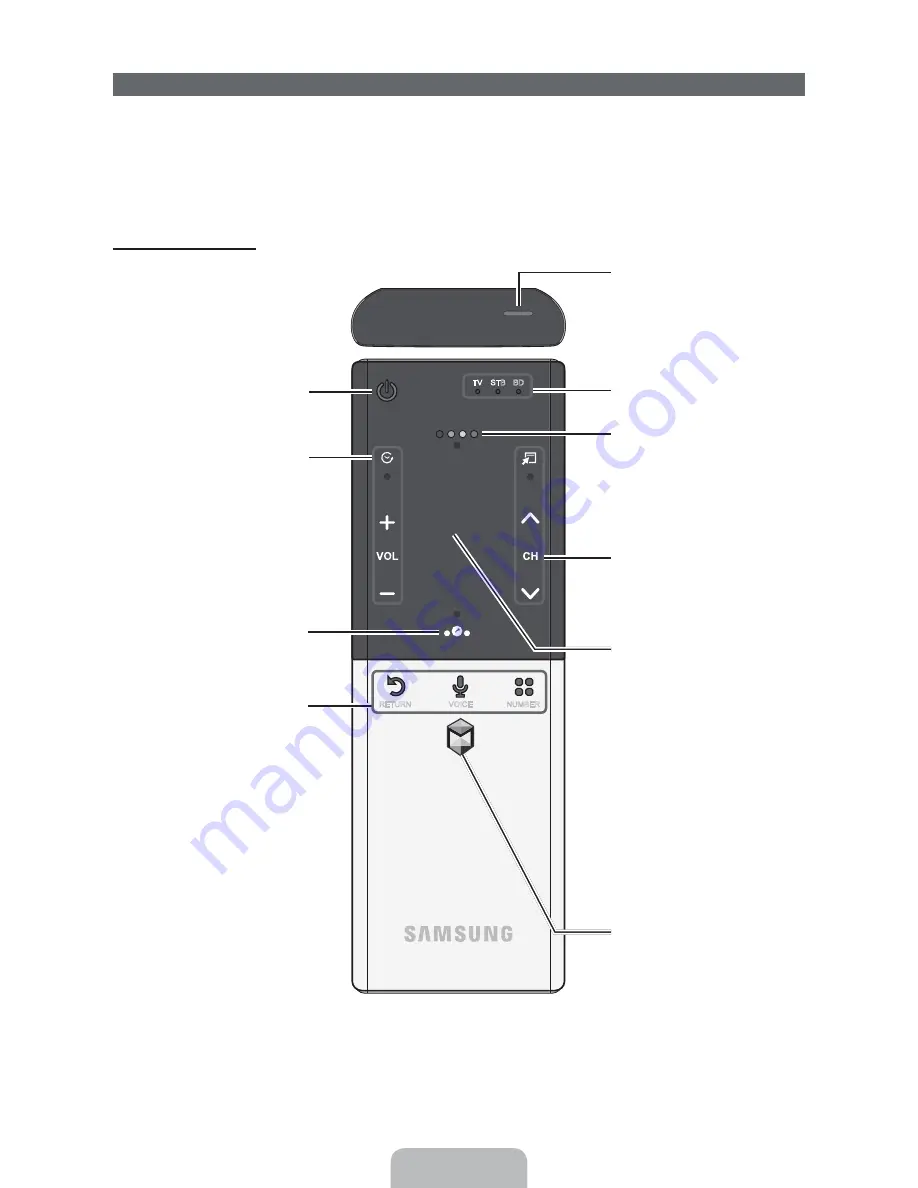
English - 39
The Smart Touch Control
Improved user convenience has been provided so that you can switch the channel and adjust the volume
with just your fingertips while focusing on the TV screen. In addition, the built-in Touch Pad removes the
need for a mouse when you change the menu settings and search for something on the Internet.
✎
For more detailed information about Smart Touch Control, see "Using the Smart Touch Control" in
e-Manual.
Smart Touch Control
TV STB BD
RETURN
VOICE
NUMBER
.*$
Š
: Displays a list of recently used
functions. You can select a function
again using the Touch Pad easily and
quickly.
y
: Adjusts the Volume.
Brings up the Smart Hub applications.
See the e-Manual chapter Advanced
Features
ĺ
Smart Hub.
✎
To exit an application that is
running easily, press the
™
button.
Turns the TV on and off.
Touch Pad
Ř
Drag on the Touch Pad to move the
focus on the screen.
Ř
Click on the Touch Pad to run the
focused item.
Ř
If you don't press any button within
30 seconds, the Smart Touch
Control is set to Sleep mode
automatically. To wake up the Smart
Touch Control, press the Touch Pad.
Ř
If you press and hold the Touch Pad,
it has the same effect as pressing
the
MUTE
M
button on your
remote. However, this action scrolls
the page on a
Web Browser
.
Ř
Press the Touch Pad or
RETURN
R
button to return to the general
mode.
Displays color and playing control
functions. You can select a function
using the Touch Pad.
Displays the shortcut functions list. You
can select a function using the Touch
Pad.
T
: Quickly select frequently used
functions. Use this button in a specific
feature. For details, refer to e-Manual.
z
: Changes channels.
RETURN
R
: Returns to the previous
menu.
VOICE
˜
: Lets you access the
Voice
Control
function. When you press
the button, the TV displays the
command list. You can speak using the
microphone embedded in your remote.
✎
For more detailed information
about the
Voice Control
function,
see "SMART Interaction" in the
e-manual or see page 27.
NUMBER
š
: Displays the Number
button screen. You can select a number
using the Touch Pad.
LED to show the active device.
You can speak a voice command that
displayed to the TV using MIC. To use
MIC, press the
VOICE
˜
button on your
remote.
✎
Voice Control
function can be
affected recognition by unclear
pronunciation, voice level, or
surrounding noise.
Summary of Contents for PN51E8000 E-
Page 66: ...BN68 04020A 01 1111111111111111111111111111111111111111111 BN68 04020A O1 ...
Page 67: ...SMART TV QUICK SETUP GUIDE ...
Page 89: ... Attaching the temples Pairing 50cm 1 64ft Pairing button 1 sec Assembly complete ...
Page 94: ......
















































