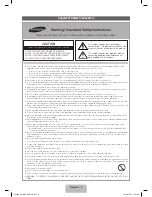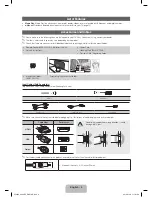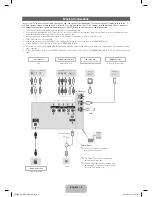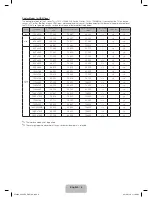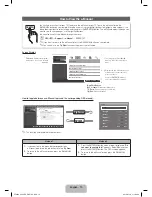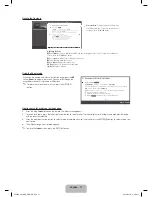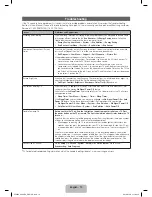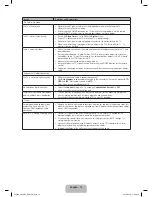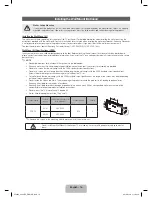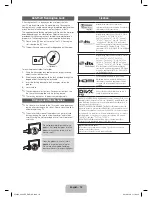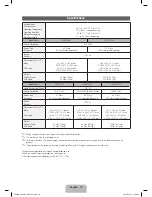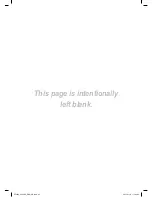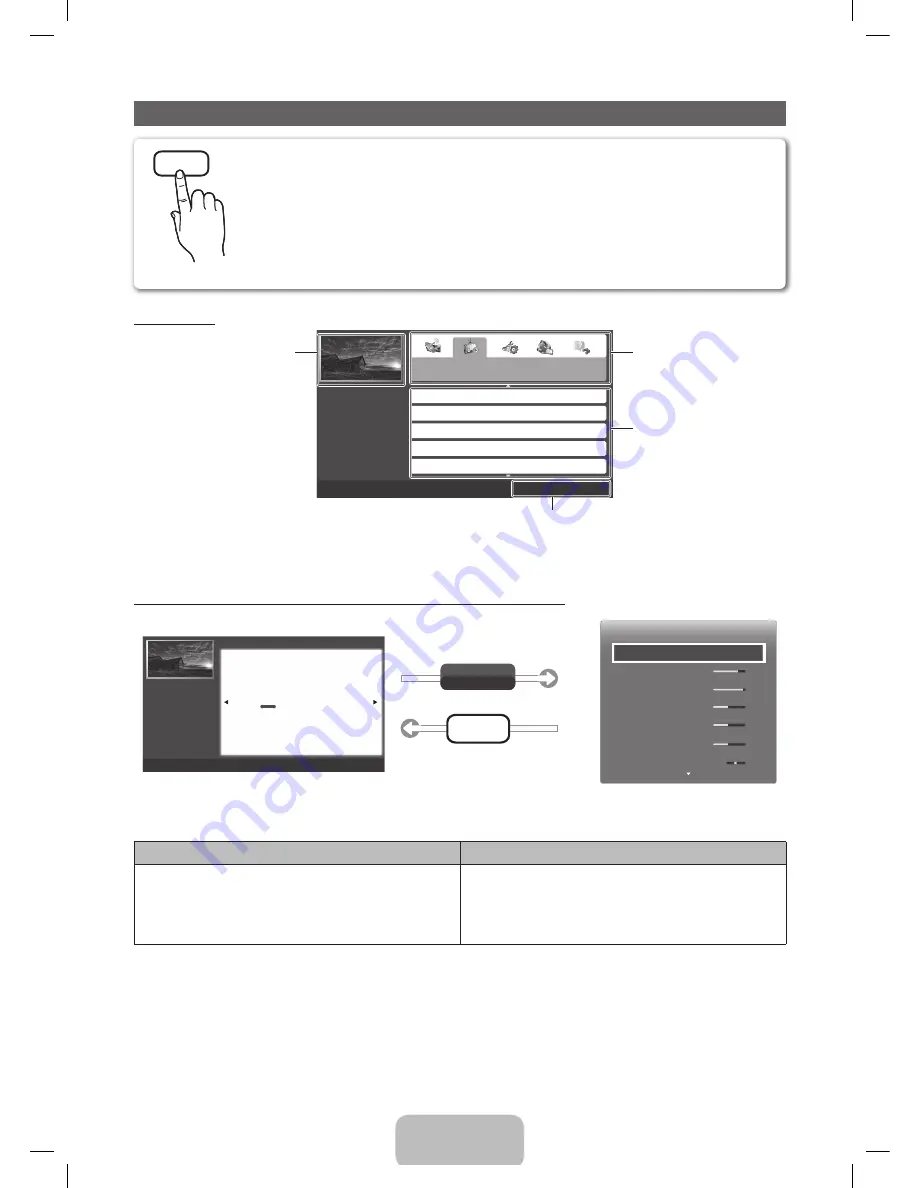
English - 10
How to View the e-Manual
E-MANUAL
You can find instructions for your TV’s features in the e-Manual in your TV. To use the e-Manual, press the
E-MANUAL
button on your remote. Move the cursor using the right/left buttons to highlight a main category. Use
the up/down buttons to select a topic, and then press the
ENTER
E
button. The e-Manual displays the page you
want to see. To change pages, use the right/left buttons.
You can also access the e-Manual through the menu:
O
MENU
m
→
Support
→
e-Manual
→
ENTER
E
✎
If you want to return to the e-Manual, press the
E-MANUAL
button on your remote.
✎
You can not use the
Try Now
function if the menu is not activated.
Screen Display
Basic Features
Changing the Preset Picture Mode
Adjusting Picture Settings
Changing the Picture Options
Changing the Preset Sound Modes
Adjusting Sound Settings
}
Index
E
Enter
e
Exit
TV Screen
: Displays the program,
movie, video, etc. you are currently
watching.
The category list. Press
l
or
r
button to select the category you
want.
Displays the sub-menu list. Use the
arrow buttons on your remote to
move the cursor.
Press the
ENTER
E
button to
select the sub-menu you want.
Operation Buttons:
}
Blue (
Index
): Displays the index screen.
E
Enter
: Select a category or sub-menu.
e
Exit
: Exit the e-Manual.
How to toggle between an e-Manual topic and the corresponding OSD menu(s).
E-MANUAL
Try Now
a
Try Now
b
Home
{
Zoom
}
Index
L
Page
e
Exit
Basic Features > Changing the Preset Picture Mode (1/1)
Picture
Picture Mode
Standard
•
Cell Light
10
•
Contrast
95
•
Brightness
45
•
Sharpness
50
•
Color
50
•
Tint (G/R)
G50 R50
❑
Changing the Preset Picture Mode
■
Picture Mode
t
O
MENU
m
→
Picture
→
Picture Mode
→
ENTER
E
Picture modes apply preset adjustments to the picture. Select a mode using the
▲
/
▼
buttons, and then press
ENTER
E
.
N
When connecting a PC, you can only select
Entertain
and
Standard
.
●
Dynamic
: Suitable for a bright room.
●
Standard
: Suitable for a normal environment.
●
Natural
for LED TV
: Suitable for an eye comfortable display.
●
Movie
: Suitable for watching movies in a dark room.
●
Entertain
: Suitable for watching movies and games.
N
It is only available when connecting a PC.
English
✎
This function is not enabled in some menus.
Method 1
Method 2
1.
If you want to use the menu that corresponds to an
e-Manual topic, press the red button to select
Try Now
.
2.
To return to the e-Manual screen, press the
E-MANUAL
button.
1.
Press the
ENTER
E
button when a topic is displayed.
“Do
you want to execute this?”
appears. Select
Yes,
and then
press the
ENTER
E
button. The OSD window appears.
2.
To return to the e-Manual screen, press the
E-MANUAL
button.
PF4500_5300-ZC_ENG-US.indd 10
2013-01-18 �� 1:22:09