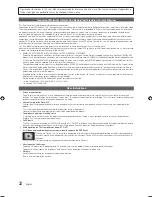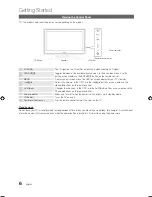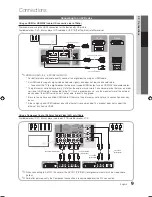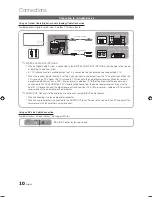4
English
Getting Started
List of Features
y
Excellent Digital Interface & Networking never put a space before punctuation: With a built-in HD digital tuner,
nonsubscription HD broadcasts can be viewed without a cable box / STB (Set-Top-Box) satellite receiver.
y
Media Play
: Allows you to play music files, pictures, and movies saved on a USB device (p. 34).
y
AllShare
: AllShare connects your TV and compatible Samsung mobile phones/devices through a network (p. 44).
y
Self Diagnosis
: You can check to make sure picture and sound operate normally (p. 26).
Accessories
✎
Please make sure the following items are included with your PDP TV. If any items are missing, contact your dealer.
✎
The items’ colors and shapes may vary depending on the models.
y
Remote Control (BN59-01105A) & Batteries (AAA x 2)
y
Owner’s Instructions
y
Warranty Card / Safety Guide / Quick Setup Guide
y
Cleaning Cloth (BN63-01798B)
y
Power Cord
Blanking Bracket
Ferrite Core for Power Cord and Component cable (2EA)
(3301-002049)
✎
Ferrite Core for Power Cord: The ferrite cores are used to shield the cables from interference.
When connecting a cable, open the ferrite core and clip it around the cable near the plug as
shown in the figure.
x
A
Maximum distance between the ferrite core and the end of the cord inserted in the TV:
2 inches
A
Power Cord
✎
Ferrite Core (Component Cable): The ferrite cores are used to shield the cables from
interference. When connecting a cable, open the ferrite core and clip it around the cable
near the plug as shown in the figure.
Component Cable
(Sold Separately)
Input Cables (Sold Separately)
HDMI
HDMI-DVI
Component
Composite (AV)
Coaxial (RF)
VGA
[PC680_USA]BN68-03116A-00Eng.indb 4
2010-07-02 오전 10:00:46