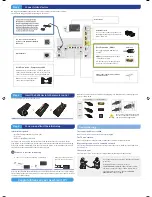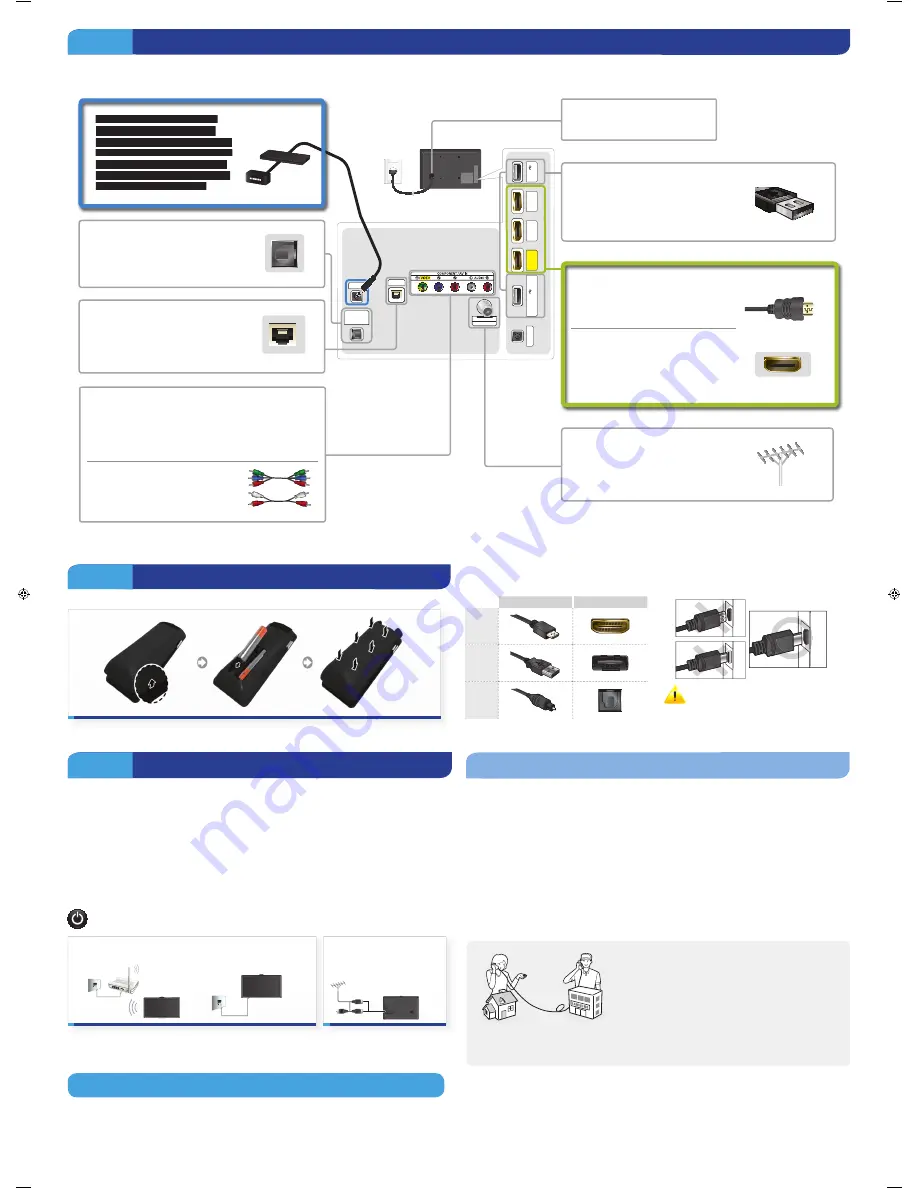
Step 4
Power on and start the initial setup
Information required:
•
Wi-Fi network password (if you use one)
•
Zip code
•
Cable or satellite provider info
The TV must be connected to the Internet to use the Smart Features. If you have a wireless
network, we recommend that you confirm that your network router is switched on and working
before you start the initial setup. If you have a wired network, we recommend that you connect
the TV to the network with a CAT 7 cable before you begin.
Power on to start the initial setup.
Connect to your network (wired or wireless)
or
Search for channels from
your TV service provider
After you have finished the initial setup, you can configure the universal remote control settings.
These settings let the Smart Touch remote control external devices connected to the TV, such as a
set-top box or Blu-ray player.
Congratulations on your new Smart TV!
Troubleshooting
The stand is wobbly or crooked
Make sure the arrows on the stand are properly aligned.
The TV won’t turn on
Make sure all cables are fully inserted, and that the remote has batteries installed.
My remote, gesture, or voice controls don't work
The TV ships with protective stickers covering some of the sensors. Make sure all of them have
been removed.
I have extra parts
The TV includes some optional parts to help with wall mounting and cable routing.
\
If you experience issues, please do not take the TV back
to the store.
In the United States of America, call us at
1-800-SAMSUNG (1-800-726-7864) or visit us at www.
samsung.com/spsn for support and warranty service.
For other countries, refer to "Contact SAMSUNG
WORLDWIDE" in the user guide.
Step 2
Connect video devices
We suggest using HDMI connections whenever possible for the best picture quality.
The displayed image may differ depending on the model.
Best Connection : HDMI
We suggest using HDMI whenever
possible.
HDMI Cable
HDMI 1
is the default port for a cable
or satellite set-top box.
Use the other ports for Blu-ray players,
game consoles, and other devices.
HDMI Port
Wired Ethernet
You can connect home theater
systems to the OPTICAL or AUDIO
OUT ports.
Power Input
HDMI IN 1
(STB)
USB
(HDD 5V / TV CAMERA)
EX-LINK
LAN
DIGITAL
AUDIO OUT
(OPTICAL)
IR OUT
AIR/CABLE
ANT IN
USB (5V 0.5A)
HDMI IN 3
(DVI)
HDMI IN 2
(ARC)
Connect the cable from the antenna
or cable TV outlet.
Good Connection : Component and AV
Match the colors on your device's cables to the colors
on the jacks. Connect the yellow composite video out
connector from an AV device to the green AV IN jack.
AV
also accepts component video
connections (red/green/blue).
+
Connect the IR extender to the
IR Out port to control external
devices connected to the TV using
the Smart Touch Control. For more
detailed information, refer to the
"Universal Remote Control Setup"
section on the User manual.
USB Connections
You can connect USB storage devices to
the USB jacks and enjoy personal photos,
videos, and music.
Step 3
Insert the batteries into the remote control
Make sure you have the correct cable before plugging it in. Illustrations of common plugs and
jacks are shown below.
Cable Plugs
Ports / Jacks
HDMI
USB
Optical
Warning
Do not plug cables in upside down.
Be sure to check the orientation of
the plug before plugging it in.
To open, put your plastic card into the notch.
[PF5500_QSG]BN68-05034A-00ENG.indb 3
2013-02-18 �� 10:49:37