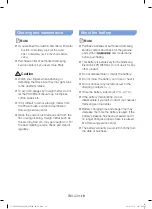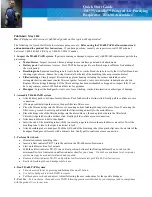ENGLISH-
21
troubleshooting
Symptom
checklist
the PoWERbot is not
working at all.
f
Check if the emergency switch is on.
f
Check if all the icons are displayed on the display panel.
f
Check if the POWERbot's battery is depleted.
f
Replace the batteries (AAA type) if the remote controller is not working.
the PoWERbot
has stopped during
cleaning.
f
When POWERbot is immobilized by an obstacle such as a cord, threshold etc,
pick it up and move it away from the obstacle.
– If any fabric or string is caught in a drive wheel, turn off the emergency switch
and remove the fabric or string before using it again.
Suction power is weak.
f
When there's too much dust in the dustbin, suction power may get weakened.
Turn off the emergency switch and empty the dustbin.
f
If the intake (on bottom of POWERbot) is blocked by foreign matter, turn off the
emergency switch and remove foreign matter from the intake.
f
When noise suddenly increase, turn off the emergency switch and empty the
dustbin.
f
If the dustbin is assembled incorrectly, suction power may get weakened. Turn
off the emergency switch and refer to page 17 for reassembling.
the PoWERbot cannot
find the docking
station.
f
Check if there's a power failure or whether the power plug is unplugged.
f
Remove any obstacles around the docking station that may prevent
POWERbot from returning to the docking station.
f
When there's foreign matter on the charge pins, charging can be affected.
Clean the foreign matter off the pins.
the PoWERbot
suddenly cleans
diagonally.
f
Check if the docking station is installed along the grain of wooden floors or
tiles.
f
The POWERbot may clean in a diagonal direction if it is moving to another area
using the shortest route. It may also move at a diagonal if it made contact with
an obstacles at that angle, if it was charged at the docking station at an angle,
or if the grain of the wooden/tile floor skewed is in that direction.
PoWERbot does not
clean a certain area.
f
Check if the docking station is installed near a narrow passage or door, and
reinstall it in the other areas.
– If the docking station is installed near a narrow passage or door, the
POWERbot cannot pass through the passage or threshold.
01_SR20K9000U@_EN_00749B-00_GE.indd 21
2016-07-15 오후 5:40:56