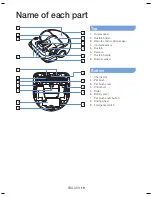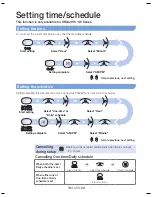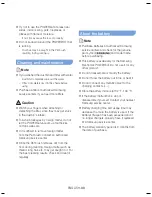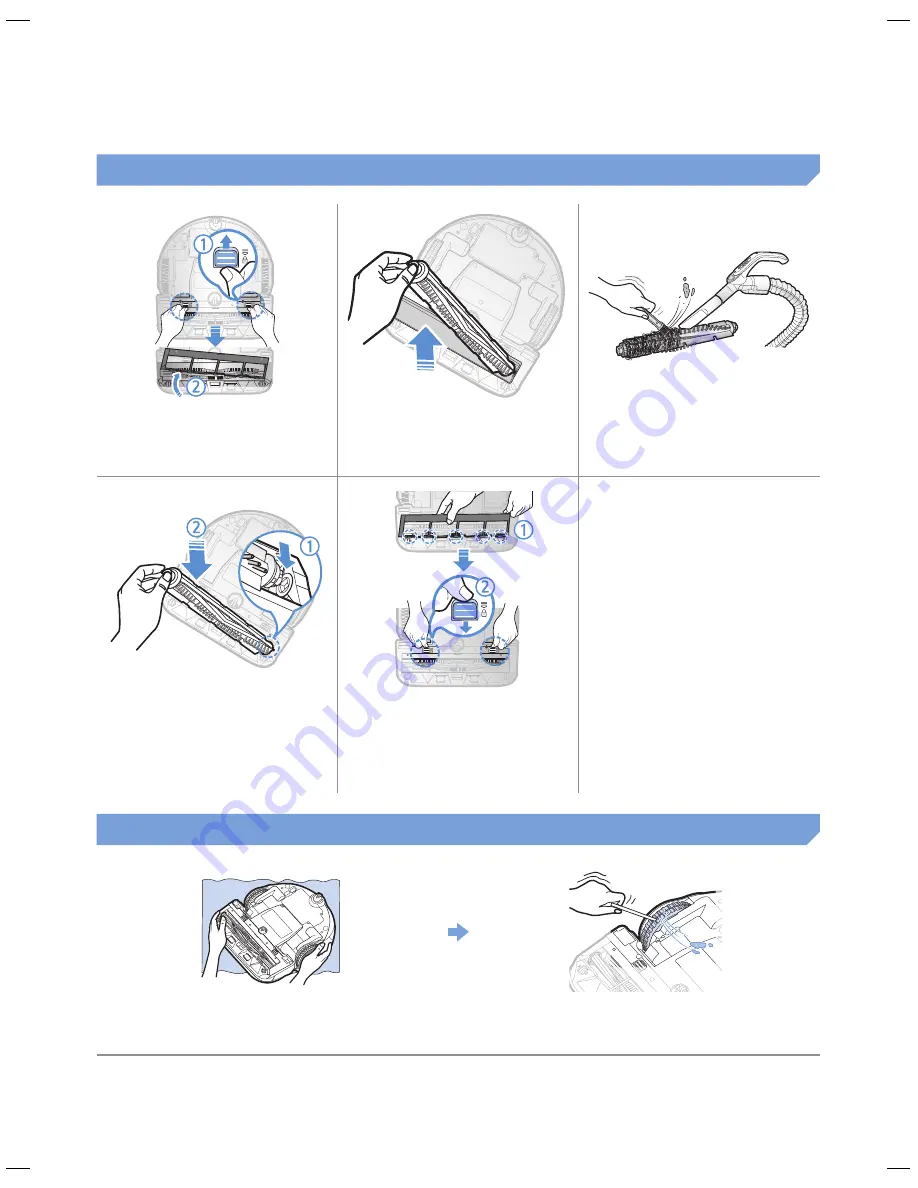
ENGLISH-
22
Cleaning the Pet brush
1
Remove the Pet brush
cover
2
Remove the Pet brush
3
Clean the Pet brush
ON
OFF
ON
OFF
4
Reassemble the Pet
brush
5
Reassemble the Pet
brush cover
Cleaning the Driving wheel
1
Put a soft cloth on the floor and place
POWERbot upside-down on the cloth.
2
Use a blunt rod or tweezers to remove foreign
matter.
Cleaning and maintaining
SR2AJ90@@U_EN_00740B-01_USA.indd 22
2016-02-04 오전 10:20:48