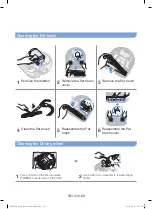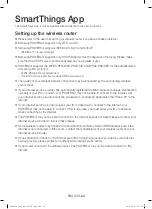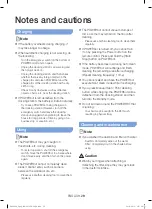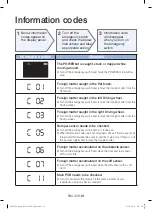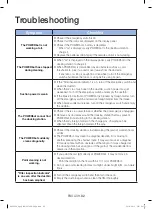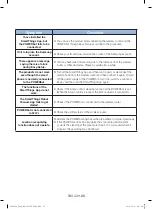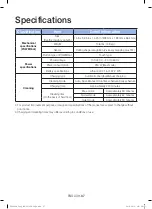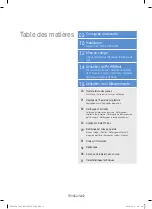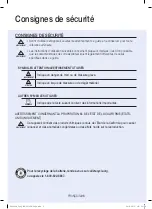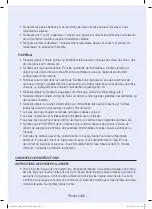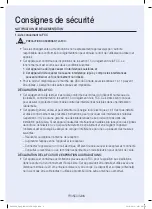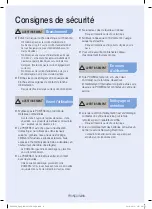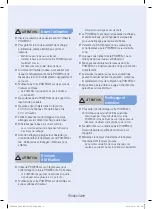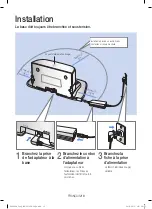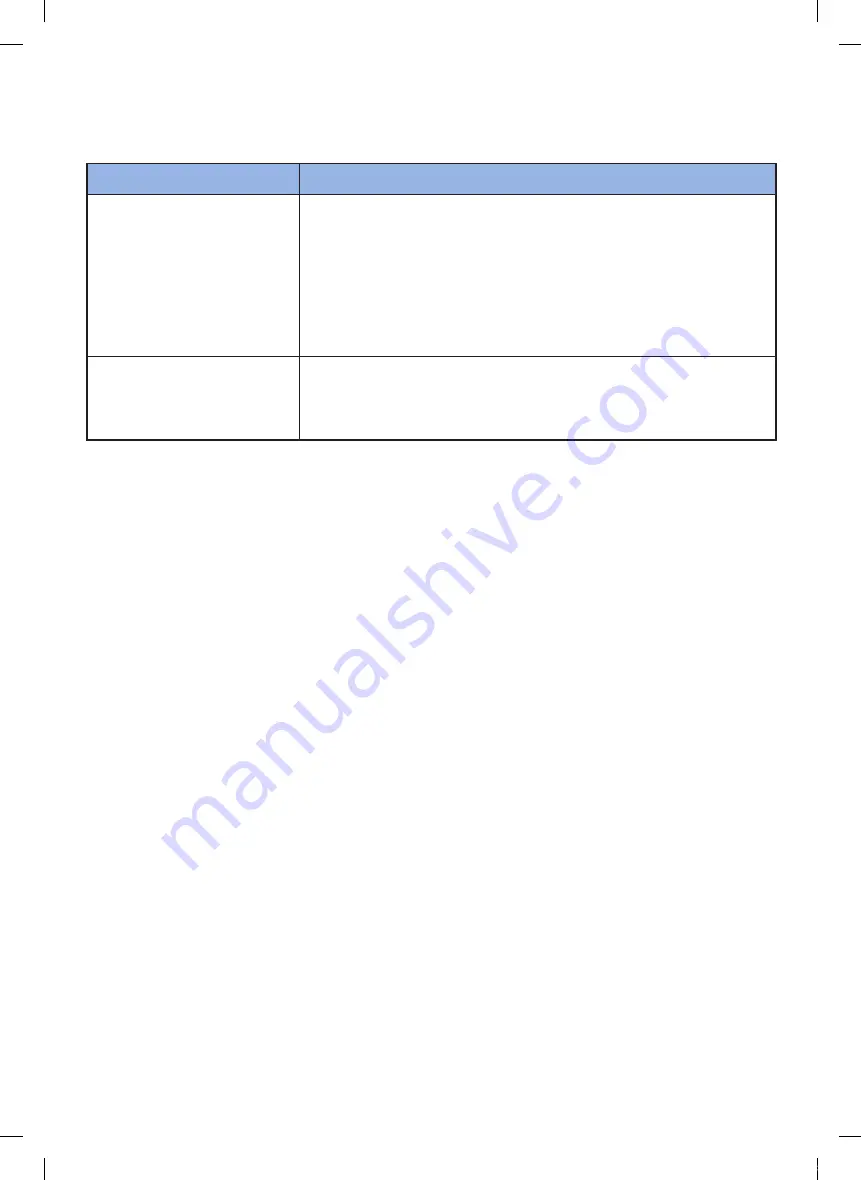
ENGLISH-
35
Symptom
checklist
A connection cut between
the Smartthings App and
the PoWeRbot suddenly
occurs during normal
operation of the app.
f
If the POWERbot is distant from a wireless router, connection cut may
occur.
f
Reset the POWERbot and the smart phone, and check the connection
again.
f
If the connection cut occurs repeatedly, try the product registration
again.
f
When the SSID/password of a wireless router is changed, try the
product registration again.
controlling with
Smartthings App does
not work since the remote
control function is disabled.
f
Remote control function is disabled status. Make the remote control
function enabled status with a remote controller.
SR9300K_3ge_DJ68-00743A-06_AA.indb 35
2018-02-13 오후 5:01:31
Summary of Contents for POWERbot SR2AK9350W Series
Page 76: ...SR9300K_3ge_DJ68 00743A 06_AA indb 38 2018 02 13 오후 5 02 03 ...
Page 114: ...ESPAÑOL 38 Notas SR9300K_3ge_DJ68 00743A 06_AA indb 38 2018 02 13 오후 5 02 26 ...
Page 115: ...ESPAÑOL 39 Notas SR9300K_3ge_DJ68 00743A 06_AA indb 39 2018 02 13 오후 5 02 26 ...
Page 116: ...DJ68 00743A 06 SR9300K_3ge_DJ68 00743A 06_AA indb 40 2018 02 13 오후 5 02 26 ...