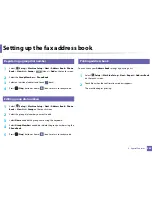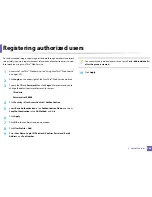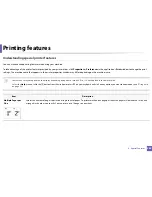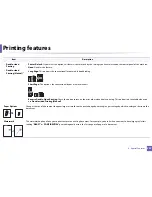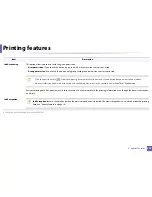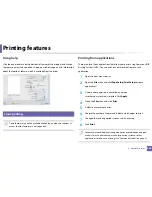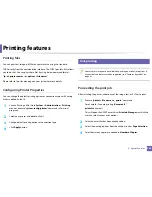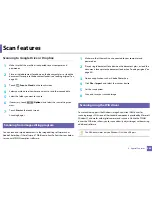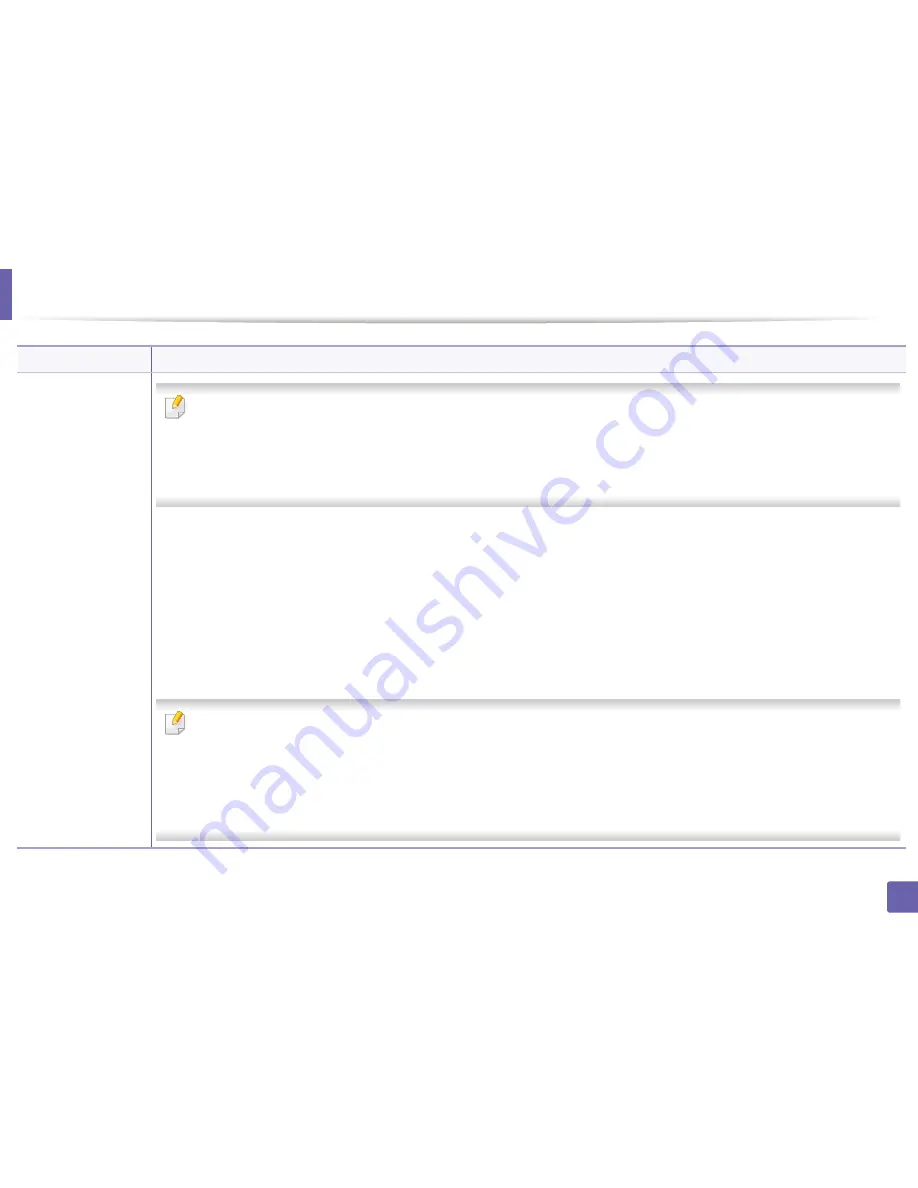
Printing features
250
4. Special Features
Print Mode
•
This feature is available only if you have installed the mass device or optional memory (see "Variety feature" on page 10).
•
Some menus may not appear on the display depending on options or models. If so, it is not applicable to your machine.
•
You need to check
Storage Options
to use this feature (see
"Setting Device Options" on page 86).
•
Without installing the mass storage device in the machine, the Ram Disk feature provides only 3 options:
Normal
,
Proof
, and
Confidential
.
•
Print Mode:
The default
Print Mode
is
Normal
, which is for printing without saving the printing file in the memory.
-
Normal:
This mode prints without storing your document in the optional memory.
-
Proof:
This mode is useful when you print more than one copy. You can print one copy first to check, then print the rest of the copies later.
-
Confidential:
This mode is used for printing confidential documents. You need to enter a password to print.
-
Store:
Select this setting to save a document in the mass storage device without printing.
-
Store and Print:
This mode is used when printing and storing document at the same time.
-
Spool:
This option can be useful when handling large amounts of data. If you select this setting, the printer spools the document into the
mass storage device and then prints it from the mass storage device queue, decreasing the computer’s work load.
-
Print Schedule:
Select this setting to print the document at a specified time.
•
Job Name:
This option is used when you need to find a stored file using the control panel.
•
User ID:
This option is used when you need to find a stored file using the control panel. The user name automatically appears as the
user name that you use to log on Windows.
•
Enter Password:
If the
Property
of the document box you selected is
Secured
, you have to enter the password for the document
box.
This option is used for loading a stored file using the control panel.
•
Confirm Password:
Re-enter the password to confirm it.
Item
Description
Summary of Contents for ProXpress C267x series
Page 80: ...Redistributing toner 80 3 Maintenance ...
Page 82: ...Replacing the toner cartridge 82 3 Maintenance ...
Page 83: ...Replacing the toner cartridge 83 3 Maintenance ...
Page 85: ...Replacing the waste toner container 85 3 Maintenance 1 2 1 2 1 2 ...
Page 89: ...Installing accessories 89 3 Maintenance 1 2 1 2 ...
Page 94: ...Cleaning the machine 94 3 Maintenance ...
Page 145: ...Regulatory information 145 5 Appendix 26 China only ...