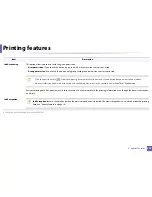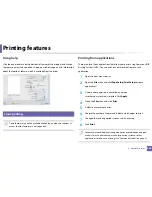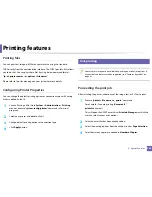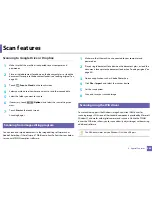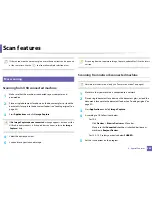Scan features
263
4. Special Features
9
Enter the path for saving the scanned image.
•
The folder to save the scanned image must be on the root.
•
The folder properties need to be setup as a share.
•
Your user name should have the rights to read and write the folder.
10
Press
Apply
.
Scanning and sending to FTP/SMB server
1
Make sure that your machine is connected to a network.
2
Place a single document face down on the document glass, or load the
documents face up into the document feeder (see "Loading originals" on
page 49).
3
Select (
Scan
) >
SMB
or
FTP
>
Next
and select the scan destination
you want on the touch screen.
4
Touch (
Options
) > select the option you want using arrows >
Start
button on the touch screen.
5
The machine begins scanning and then sends the scanned image to the
specified server.
24
Scanning to WSD
Scans the originals and saves the scanned data on a connected computer if the
computer supports the WSD (Web Service for Device) feature. To use the WSD
feature, you need to install the WSD printer driver on your computer. For
Windows 7, you can install the WSD driver by
Control Panel
>
Devices and
Printers
>
Add a printer
. Click
Add a network, wireless or Bluetooth printer
from the wizard.
•
The WSD feature works only with Windows Vista® or later version that are
the WSD-compliant computer.
•
The following installation steps are based on Windows 7 computer.
Installing a WSD Printer Driver
1
Select
Start
>
Control Panel
>
Devices and Printers
>
Add a printer
.
2
Click
Add a network, wireless or Bluetooth printer
from the wizard.
3
In the printers list, select the one you want to use, and then click
Next
.
Summary of Contents for ProXpress C267x series
Page 80: ...Redistributing toner 80 3 Maintenance ...
Page 82: ...Replacing the toner cartridge 82 3 Maintenance ...
Page 83: ...Replacing the toner cartridge 83 3 Maintenance ...
Page 85: ...Replacing the waste toner container 85 3 Maintenance 1 2 1 2 1 2 ...
Page 89: ...Installing accessories 89 3 Maintenance 1 2 1 2 ...
Page 94: ...Cleaning the machine 94 3 Maintenance ...
Page 145: ...Regulatory information 145 5 Appendix 26 China only ...