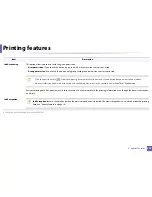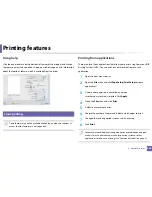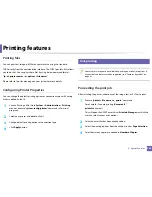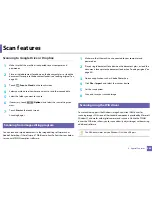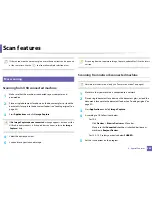Scan features
264
4. Special Features
•
The IP address for WSD printer is http://IP address/ws/ (example:
http://
111.111.111.111/ws
/).
•
If no WSD printer is displayed in the list, click
The printer that I want
isn't listed
>
Add a printer using a TCP/IP address or hostname
and
select
Web Services Device
from
Device type
. Then enter the printer's
IP address.
4
Follow the instructions in the installation window.
Scanning using the WSD feature
1
Make sure that the machine is connected to your computer and
powered on.
2
Place a single document face down on the document glass, or load the
documents face up into the document feeder (see "Loading originals" on
page 49).
3
Select (
Scan
) >
WSD
>
Next
and select the scan destination you
want on the touch screen.
If you see
Not Available
message, check the port connection. Or check the
printer driver for WSD is correctly installed.
4
Touch
Start
on the touch screen.
25
Scanning with cloud service
You should be registered to a
Google Drive
or
Dropbox
account to use this
function.
Logging into Google Drive or Dropbox
Google Drive
or
Dropbox
follow each cloud’s log in policy.
1
Touch (
Scan to Cloud
) on the touch screen.
2
Select the cloud service where you want to send the scanned data.
3
Enter the cloud service account and password to access the cloud service
you selected.
To log in automatically, check
Enable Auto Login
and press
OK
.
To log in using a different account, press
Logout
on the touch screen and
log in as a different account.
4
Press
OK
.
Summary of Contents for ProXpress C267x series
Page 80: ...Redistributing toner 80 3 Maintenance ...
Page 82: ...Replacing the toner cartridge 82 3 Maintenance ...
Page 83: ...Replacing the toner cartridge 83 3 Maintenance ...
Page 85: ...Replacing the waste toner container 85 3 Maintenance 1 2 1 2 1 2 ...
Page 89: ...Installing accessories 89 3 Maintenance 1 2 1 2 ...
Page 94: ...Cleaning the machine 94 3 Maintenance ...
Page 145: ...Regulatory information 145 5 Appendix 26 China only ...