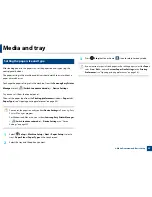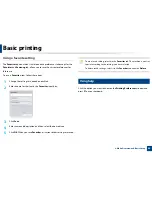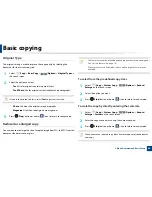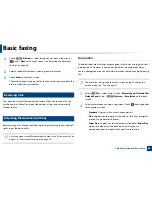Basic copying
60
2. Menu Overview and Basic Setup
Original Type
The original setting is used to improve the copy quality by selecting the
document for the current copy job.
1
Select (
Copy
) >
Basic Copy
>
(
Options
) >
Original Type
on
the touch screen.
2
Select the option you want.
•
Text
: Use for originals containing mostly text.
•
Text/Photo
: Use for originals with mixed text and photographs.
If texts in the printout is blurry, select
Text
to get the clear texts.
•
Photo
: Use when the originals are photographs.
•
Magazine
: Use when the originals are magazines.
3
Press (
Stop
) button or home (
) icon to return to ready mode.
Reduced or enlarged copy
You can reduce or enlarge the size of a copied image from 25% to 400% from the
document feeder or scanner glass.
•
This feature may not be available depending on model or optional goods
(see "Variety feature" on page 10).
•
If the machine set to Eco mode, reduce and enlarge features are not
available.
To select from the predefined copy sizes
1
Select (
Copy
) >
Custom Copy
>
(
Options
) >
Reduce/
Enlarge
on the touch screen.
2
Select the option you want.
3
Press (
Stop
) button or home (
) icon to return to ready mode.
To scale the copy by directly entering the scale rate
1
Select (
Copy
) >
Custom Copy
>
(
Options
) >
Reduce/
Enlarge
>
Custom
on the touch screen.
2
Enter the copy size you want using the numeric keypad.
3
Press (
Stop
) button or home (
) icon to return to ready mode.
When you make a reduced copy, black lines may appear at the bottom of
your copy.
Summary of Contents for ProXpress C267x series
Page 80: ...Redistributing toner 80 3 Maintenance ...
Page 82: ...Replacing the toner cartridge 82 3 Maintenance ...
Page 83: ...Replacing the toner cartridge 83 3 Maintenance ...
Page 85: ...Replacing the waste toner container 85 3 Maintenance 1 2 1 2 1 2 ...
Page 89: ...Installing accessories 89 3 Maintenance 1 2 1 2 ...
Page 94: ...Cleaning the machine 94 3 Maintenance ...
Page 145: ...Regulatory information 145 5 Appendix 26 China only ...