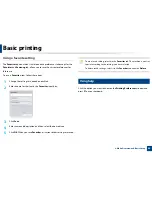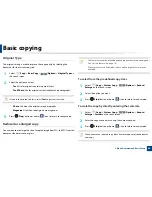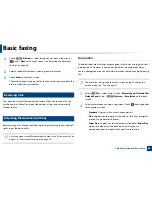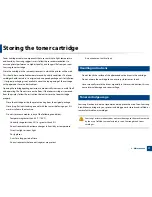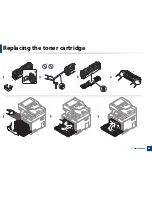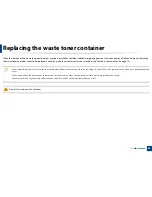Using USB memory device
69
2. Menu Overview and Basic Setup
•
Color Mode:
Sets the color mode. If you select
Mono
in this option,
you cannot select JPEG in
File Format
.
•
File Format:
Sets the file format in which the image is to be saved.
When you select
TIFF
or
, you can select to scan multiple pages.
If you select
JPEG
in this option, you cannot select
Mono
in
Color
Mode
.
•
PDF Encryption:
Sets the encrypts
files.
•
Filing Policy:
Sets the policy to save files between overwriting or
renaming
•
Duplex:
Sets the duplex mode.
•
Darkness:
Sets the brightness level to scan an original.
•
File Name:
Sets the file name.
3
Select the desired status you want. Touch
(back) to go back to the
previous screen.
4
Press (
Stop
) button or home (
) icon to return to ready mode.
You can change the default scan settings (see "Scan" on page 208).
26
Printing from a USB memory device
You can directly print files stored on a USB memory device.
File is supported by Direct Print option.
•
PRN: Only files created by provided driver with your machine are
compatible.
If you print PRN files created from other machine, the printout would be
different.
•
TIFF: TIFF 6.0 Baseline
•
JPEG: JPEG Baseline
•
PDF: PDF 1.7 or lower version.
To print a document from a USB memory device
1
Insert a USB memory device into the USB memory port on your machine,
and then select
(
Direct USB
) >
Print From
>
Next
on the touch
screen.
2
Select the folder or file you want.
3
Select the number of copies to be printed or enter the number.
4
Touch
on the touch screen.
5
Press (
Stop
) button or home (
) icon to return to ready mode.
Summary of Contents for ProXpress C267x series
Page 80: ...Redistributing toner 80 3 Maintenance ...
Page 82: ...Replacing the toner cartridge 82 3 Maintenance ...
Page 83: ...Replacing the toner cartridge 83 3 Maintenance ...
Page 85: ...Replacing the waste toner container 85 3 Maintenance 1 2 1 2 1 2 ...
Page 89: ...Installing accessories 89 3 Maintenance 1 2 1 2 ...
Page 94: ...Cleaning the machine 94 3 Maintenance ...
Page 145: ...Regulatory information 145 5 Appendix 26 China only ...