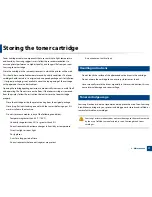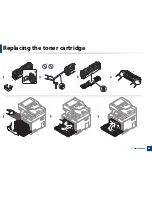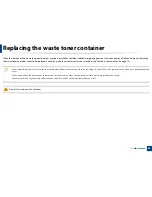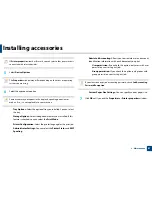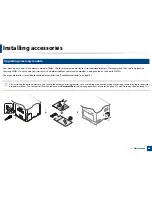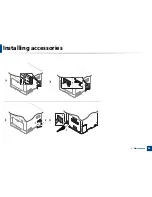86
3. Maintenance
Installing accessories
4
Precautions
•
Disconnect the power cord
Never remove the control board cover while the power is turned on.
To avoid the possibility of an electrical shock, always disconnect the power
cord when installing or removing ANY internal or external accessories.
•
Discharge static electricity
The control board and internal accessories (memory module) are sensitive
to static electricity. Before installing or removing any internal accessories,
discharge static electricity from your body by touching something metal,
such as the metal back plate on any device plugged into a grounded power
source. If you walk around before finishing the installation, repeat this
procedure to discharge any static electricity again.
When installing accessories, the battery inside the machine is a service
component. Do not change it by yourself. There is a risk of an explosion if
battery is replaced by an incorrect type. Your service provider should
remove the old battery from your device and dispose of it in accordance
with the relevant regulations in your country.
5
Setting Device Options
When you install the optional devices such as optional tray, memory, etc, this
machine automatically detects and sets the optional devices. If you cannot use
the optional devices you installed in this driver, you can set the optional devices
in
Device Options
.
1
Click the Windows
Start
menu.
•
For Windows 8, from
Charms
, select
Search
>
Settings
.
2
For Windows XP/2003, select
Printers and Faxes
.
•
For Windows 2008/Vista, select
Control Panel
>
Hardware and
Sound
>
Printers
.
•
For Windows 7, select
Control Panel
>
Hardware and Sound
>
Devices and Printers
.
•
For Windows 8, search for
Devices and Printers
.
•
For Windows Server 2008 R2, select
Control Panel
>
Hardware
>
Devices and Printers
.
3
Right-click your machine.
4
For Windows XP/2003/2008/Vista, press
Properties
.
For Windows 7, For Windows 8, and Windows Server 2008 R2, from
context menus, select the
Printer properties
.
Summary of Contents for ProXpress C267x series
Page 80: ...Redistributing toner 80 3 Maintenance ...
Page 82: ...Replacing the toner cartridge 82 3 Maintenance ...
Page 83: ...Replacing the toner cartridge 83 3 Maintenance ...
Page 85: ...Replacing the waste toner container 85 3 Maintenance 1 2 1 2 1 2 ...
Page 89: ...Installing accessories 89 3 Maintenance 1 2 1 2 ...
Page 94: ...Cleaning the machine 94 3 Maintenance ...
Page 145: ...Regulatory information 145 5 Appendix 26 China only ...