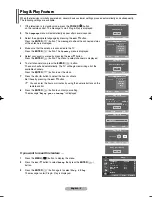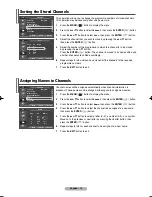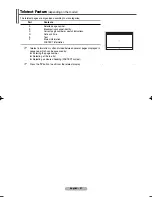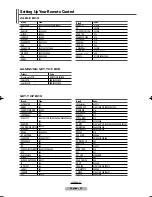English - 18
You can display a sub picture within the main picture. In this way you can watch TV program or monitor the video
input from any connected devices.
◆
PIP
:
On/Off
You can activate or deactivate the PIP function.
➢
You can select these options simply by pressing the
PIP
button
on the remote control.
◆
Source
:
TV/Ext.1/Ext.2
You can select a source of the sub-picture.
◆
Position
:
/ / /
You can select a position of the sub-picture.
◆
Programme
You can select a channel of the sub-picture only when the
Source
is set to
TV
.
Viewing the Picture in Picture (PIP)
X - This PIP combination is not available.
O - This PIP combination is available.
Table of PIP Settings
1
Press the
MENU
(
) button to display the menu.
2
Press the
…
or
†
button to select
Picture
, then press the
ENTER
(
)
button.
3
Press the
…
or
†
button to select
PIP
, then press the
ENTER
(
) button.
4
Select the required option by pressing the
…
or
†
button, then press the
ENTER
(
) button.
Available options:
PIP(On/Off)
,
Source
,
Position
,
Programme
5
When you are satisfied with your setting, press the
ENTER
(
) button.
6
Press the
EXIT
button to exit.
TV
Ext.1
Ext.2
Component
HDMI
PC
Main
Sub
Picture
Move
Enter
Return
Mode
: Dynamic
Size
: 16:9
Digital NR
: On
SMD
: On
DNIe Demo
: Off
PIP
TV
PIP
Move
Enter
Return
PIP
: On
Source
: TV
Position
:
Programme
: P 1
TV
Easy functions of the remote control.
Buttons
Feature
PIP
Used to activate or deactivate the PIP function directly.
SOURCE
Used to assign a source of the sub picture (
TV
,
Ext.1
, or
Ext.2
).
POSITION
Used to move the sub picture counterclockwise.
P
/
Used to select a channel of the sub picture.
TV
X
X
X
X
O
O
Ext.1
X
X
X
X
O
O
Ext.2
X
X
X
X
O
O
PC
X
X
X
X
X
X
BN68-01183W-00Eng 5/18/07 4:52 PM Page 18