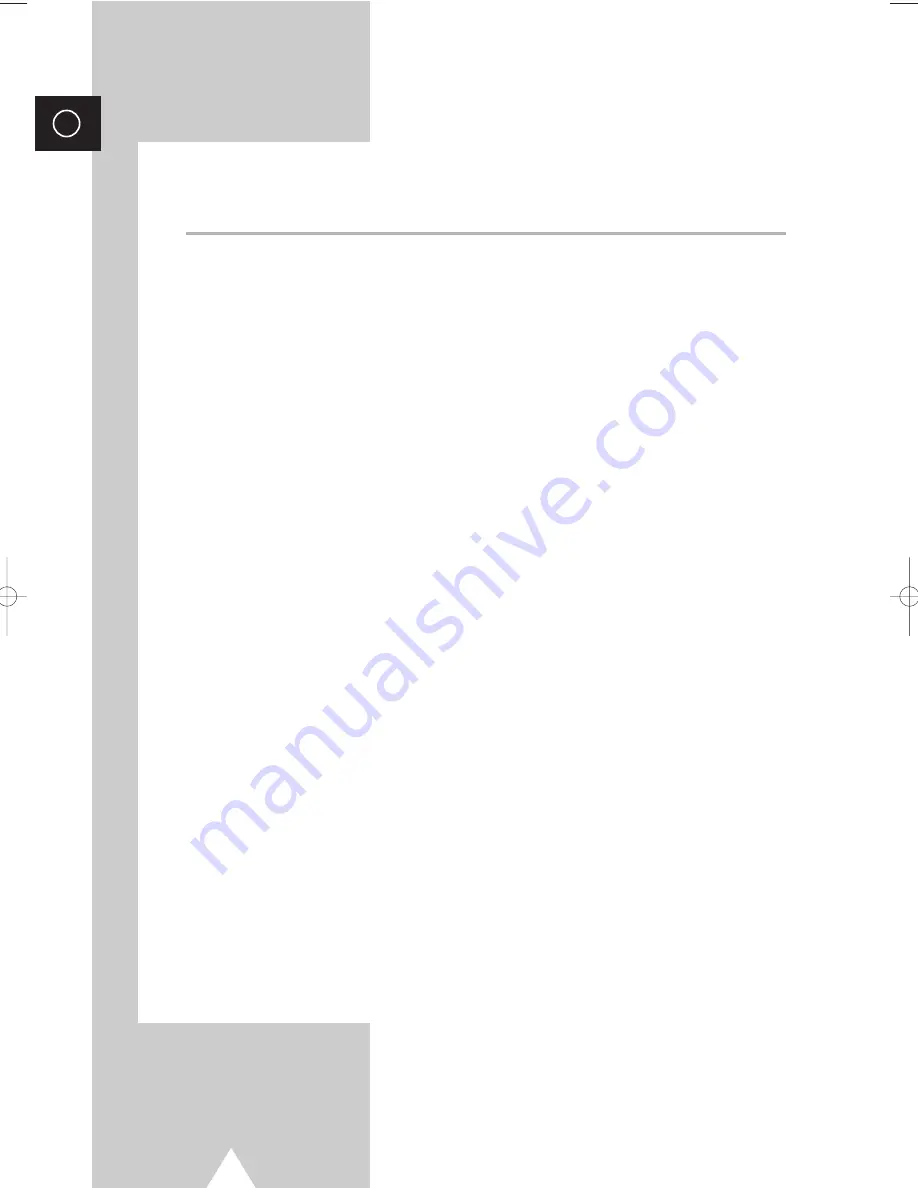
6
ENG
Contents
◆
F
OREWORD
■
Warning! Important Safety Instructions .........................................................
2
■
Important Warranty Information Regarding PDP Format Viewing.................
3
■
User Instructions............................................................................................
4
◆
C
ONNECTING AND
P
REPARING
Y
OUR
D
ISPLAY
■
Your New Plasma Display Panel...................................................................
8
■
Becoming Familiar with the Remote Control .................................................
10
■
Inserting the Batteries in the Remote Control................................................
11
■
Assembling the Stand-Base ..........................................................................
11
■
Installing the Display on the Wall Attachment Panel .....................................
12
■
Connecting Speakers ....................................................................................
14
■
Switching On and Off.....................................................................................
16
■
Choosing Your Language..............................................................................
16
◆
U
SING
Y
OUR
D
ISPLAY
■
Selecting the Color System (Video or S-Video Mode)...................................
17
■
Changing the Picture Mode ...........................................................................
17
■
Adjusting the Picture Settings........................................................................
18
■
Adjusting the Picture Settings (PC or DVI Mode) ..........................................
19
■
Selecting the Picture Size..............................................................................
20
■
Activating/Deactivating the Digital Noise Reduction Feature ........................
20
■
Freezing the Current Picture .........................................................................
21
■
Changing the Sound Mode............................................................................
21
■
Adjusting the Sound Settings ........................................................................
22
■
Extra Sound Settings.....................................................................................
23
- Auto Volume
- Melody
- Pseudo Stereo / Virtual Surround
■
Adjusting the Image Preferences (PC Mode) ................................................
24
BN68-00689A-00_Eng 3/20/04 9:45 AM Page 6
Summary of Contents for PS-42D4ST
Page 42: ...42 ENG Memo ...
Page 43: ...43 Memo ENG ...







































