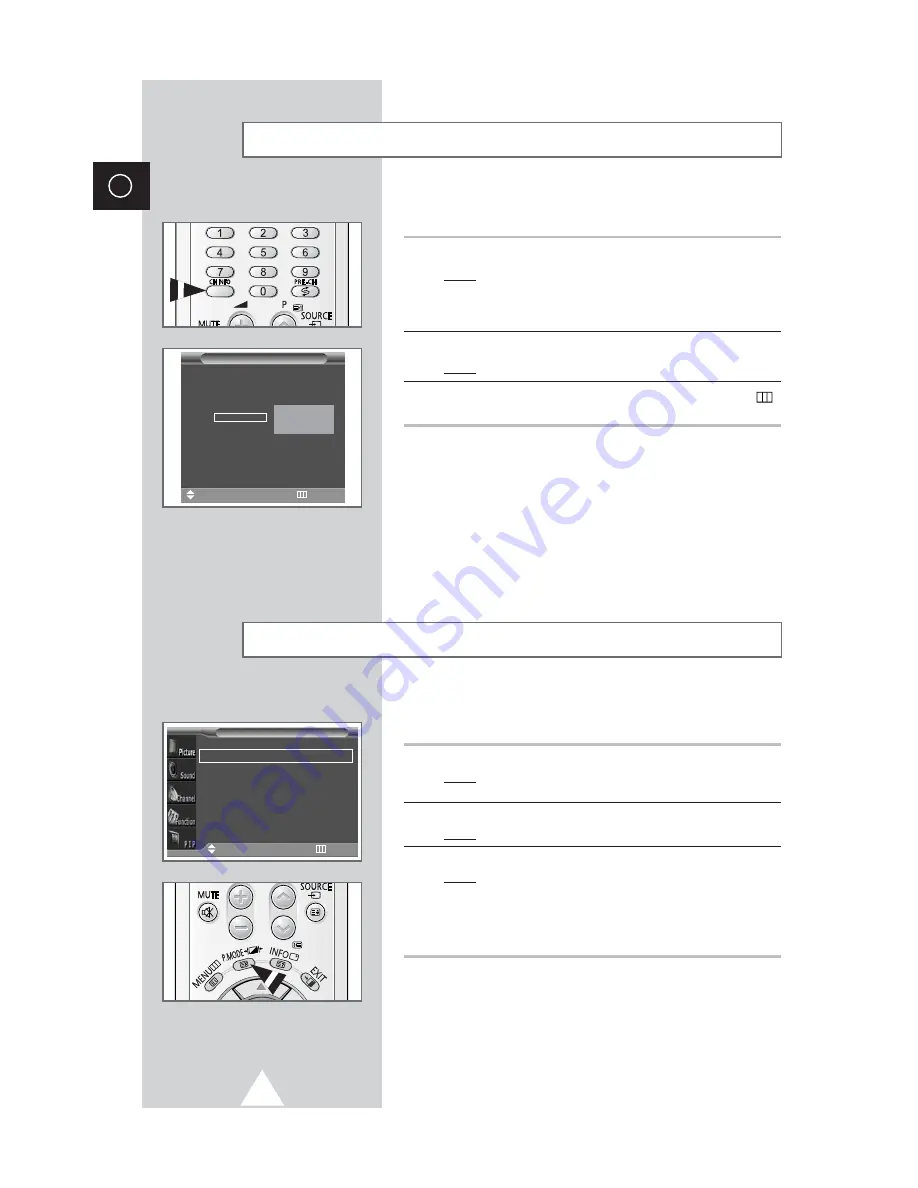
26
ENG
You can select the type of picture which best corresponds to your
viewing requirements.
1
Press the MENU button.
Result:
The options available in the
Picture
group are
displayed.
2
Press the
√
button.
Result:
The
Mode
is selected.
3
Select the option by pressing the
œ
or
√
button.
Result:
The following modes are available depending on the
input source.
◆
Dynamic - Standard - Movie - Custom
◆
Middle - Low - Custom - High
(PC or DVI Mode)
➣
You can also set these options simply by pressing the
P.MODE
(Picture Mode) button.
Changing the Picture Standard
Mode
œ
œ
Dynamic
√
√
Adjust
√
√
Colour Tone
œ
œ
Normal
√
√
Digital NR
Off
Size
Wide
LNA
Off
Picture
Move
œ
œ √
√
Sel.
Return
Selecting a Channel by Information
Information
96
*
97
*
98
*
99
*
0
*
1
*
2
*
3
*
4
*
5
*
6
*
7
*
8
*
Move
Exit
Mono
You can display the list of stored channels.
1
Press the CH INFO. button.
Result:
A list is displayed with the first 13 channels. Two text
boxes to the right of the list indicate:
◆
Whether the Teletext feature is available.
◆
Which sound mode is being used.
2
To scroll through the stored channels, press the
†
or
…
button.
Result:
The corresponding channel is displayed.
3
When you are satisfied with your choice, press the MENU (
)
button to return to normal viewing.
➢
◆
External inputs can be displayed and scrolled through
in the same way.
















































