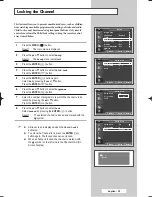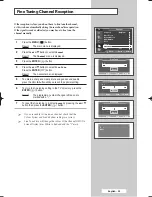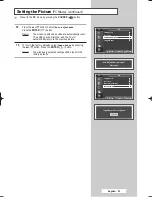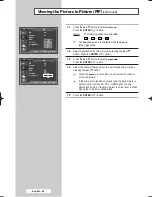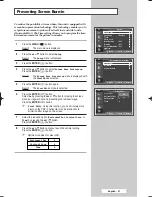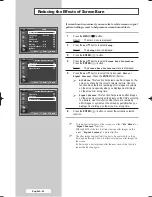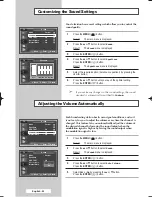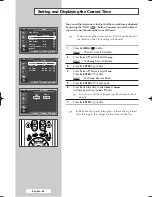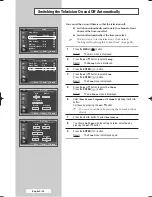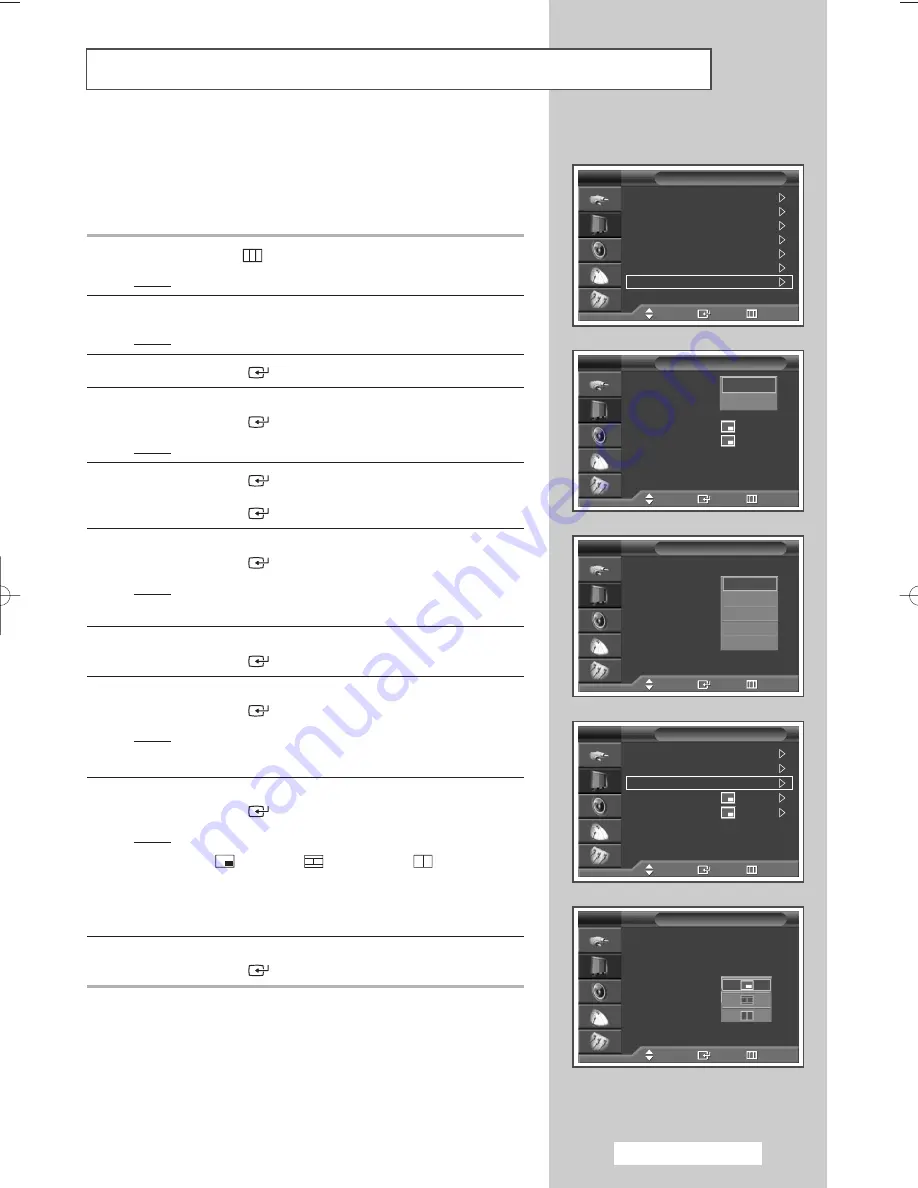
Viewing the Picture in Picture (PIP)
English - 37
You can display a sub picture within the main picture of a TV program or
external A/V devices. In this way you can watch TV program or monitor
the video input from any connected devices while watching TV or other
video input.
1
Press the
MENU
(
) button.
Result:
The main menu is displayed.
2
Press the
…
or
†
button to select
Picture
.
Result:
The
Picture
menu is displayed.
3
Press the
ENTER
(
) button.
4
Press the
…
or
†
button to select
PIP
.
Press the
ENTER
(
) button.
Result:
The
PIP
is selected.
5
Press the
ENTER
(
) button again.
To activate, set
PIP
to
on
by pressing the
…
or
†
button.
Press the
ENTER
(
) button.
6
Press the
…
or
†
button to select
Source
.
Press the
ENTER
(
) button.
Result:
The following options are available.
TV
-
Ext.1
-
Ext.2
-
AV
-
S-Video
7
Select a source of the sub picture by pressing the
…
or
†
button.
Press the
ENTER
(
) button.
8
Press the
…
or
†
button to select
Swap
.
Press the
ENTER
(
) button.
Result:
The main picture and sub picture are interchanged.
➢
You cannot use the Swap function for PC, HDMI or COMP.
9
Press the
…
or
†
button to select
Size
.
Press the
ENTER
(
) button.
Result:
The following options are available.
(Large)
-
(Double Window)
-
(Double Wide)
➢
The Double Window or Double Wide mode can not be
selected in
PC
or
HDMI
mode.
10
Select a size of the sub picture by pressing the
…
or
†
button.
Press the
ENTER
(
) button.
Mode
: Dynamic
Size
: Auto Wide
Digital NR
: On
DNIe Demo
: Off
My Colour Control
Energy Saving
: Standard
PIP
Picture
TV
Move
Enter
Return
PIP
: On
Source
: TV
Swap
Size
:
Position
:
Programme
: P
1
PIP
TV
Move
Enter
Return
Off
On
PIP
: On
Source
:
TV
Swap
Size
:
Position
:
Programme
: P 1
PIP
TV
Move
Enter
Return
TV
Ext.1
Ext.2
AV
S-Video
PIP
: On
Source
: TV
Swap
Size
:
Position
:
Programme
: P 1
PIP
TV
Move
Enter
Return
PIP
: On
Source
: TV
Swap
Size
:
Position
:
Programme
: P 1
PIP
TV
Move
Enter
Return
BN68-00941A-00Eng 6/2/05 8:44 AM Page 37