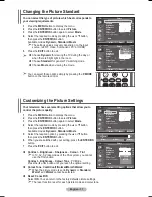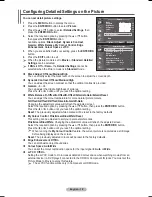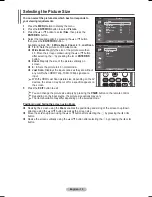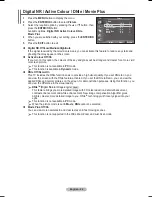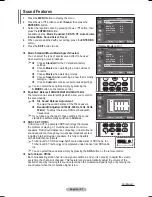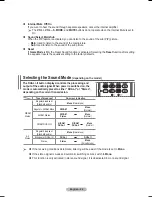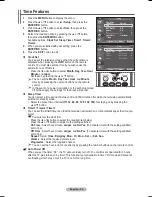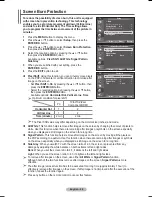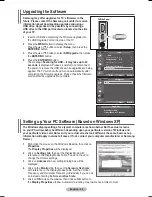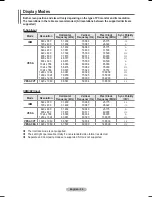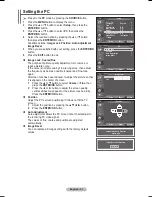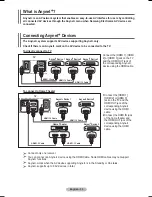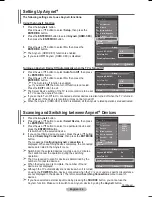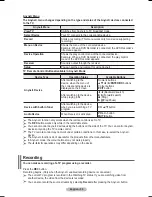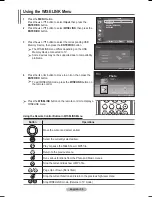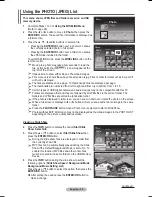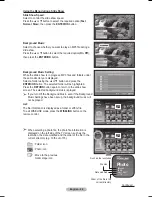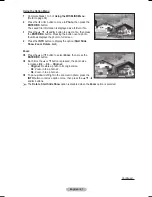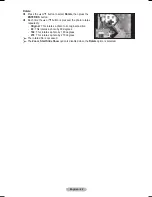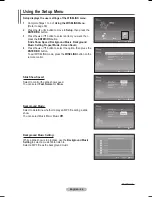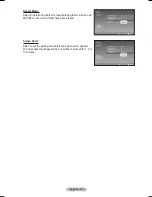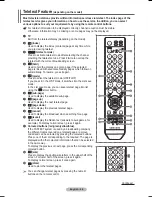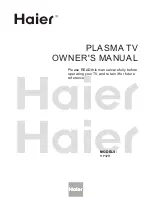English - 31
Setting the PC
➢
Preset to the
PC
mode by pressing the
SOURCE
button.
1
Press the
MENU
button to display the menu.
2
Press the ▲ or ▼ button to select
Setup
, then press the
ENTER/OK
button.
3
Press the ▲ or ▼ button to select
PC
, then press the
ENTER/OK
button.
4
Select the required option by pressing the ▲ or ▼ button,
then press the
ENTER/OK
button.
Available options:
Image Lock
,
Position
,
Auto Adjustment
,
Image Reset
5
When you are satisfied with your setting, press the
ENTER/OK
button.
6
Press the
EXIT
button to exit.
Image Lock
:
Coarse/Fine
The purpose of picture quality adjustment is to remove or
reduce picture noise.
If the noise is not removed by Fine-tuning alone, then adjust
the frequency as best as possible (coarse) and Fine-tune
again.
After the noise has been reduced, re-adjust the picture so that
it is aligned on the center of screen.
1
Press the ▲ or ▼ button to select
Coarse
or
Fine
, then
press the
ENTER/OK
button.
2
Press the ◄ or ► button to adjust the screen quality,
vertical stripes may appear or the picture may be blurry.
Press the
ENTER/OK
button.
Position
Adjust the PC’s screen positioning if it does not fit the TV
screen.
1
Adjust the position by pressing the ▲/▼/◄/► button.
2
Press the
ENTER/OK
button.
Auto Adjustment
Auto adjustment allows the PC screen of set to self-adjust to
the incoming PC video signal.
The values of fine, coarse and position are adjusted
automatically.
Image Reset
You can replace all image settings with the factory default
values.
Move
Enter
Return
Image Lock
Position
Auto Adjustment
Image Reset
PC
T V
Move
Enter
Return
Position
T V
Image Reset is completed.
Move
Enter
Return
Coarse
50
Fine
0
Image Lock
T V
Auto Adjustment in Progress
Please wait.
Move
Enter
Return
Plug & Play
Language
:
English
Time
Game Mode
: Off
Blue Screen
:
Off
Melody
:
Off
PC
Home Theatre PC : Off
Light Effect
:
In Standby
More
Setup
T V
Return
BN68-01329A-03Eng.indd 31
2007-10-05 ¿ÀÀü 8:33:03