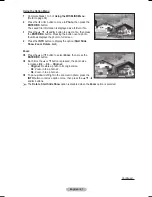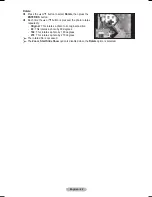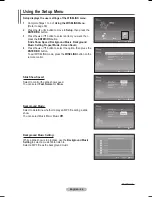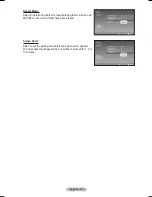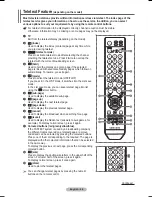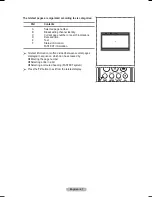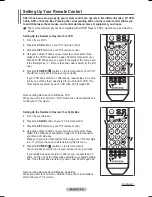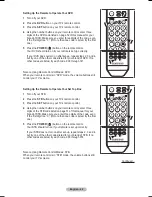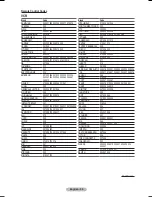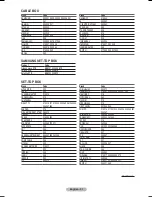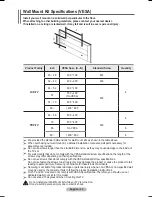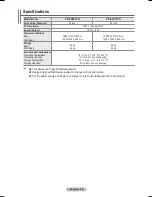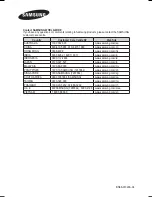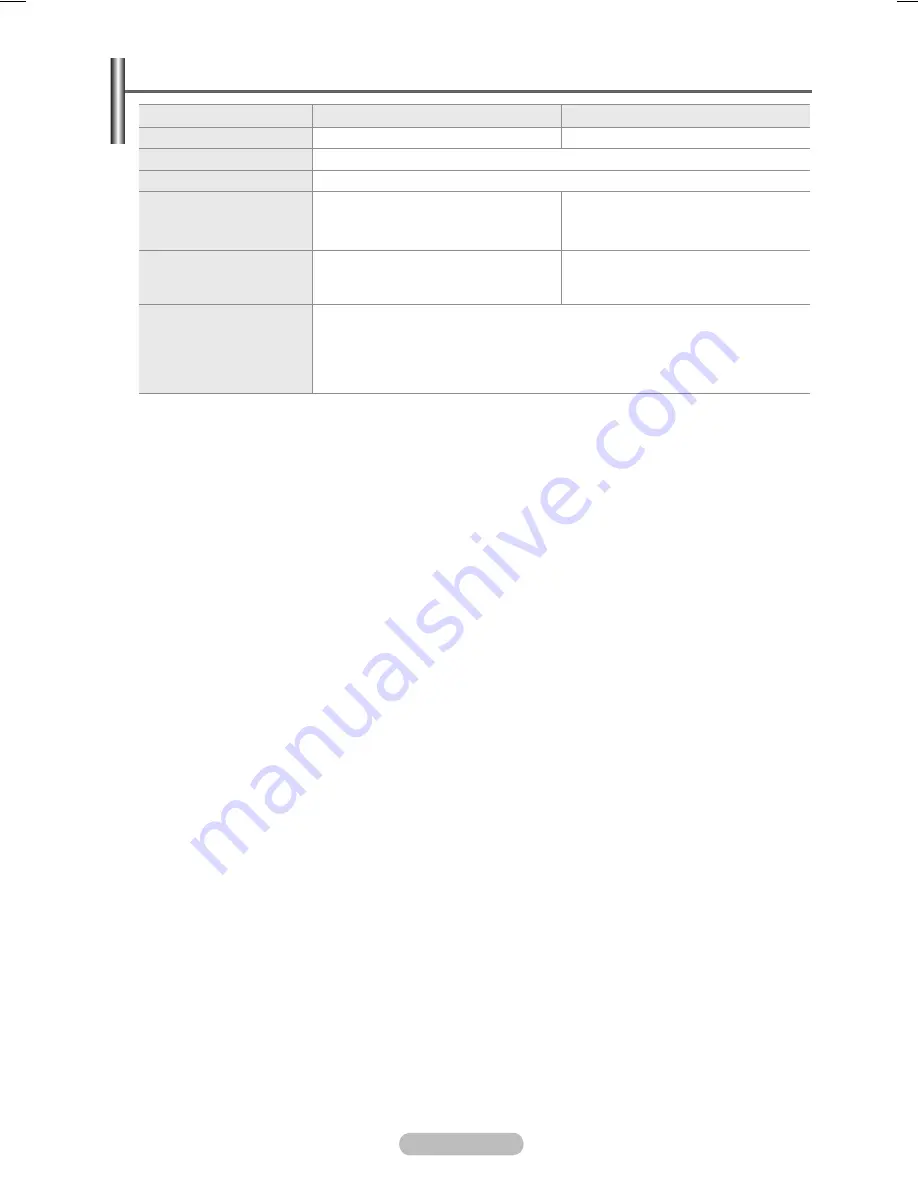
English - 55
Specifications
Model Name
PS-50P91FH
PS-63P71FH
Screen Size (Diagonal)
50 inch
63 inch
PC Resolution
1920 x 1080 @ 60 Hz
Sound (Output)
15 W + 15 W
Dimension (WxHxD)
Body
With stand
1289 X 739 X 95 mm
1289 X 804 X 320 mm
1528 X 1001 X 88 mm
1528 X 1087 X 423 mm
Weight
Body
With stand
45 kg
49 kg
68 kg
89 kg
Environmental Considerations
Operating Temperature
Operating Humidity
Storage Temperature
Storage Humidity
10 °C to 40 °C (50 °F to 104 °F)
10% to 80%, non-condensing
-20 °C to 45 °C (-4 °F to 113 °F)
5% to 95%, non-condensing
➢
This device is a Class B digital apparatus.
Design and specifications are subject to change without prior notice.
For the power supply and Power Consumption, refer to the label attached to the product.
BN68-01329A-03Eng.indd 55
2007-10-05 ¿ÀÀü 8:34:06