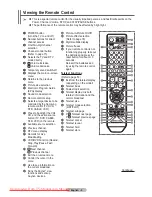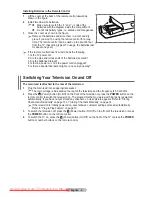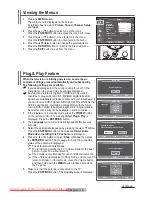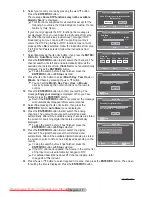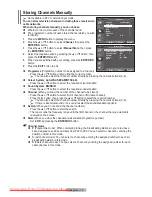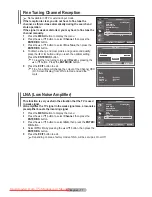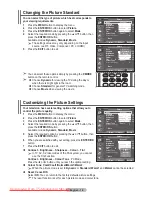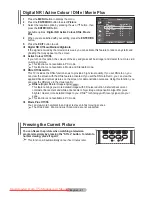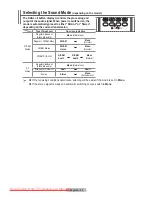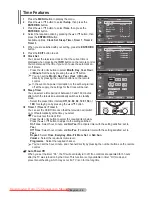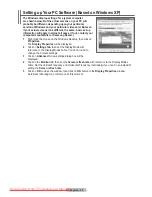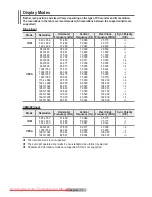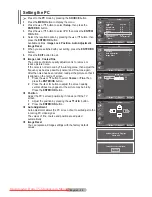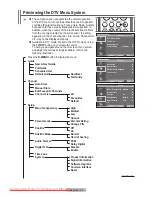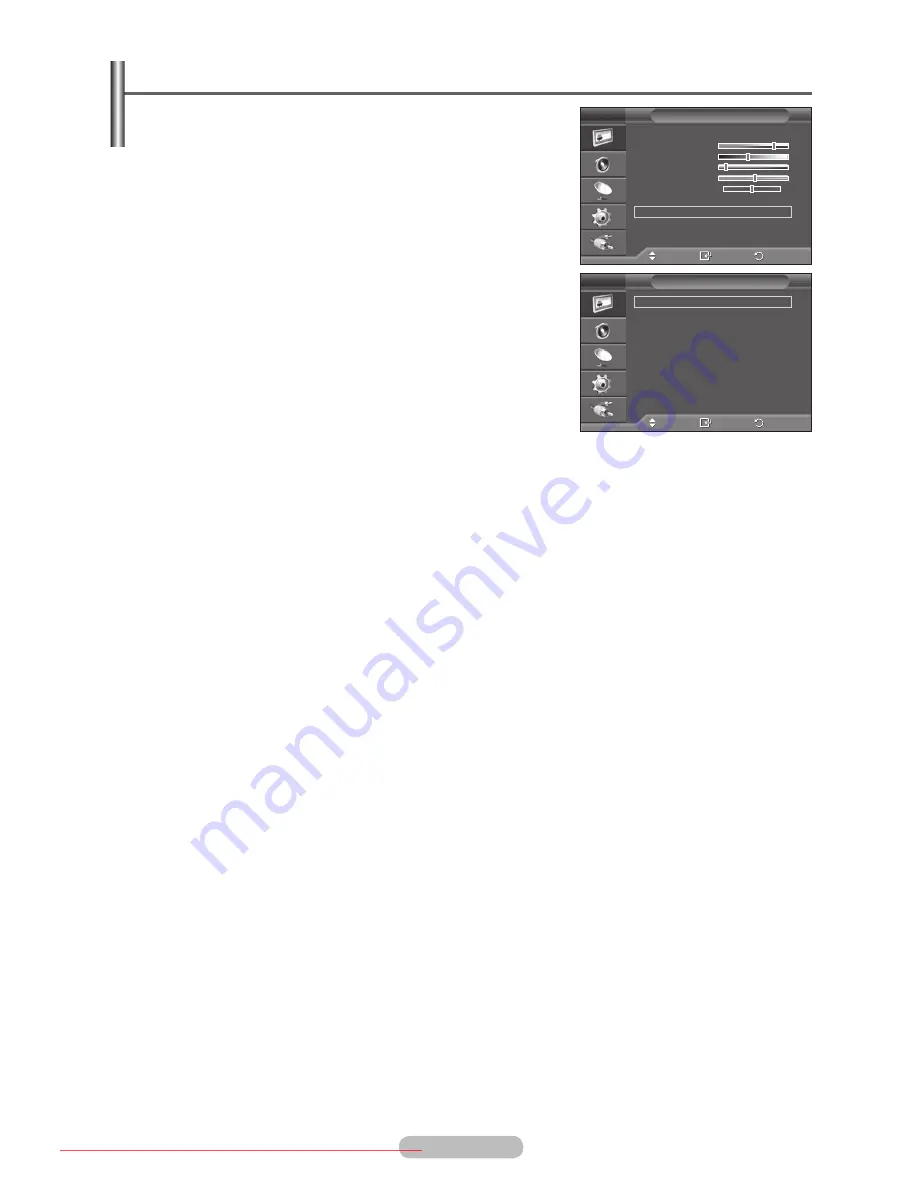
English - 19
Configuring Detailed Settings on the Picture
You can set detailed picture settings.
1
Press the
MENU
button to display the menu.
2
Press the
ENTER/OK
button to select
Picture
.
3
Press the ▲ or ▼ button to select
Detailed Settings
, then
press the
ENTER/OK
button.
4
Select the required option by pressing the ▲ or ▼ button, then
press the
ENTER/OK
button.
Available options:
Black Adjust
,
Dynamic Contrast
,
Gamma
,
White Balance
,
My Colour Control
,
Edge Enhancement
,
Colour Space, xvYCC
5
When you are satisfied with your setting, press the
ENTER/OK
button.
6
Press the
EXIT
button to exit.
➢
When the picture mode is set to
Movie
or
Standard
,
Detailed
Settings
can be selected.
➢
If
DNIe
is Off, the
Detailed Settings
cannot be selected when
the Picture mode is in
Standard
mode.
Black Adjust
:
Off/Low/Medium/High
You can directly select the black level on the screen to adjust the screen depth.
Dynamic Contrast
:
Off/Low/Medium/High
You can adjust the screen contrast so that the optimal contrast is provided.
Gamma
:
-3 ~ +3
You can adjust the middle brightness of pictures.
Press the ◄ or ► button until you reach the optimal setting.
White Balance
:
R-Offset/G-Offset/B-Offset/R-Gain/G-Gain/B-Gain/Reset
You can adjust the colour temperature for more natural picture colors.
R-Offset/G-Offset/B-Offset/R-Gain/G-Gain/B-Gain
: Changing the adjustment value will refresh the
adjusted screen.
Select the required option by pressing the ▲ or ▼ button, then press the
ENTER/OK
button. Press
the ◄ or ► button until you reach the optimal setting.
Reset
: The previously adjusted white balance will be reset to the factory defaults.
My Colour Control
:
Pink/Green/Blue/White/Reset
This setting can be adjusted to suit your personal preferences.
Pink/Green/Blue/White
: Changing the adjustment value will refresh the adjusted screen.
Select the required option by pressing the ▲ or ▼ button, then press the
ENTER/OK
button. Press
the ◄ or ► button until you reach the optimal setting.
Reset
: The previously adjusted colours will be reset to the factory defaults.
Edge Enhancement
:
Off/On
You can emphasize object boundaries.
Colour Space
:
Auto/Wide
You can set the colour reproduction space for the input signal to Auto or Wide.
xvYCC: Off/On
Setting the xvYCC mode to On increases detail and colour space when watching movies from an
external device (ie. DVD player) connected to the HDMI or Component IN jacks. You must set the
Picture Mode to Movie to enjoy this feature.
➢
The xvYCC function works only in Component or HDMI mode.
Move
Enter
Return
Mode
:
Movie
Contrast
80
Brightness
45
Sharpness
10
Colour
53
Tint
G 50 R 50
Colour Tone
:
Warm2
Detailed Settings
More
Picture
T V
Move
Enter
Return
Black Adjust
:
Off
Dynamic Contrast :
Off
Gamma
:
0
White Balance
My Colour Control
Edge Enhancement :
Off
Colour Space
:
Auto
xvYCC
: Off
Detailed Settings
T V
BN68-01352A-01Eng.indd 19
2007-10-06 ¿ÀÈÄ 5:50:40
Downloaded From TV-Manual.com Manuals