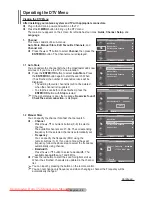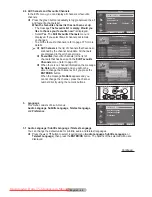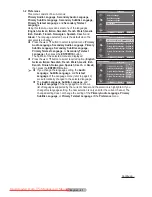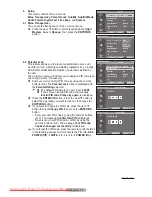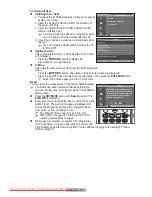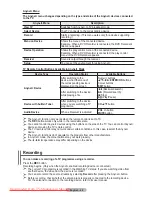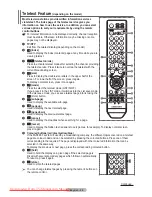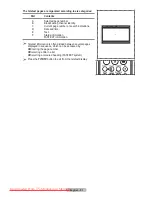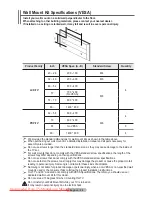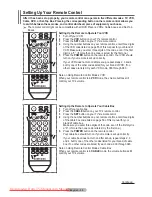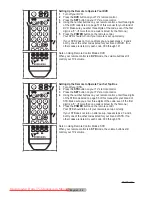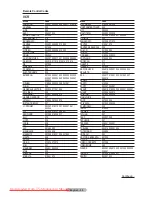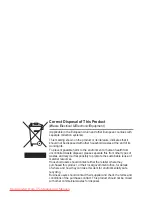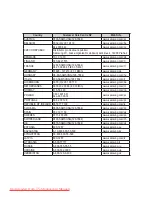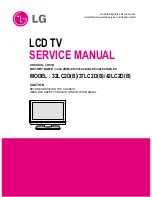English - 50
Teletext Feature
(depending on the model)
Most television stations provide written information services
via teletext. The index page of the teletext service gives you
information on how to use the service. In addition, you can select
various options to suit your requirements by using the remote
control buttons.
☛
For teletext information to be displayed correctly, channel reception
must be stable. Otherwise, information may be missing or some
pages may not be displayed.
1
TV/DTV
Exit from the teletext display (depending on the model)
2
(index)
Used to display the index (contents) page at any time while you are
viewing teletext.
3
(teletext on/mix)
Press to activate teletext mode after selecting the channel providing
the teletext service. Press it twice to overlap the teletext with the
current broadcasting screen.
4
(size)
Press to display the double-size letters in the upper half of the
screen. For lower half of the screen, press it again.
To display normal screen, press it once again.
5
(mode)
Press to select the teletext mode (LIST/FLOF).
If you press it in the LIST mode, it switches into the List save mode.
In the List save mode, you can save teletext page into list using the
(store) button.
6
(sub-page)
Used to display the available sub-page.
7
(page up)
Used to display the next teletext page.
8
(page down)
Used to display the previous teletext page.
9
(cancel)
Used to display the broadcast when searching for a page.
0
(reveal)
Used to display the hidden text (answers to quiz games, for example). To display normal screen,
press it again.
!
Coloured buttons (red/green/yellow/blue)
If the FASTEXT system is used by a broadcasting company, the different topics covered on a teletext
page are colour-coded and can be selected by pressing the coloured buttons. Press one of them
corresponding to the required. The page is displayed with other coloured information that can be
selected in the same way.
To display the previous or next page, press the corresponding coloured button.
@
(hold)
Used to hold the display on a given page if the selected page is
linked with several secondary pages which follow on automatically.
To resume, press it again.
#
(store)
Used to store the teletext pages.
➢
You can change teletext pages by pressing the numeric buttons on
the remote control.
Continued...
BN68-01352A-01Eng.indd 50
2007-10-06 ¿ÀÈÄ 5:51:43
Downloaded From TV-Manual.com Manuals