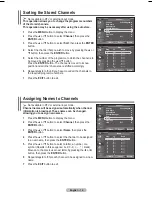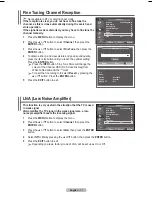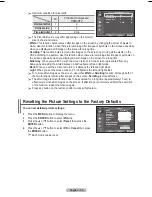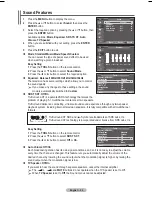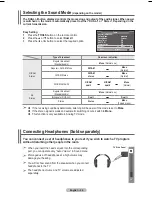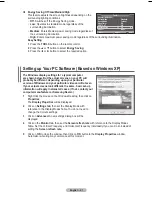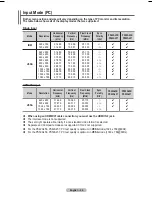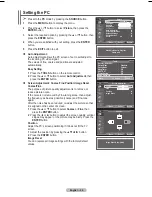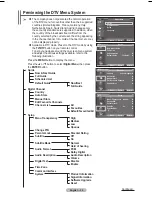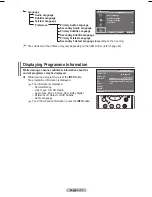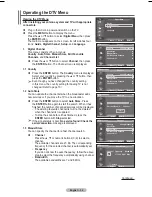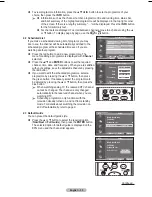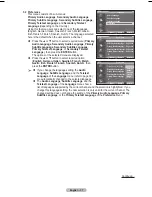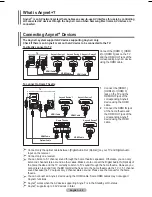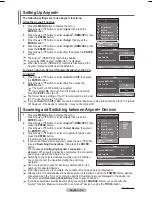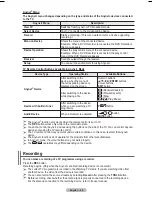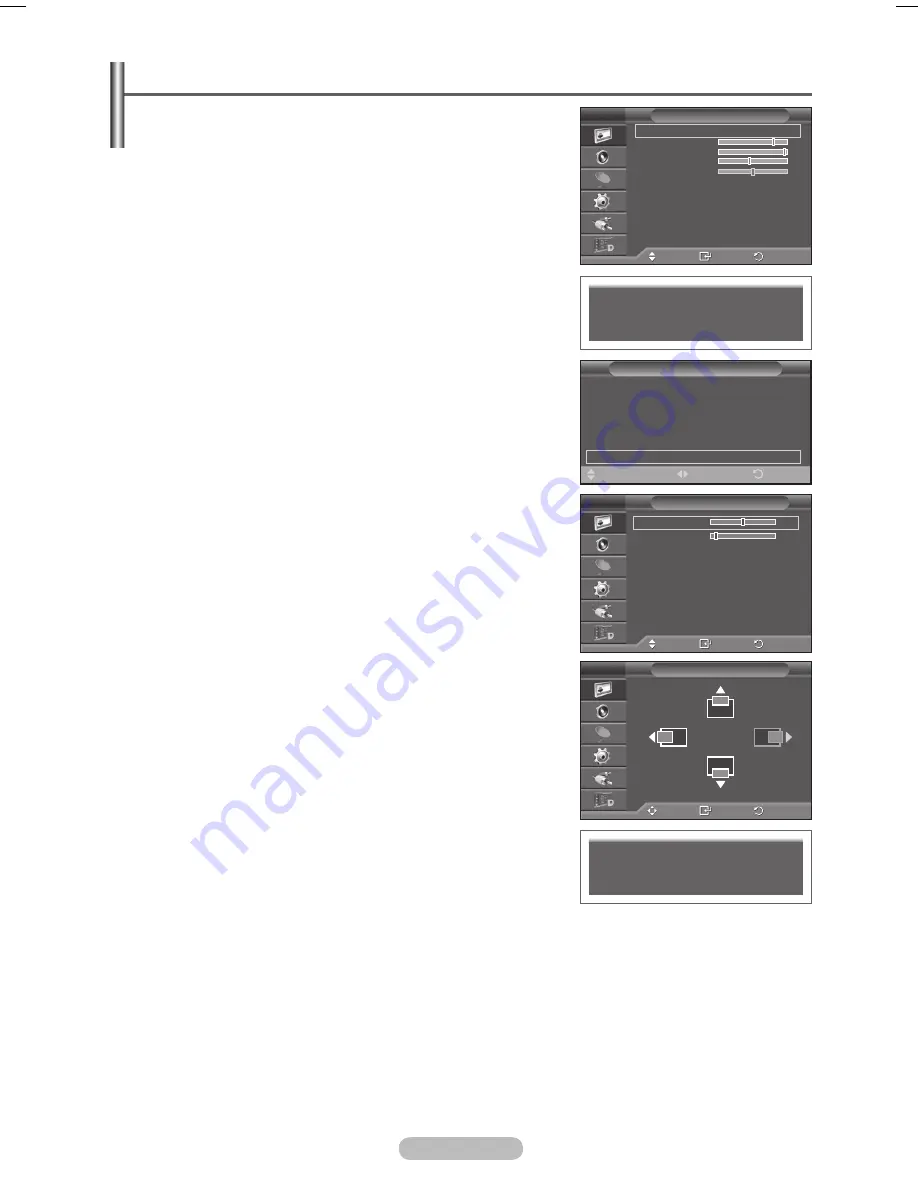
English -
Setting the PC
➢
Preset to the
PC
mode by pressing the
SOURCE
button.
1
Press the
MENU
button to display the menu.
Press the ▲ or ▼ button to select
Picture
, then press the
ENTER
button.
Select the required option by pressing the ▲ or ▼ button, then
press the
ENTER
button.
4
When you are satisfied with your setting, press the
ENTER
button.
5
Press the
EXIT
button to exit.
Auto Adjustment :
Auto adjustment allows the PC screen of set to self-adjust to
the incoming PC video signal.
The values of fine, coarse and position are adjusted
automatically.
Easy Setting
1
Press the
TOOLS
button on the remote control.
Press the ▲ or ▼ button to select
Auto Adjustment
, then
press the
ENTER
button.
Screen Adjustment: Coarse
/
Fine
/
Position
/
Image Reset
Coarse/Fine
The purpose of picture quality adjustment is to remove or
reduce picture noise.
If the noise is not removed by Fine-tuning alone, then adjust
the frequency as best as possible (coarse) and Fine-tune
again.
After the noise has been reduced, re-adjust the picture so that
it is aligned on the center of screen.
1
Press the ▲ or ▼ button to select
Coarse
or
Fine
, then
press the
ENTER
button.
Press the ◄ or ► button to adjust the screen quality, vertical
stripes may appear or the picture may be blurry. Press the
ENTER
button.
Position
Adjust the PC’s screen positioning if it does not fit the TV
screen.
1
Adjust the position by pressing the ▲/▼/◄/► button.
Press the
ENTER
button.
Image Reset
You can replace all image settings with the factory default
values.
Move
Enter
Return
Coarse
50
Fine
11
Position
Image Reset
Screen Adjustment
T V
Auto Adjustment in Progress
Please wait.
Image Reset is completed.
Move
Enter
Return
Mode
:
Standard
Cell Light
Contrast
5
Brightness
45
Sharpness
50
Auto Adjustment
Screen Adjustment
Detailed Settings
Picture Options
Reset
: OK
Picture
T V
Move
Enter
Return
Position
T V
Tools
(HDMI-CEC)
Picture Mode
: Standard
Sound Mode
: Custom
Sleep Timer
: Off
SRS TS XT
: Off
Energy Saving
: Off
Auto Adjustment
Exit
Move
Adjust
BN68-01416B-Eng.indb 29
2008-2-29 17:22:42