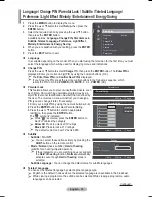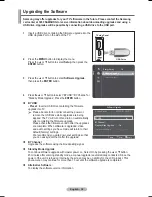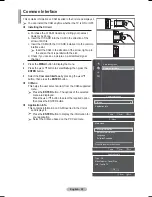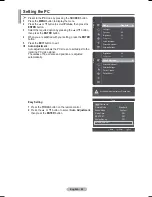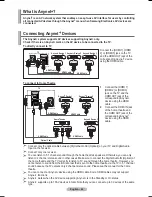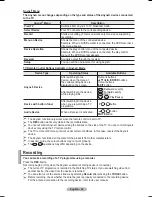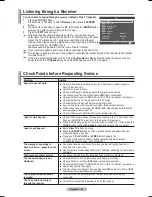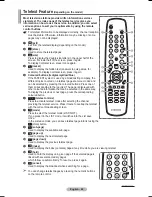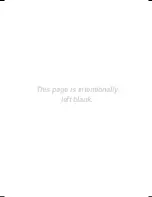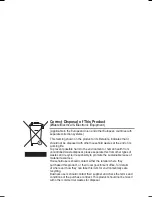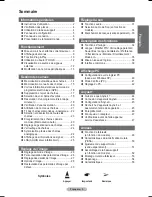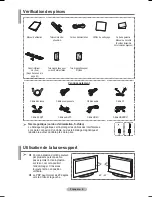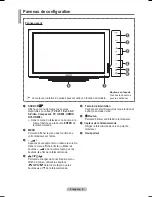English - 47
Listening through a Receiver
You can listen to sound through a receiver instead of the TV speaker.
1
Press
the
TOOLS
button.
Press the ▲ or ▼ button to select
Receiver
, then press the
ENTER
button.
2
Press the ◄ or ► button to select to
On
, then press the
ENTER
button.
Now you can listen to sound through the receiver.
3
Press
the
EXIT
button to exit.
®
When the receiver (home theater) is set to On, you can hear sound
output from the TV’s Optical jack. When the TV is displaying a DTV(air)
signal, the TV will send out 5.1 channel sound to the Home theater
receiver. When the source is a digital component such as a DVD and is
connected to the TV via HDMI, only 2
channel sound will be heard from the Home Theater receiver.
®
If your receiver supports audio only, it may not appear in the device list.
®
The receiver will work when you have properly connected the Optical IN jack of the receiver to the Optical
Out jack of the TV.
®
If there is a power interruption to the TV when the
Receiver
is
On
(by disconnecting the power cord or a
power failure), the
TV Speaker
may be set to
Off
when you turn the TV on again.
Check Points before Requesting Service
Symptom
Solution
does not work.
■ Check if the device is an device. The system supports
devices only.
■ Connect only one receiver.
■ Check if the device power cord is properly connected.
■ Check the device’s Video/Audio/HDMI cable connections.
■ Check whether
(HDMI-CEC) is set to On in the setup menu.
■ Check whether the TV remote control is in TV mode.
■ Check whether it is exclusive remote control.
■ doesn’t work at a certain condition. (Searching channels)
■ When connecting or removing the HDMI cable, please make sure to search
devices again or restart your TV.
■ Check if the Function of device is set on.
I want to start .
■ Check if the device is properly connected to the TV and check if the
(HDMI-CEC) is set to On in the Setup menu.
■ Press the
TV
button on the TV remote control to switch to TV. Then press the
TOOLS
button to show the
menu and select a menu you want.
I want to exit .
■ Select
View TV
in menu.
■ Press the
SOURCE
button on the TV remote control and select a device
other than devices.
■ Press any of
CH
,
CH LIST
, and
PRE-CH
to change to the
TV mode. (Note that the channel button operates only when a tuner-
embedded device is not connected.)
The message Connecting to
device… appears on the
screen.
■ You cannot use the remote control when you are configuring or
switching to a view mode.
■ Use the remote control when the setting or switching to view mode is
complete.
The device does not play.
■ You cannot use the play function when Plug & Play is in progress.
The connected device is not
displayed.
■ Check whether or not the device supports functions.
■ Check whether or not the HDMI cable is properly connected.
■ Check whether
(HDMI-CEC) is set to On in the setup menu.
■ Search
devices again.
■ You can connect an device using the HDMI cable only. Some HDMI
cables may not support functions.
The TV programme cannot be
recorded.
■ Check whether the antenna jack on the recording device is properly
connected.
The TV sound is not output
through the receiver.
■ Connect the optical cable between TV and the receiver.
Tools
Move
Enter
View TV
Device List
Recording : DVD
DVD Menu
DVD Menu
Picture Mode
: Dynamic
Sound Mode
: Standard
Sleep Timer
: Off
▼
Exit
w Ow[\WPiu]_TWX\[^hUGGG[^
YWW_TW\TX\GGG㝘䟸GZaYXaWW