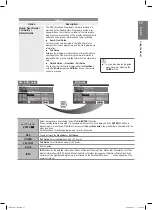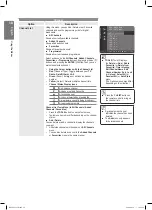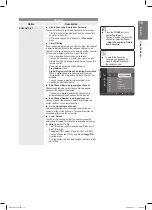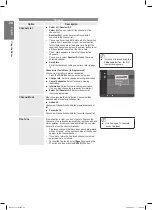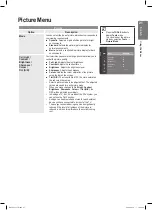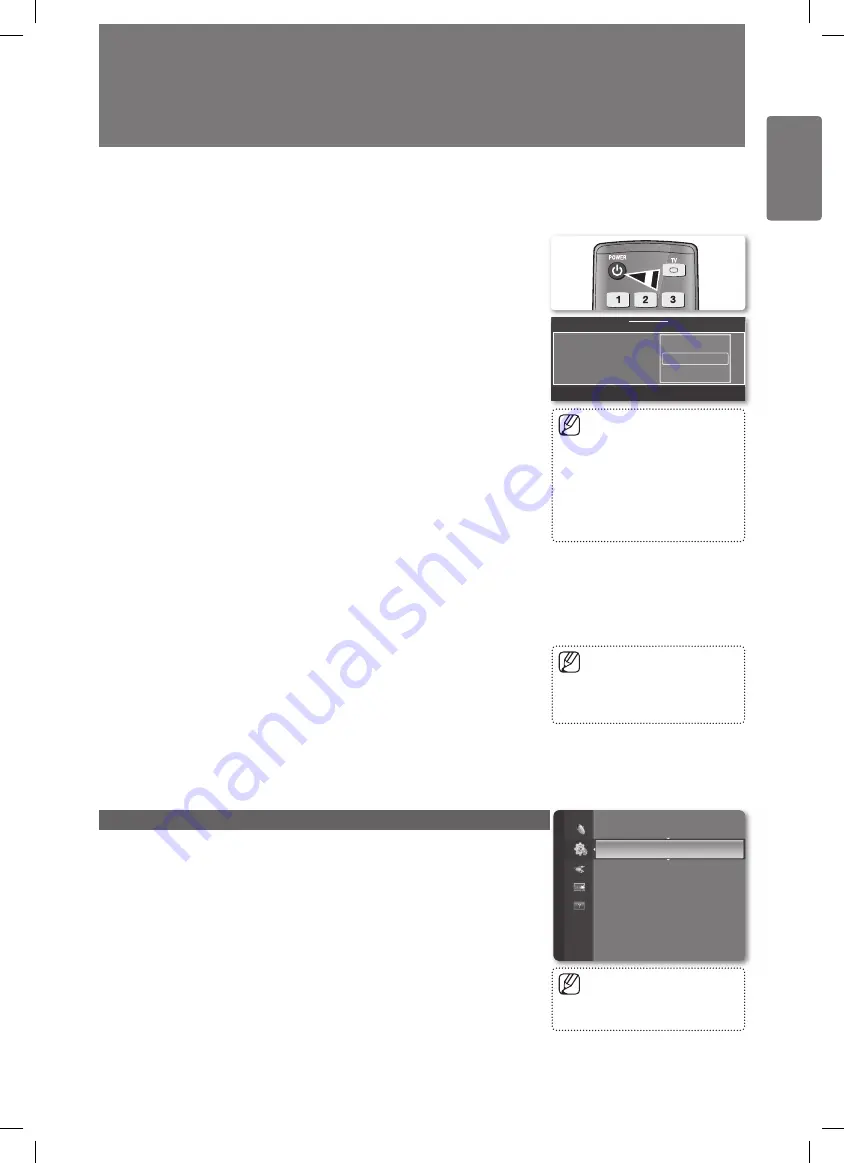
13
English
Basic O
per
ation
Plug & Play Feature
When the TV is initially powered on, basic settings proceed automatically and subsequently.
1
Press the
POWER
button on the remote control.
You can set the menu language
.
menu is automatically displayed. Select the appropriate language by pressing the
▲ or ▼ button.
Press the
ENTER
E
button to confirm your choice.
2
Press the ◄ or ► button to select
Store Demo
or
Home Use
, then the
ENTER
E
button.
We recommend setting the TV to
■
Home Use
mode for the best picture in your
home environment.
Store Demo
■
mode is only intended for use in retail environments.
If the unit is accidentally set to
■
Store Demo
mode and you want to return to
Home Use (Standard): Press the Volume button on the TV. When the volume
OSD is displayed, press and hold the
MENU
button on the TV for 5 seconds.
3
Press the
ENTER
E
button. Select the appropriate country by pressing the ▲ or ▼
button. Press the
ENTER
E
button to confirm your choice.
4
Press the ▲ or ▼ button to memorize the channels of the selected connection,
then press the
ENTER
E
button.
Air
■
: Air antenna signal.
Cable
■
: Cable antenna signal.
5
Press the ▲ or ▼ button to select the channel source to memorize. Press the
ENTER
E
button to select Start.
Digital & Analogue
■
: Digital and Analogue channels.
Digital
■
: Digital channels.
Analogue
■
: Analoguechannels.oguechannels.e channels.
For more detailed description of selecting Cable mode, refer to page 15.
•
The channel search will start and end automatically.
•
After all the available channels are stored, the message
•
Set the Clock Mode
.
is displayed.
6
Press the
ENTER
E
button. Press the ▲ or ▼ button to select
Auto
, then Press
the
ENTER
E
button.
If you select
■
Manual
,
Set current date and time
is displayed.
If you have received a digital signal, the time will be set automatically.
■
If not, see page 27 to set the clock.
7
The brief instruction on
How to get the best performance from your new HDTV
.
is displayed. Press the
ENTER
E
button.
This menu is available
■
HD Connection Guide
in the
Support
menu.
8
The message
Enjoy your TV.
is displayed. When you have finished, press the
ENTER
E
button.
If you want to reset this feature...
1
Press the
MENU
button to display the menu. Press the ▲ or ▼ button to select
Setup
, then press the
ENTER
E
button.
2
Press the
ENTER
E
button again to select
Plug & Play
.
3
Enter your 4 digit PIN number.
The default PIN number of a new TV set is ‘0-0-0-0’.
■
If you want to change PIN number, refer to page 28.
■
Plug & Play
You can set the menu language.
U
Move
E
Enter
▲
Nederlands
English
Eesti
▼
Menu Language
:
Setup
Plug & Play
►
Menu Language
: English
Time
Broadcast
Security
General
Press the
■
ENTER
E
button
at any time to interrupt the
memorization process.
The
■
Plug & Play
feature is only
available in the
TV
mode.
Basic Operation
The Screen Saver is activated
■
if there is no remote control key
input for longer than 1minute
while Plug & Play is running.
The Screen Saver is activated if
■
there is no operating signal for
longer than 15 minutes.
BN68-02353D.indb 13
2009-06-30 �� 10:22:36