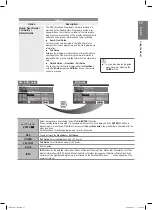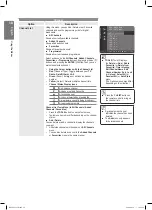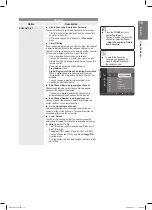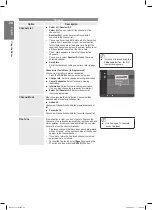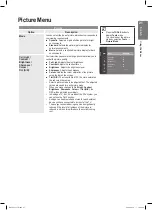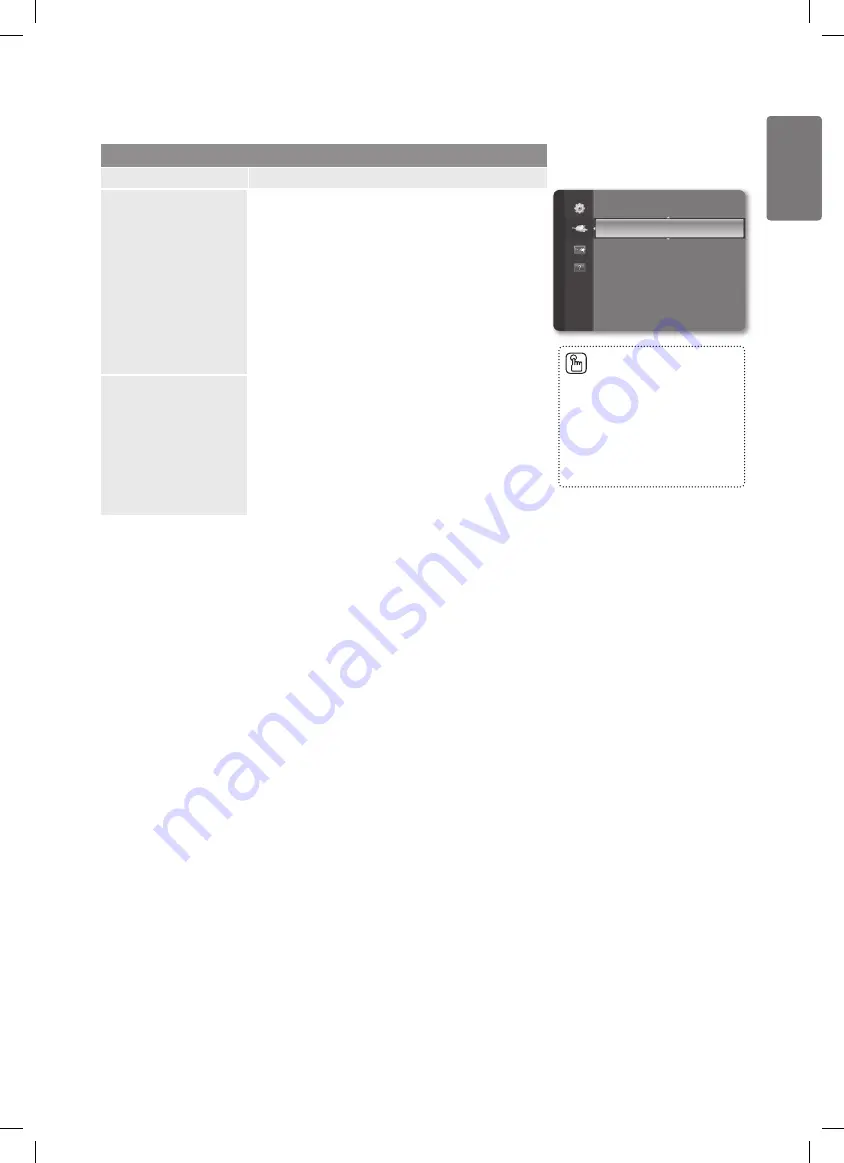
31
English
Using the M
enus
Input Menu
Input
Option
Description
Source List
Use to select TV or other external input sources such as
DVD players or Cable Box / Satellite receivers (Set-Top
Box) connected to the TV. Use to select the input source of
your choice.
TV
■
,
Ext.
,
AV
,
Component
,
HDMI1
,
HDMI2/DVI
.
You can choose only those external devices that are
•
connected to the TV. In the
Source List
, connected
inputs will be highlighted and sorted to the top. Inputs
that are not connected will be sorted to the bottom.
Using the Colour buttons on the remote with the
•
Source list
T
TOOLS
(Tools): Displays the
Edit Name
and
Information
menus.
Edit Name
You can name the device connected to the input jacks to
make your input source selection easier.
VCR
■
/
DVD
/
Cable STB
/
Satellite STB
/
PVR STB
/
AV Receiver
/
Game
/
Camcorder
/
PC
/
DVI PC
/
DVI
/
TV
/
IPTV
/
Blu-ray
/
HD DVD
/
DMA
When a PC with a resolution ofPS42B430:
•
640x480@60Hz, PS50B430: 1280x720@60 is
connected to the
HDMI IN 2 (DVI)
port, you should set
the
HDMI2 / DVI
mode to
PC
in the
Edit Name
of the
Input mode.
Source List
Edit Name
Input
Press the
■
SOURCE
button
on the remote control to view
an external signal source.
TV mode can be selected
by pressing the
TV
button,
number buttons (
0~9
), and the
P
<
/
>
button on the remote
control.
BN68-02353D.indb 31
2009-06-30 �� 10:22:42