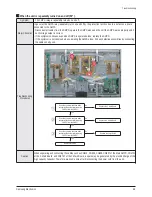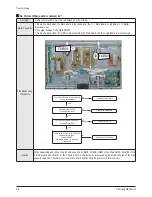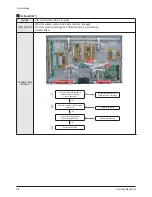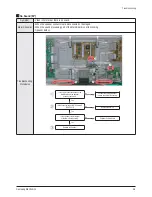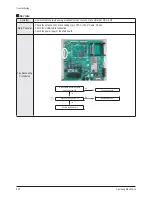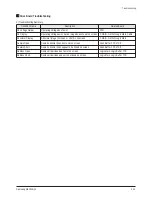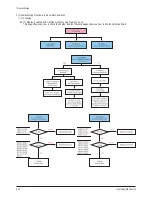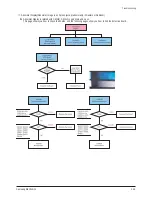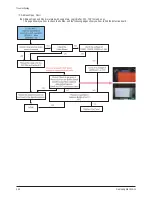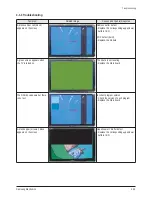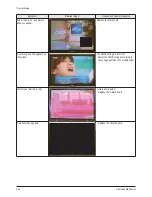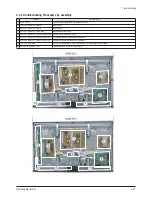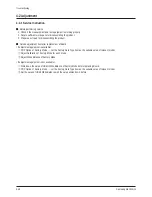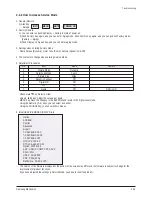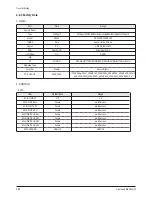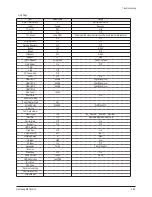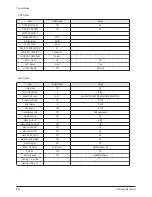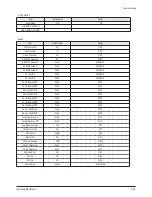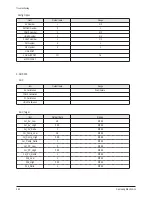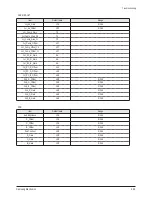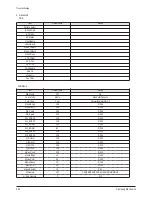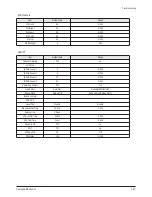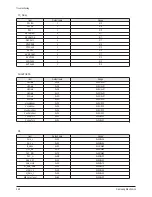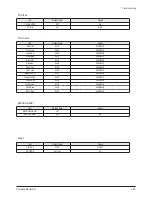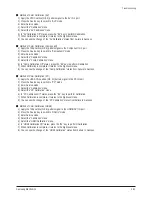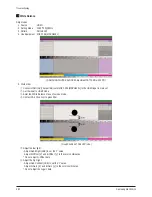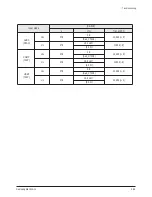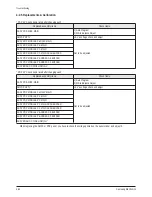Troubleshooting
Samsung Electronics
4-19
4-2-2 How to Access Service Mode
1. General Remote
1) Stand by
- Europe:
→
→
→
2. Factory Remote
1) You can enter as pushing D Factory in state of power-on.
2) Push Factory Key again, and you can enter Aging mode. Push Factory Key again, and you can go back Factory mode.
(Factory
↔
Aging)
3) Push D 3 Speed Key, and you can enter aging mode.
3. Settings when entering Factory mode
- Sharp Screen (Dynamic), Color Tone (Cool1), Factory (Dynamic CE Off)
4. The contents to change when entering Service Mode
5. Adjustment Procedures
- Channel
▲ ▼
Key: Select an item.
- Volume
◀▶
Key: Adjust the value up or down.
- MENU Key: Save the changes to the EEPROM and return to the higher-level mode.
- Using the Numeric (0~9) keys, you can select a channel.
- Using the SOURCE key, you can switch AV modes.
6. Initial SERVICE MODE DISPLAY State
※
The version of the firmware displayed at the bottom of the screen may differ and the firmware is subject to change for the
improvement of product functions.
※
If you have adjusted the settings in Service Mode, you have to reset the product.
INFO
POWER ON
MENU
MUTE
No
Item
Mode
Remark
1
Picture Mode
Dynamic
2
Color Tone Mode
Cool 1
3
Picture Size
Wide
4
Dynamic Contrast
Off
5
Digital NR
Off
6
PIP
Off
7
Gama
Off
OSD is ON
Option
ADC/WB
Control
Advanced
Expert
T-CRLPEUC-XXXX
T-CRLPEUHC-XXXX
T-CRLPEUS-XXXX
DTP-LP-XXXX-XX
DTP-LP-App-XXXX-XX
Option : 2010 0100
ADC : HDMI X COMP X PC X AV X
EDID : FAIL
HDCP : SUCCESS
PDP : P45E_42Sp
Bulld Date : XX-XX-XXXX
Summary of Contents for PS42B451B2W
Page 13: ...3 10 Samsung Electronics MEMO ...
Page 20: ...Samsung Electronics 5 7 MEMO ...
Page 26: ...1 6 Samsung Electronics MEMO ...
Page 32: ...2 6 Samsung Electronics MEMO ...
Page 71: ...MEMO Samsung Electronics 4 39 ...