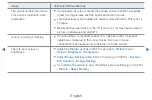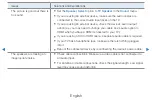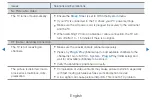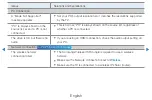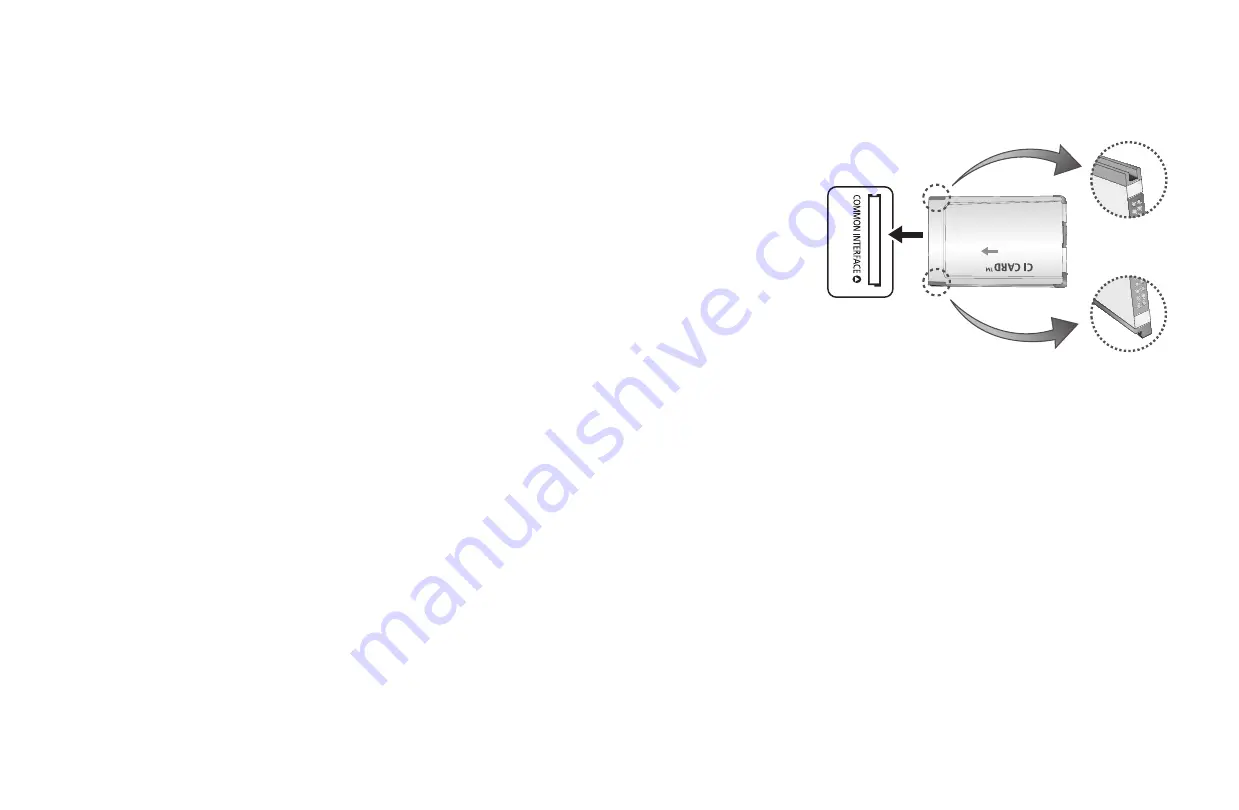
◀
▶
English
❑
CONNECTIONS COMMON INTERFACE Slot
To watch paid channels, the “CI or CI+ CARD” must be inserted.
●
If you don’t insert the “CI or CI+ CARD”, some
channels will display the message “Scrambled
Signal”.
●
The pairing information containing a telephone
number, the “CI or CI+ CARD” ID the Host ID and
other information will be displayed in about 2~3
minutes. If an error message is displayed, please contact your service provider.
●
When the configuration of channel information has finished, the message “Updating
Completed” is displayed, indicating the channel list is updated.