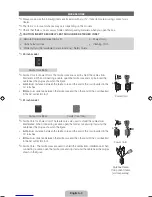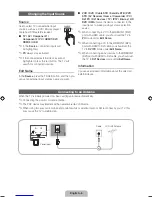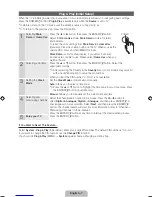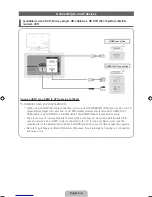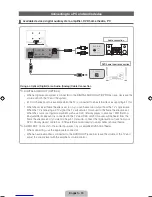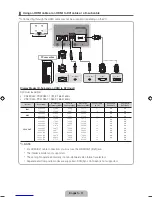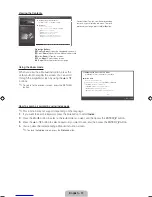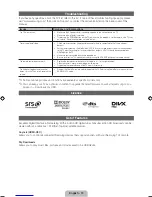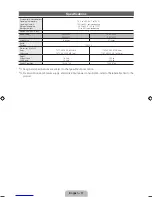English - 7
Plug & Play (Initial Setup)
When the TV is initially powered on, a sequence of on-screen prompts will assist in configuring basic settings.
Press the
POWER
P
button.
Plug & Play
is available only when the
Source
is set to TV.
✎
Before turning on the TV, make sure the antenna cable is connected (p. 6).
✎
To return to the previous step, press the Red button.
1
Selecting
Store
Demo
or
Home Use
Press the
◄
or
►
button, then press the
ENTER
E
button.
Select the
Home Use
mode.
Store Demo
mode is for retail
environments.
To return the unit’s settings from
Store Demo
to
Home Use
(standard): Press the volume button on the TV. When you see the
volume OSD, press and hold
MENU
for 5 sec.
Store Demo
is only for shop display. If you select it, several
functions are not able to use. Please select
Home Use
when you
watch at home.
2
Selecting a Country
Press the
▲
or
▼
button, then press the
ENTER
E
button. Select the
appropriate country.
✎
After selecting the Country in the
Country
menu, some models may proceed
with an additional option to setup the pin number.
When you input the PIN number, “0-0-0-0” is not available.
3
Setting the
Clock
Mode
Set the
Clock Mode
automatically or manually.
Auto
: Allows you to select a time zone.
✎
Press the
▲
or
▼
button to highlight the time zone for your local area. Press
the
ENTER
E
button. (Australia only)
Manual
: Allows you to manually set the current date and time.
4
Selecting and
memorising channels
Select the channel search option to memorise. Press the
l
or
r
button to
select
Digital & Analogue
,
Digital
or
Analogue
, and then press
ENTER
E
. A
check appears on your selection. Select
Next
, and then press the
ENTER
E
button. The channel search will start. For more information, refer to “Channel
→
Memorising Channels” in the e-Manual.
Press the
ENTER
E
button at any time to interrupt the memorisation process.
5
Enjoy your TV.
Press the
ENTER
E
button.
If You Want to Reset This Feature...
Select
System
-
Plug & Play
(Initial Setup). Enter your 4 digit PIN number. The default PIN number is “0-0-0-0.”
If you want to change the PIN number, use the
Change PIN
function.
You should do
Plug & Play
(
MENU
→
System
) again at home although you did in shop.
P
POWER
[PD450-XY]BN68-03493A.indb 7
2011-01-27 오전 12:04:07