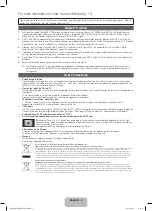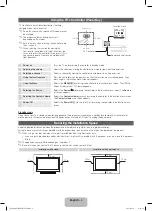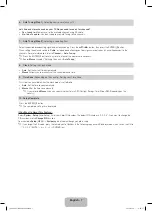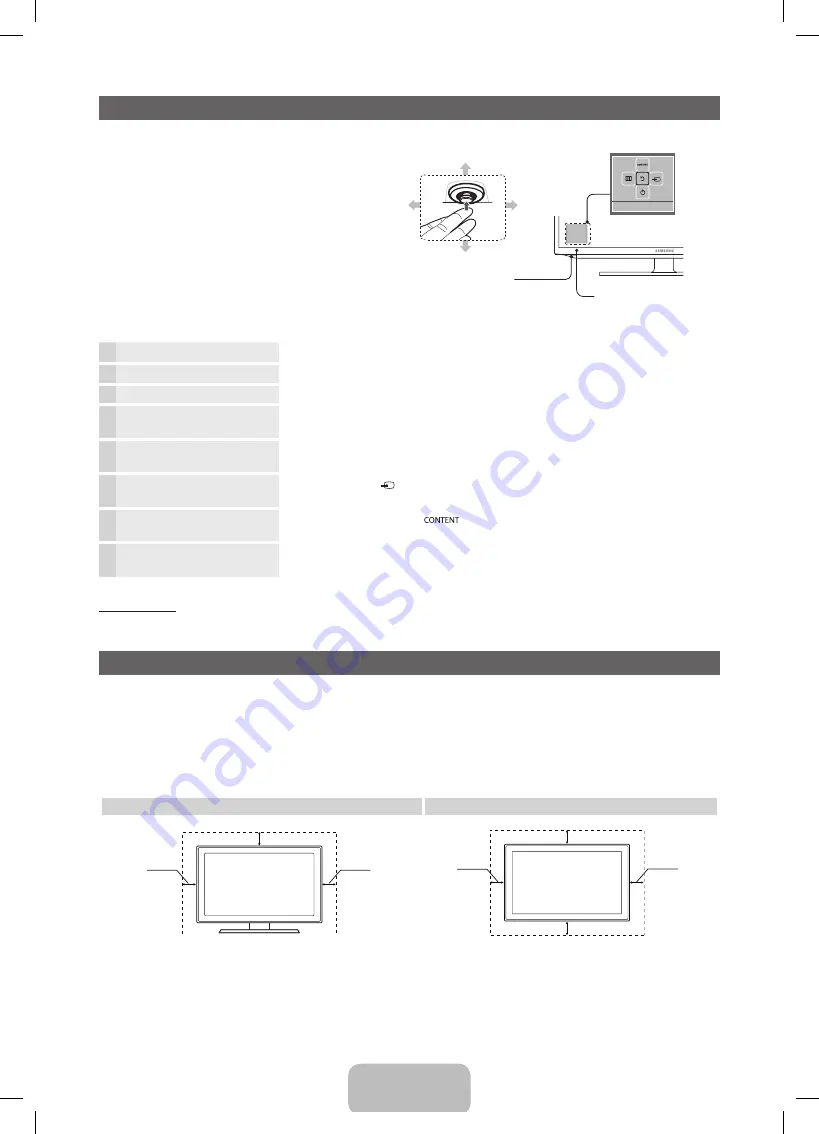
English - 4
Using the TV’s Controller (Panel Key)
TV Controller is a multi directional button that helps
navigate without remote control.
✎
Some functions which require a PIN code may not
be available.
✎
The product colour and shape may vary
depending on the model.
✎
Exits the menu when pressing the controller more
than 1 second.
✎
When selecting the function by moving the
controller to the up/down/left/right directions, be
sure not to press the controller. If you press it first,
you cannot operate it to move the up/down/left/
right directions.
Function menu
Return
Remote control sensor
TV Controller
Down (Front)
Up (Rear)
Right
Left
Power on
Turns the TV on by pressing the controller in standby mode.
Adjusting the volume
Adjusts the volume by moving the controller from side to side when the power is on.
Selecting a channel
Selects a channel by moving the controller up and down when the power is on.
Using the function menu
Press the controller when the power is on, then the function menu screen appears. If you
press it again, the function menu screen disappears.
Using the Menu
Selects the
MENU(
m
)
by moving the controller in the function menu screen. The OSD(On
Screen Display) of your TV’s feature appears.
Selecting the Source
Selects the
Source(
)
by moving the controller in the function menu screen. The
Source
list screen appears.
Selecting the Contents Home
Selects the
Contents Home(
)
by moving the controller in the function menu screen.
The
Contents Home
main screen appears.
Power Off
Selects the
Power Off(
P
)
to turn the TV off by moving the controller in the function menu
screen.
Standby mode
Do not leave your TV in standby mode for long periods of time (when you are away on a holiday, for example). A small amount of
electric power is still consumed even when the power button is turned off. It is best to unplug the power cord.
Securing the Installation Space
Keep the required distances between the product and other objects (e.g. walls) to ensure proper ventilation.
Failing to do so may result in fire or a problem with the product due to an increase in the internal temperature of the product.
✎
When using a stand or wall-mount, use parts provided by Samsung Electronics only.
x
If you use parts provided by another manufacturer, it may result in a problem with the product or an injury due to the product
falling.
✎
The appearance may differ depending on the product.
✎
Be careful when you contact the TV because some parts can be somewhat hot.
Installation with a stand.
Installation with a wall-mount.
10 cm
10 cm
10 cm
10 cm
10 cm
10 cm
10 cm
[PE490-XU]BN68-03984J.indb 4
2012-02-14 �� 2:02:14