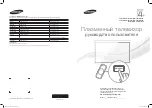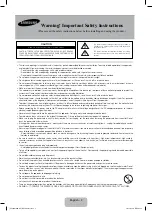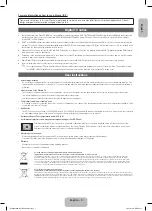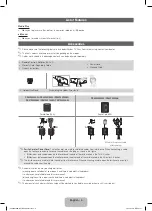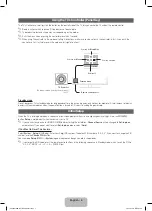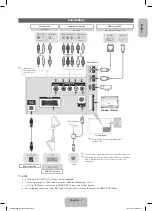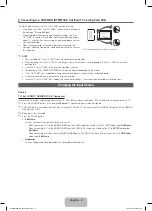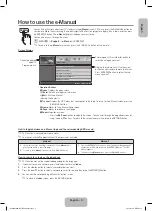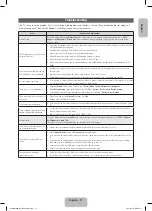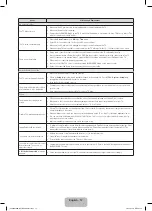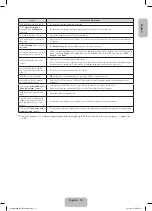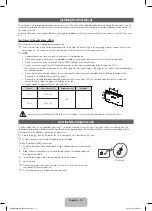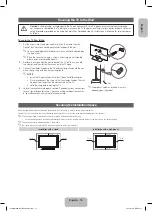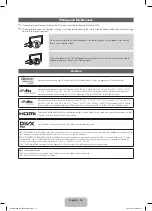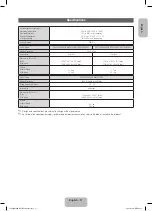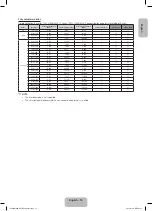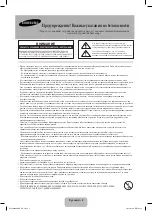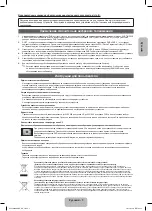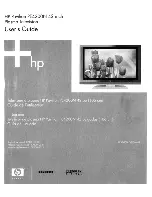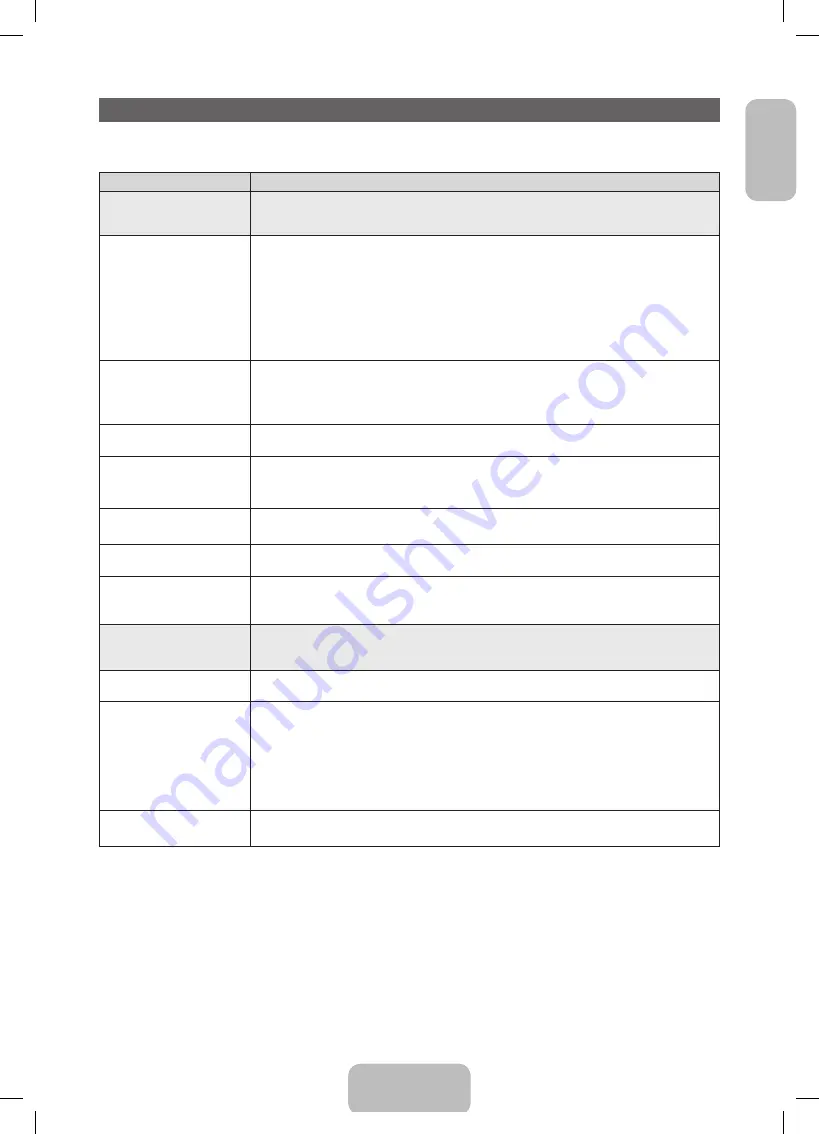
English
Troubleshooting
If the TV seems to have a problem, first try this list of possible problems and solutions. If none of these troubleshooting tips apply, visit
“www.samsung.com”, then click on Support, or call Samsung customer service centre.
Issues
Solutions and Explanations
Picture Quality
First of all, please perform the
Picture Test
and confirm that your TV is properly displaying test image. (go to
MENU
-
Support - Self Diagnosis - Picture Test
) If the test image is properly displayed, the poor picture may caused by the
source or signal.
The TV image does not look as good
as it did in the store.
•
If you have an analogue cable/set top box, upgrade to a digital set top box. Use HDMI or Component cables to deliver
HD (high definition) picture quality.
•
Cable/Satellite subscribers: Try HD stations from the channel line up.
•
Aerial connection: Try HD stations after performing Auto tuning.
•
Many HD channels are up scaled from SD (Standard Definition) contents.
•
Adjust the Cable/Set top box video output resolution to 1080i or 720p.
•
Make sure you are watching the TV at the minimum recommended distance based on the size and definition of the
signal.
The picture is distorted: macroblock
error, small block, dots, pixelization
•
Compression of video contents may cause picture distortion especially in fast moving pictures such as sports and
action movies.
•
Low signal level or bad quality can cause picture distortion. This is not a TV issue.
•
Mobile phones used close to the TV (cca up to 1m) may cause noise in picture on analogue and digital TV.
Colour is wrong or missing.
•
If you’re using a component connection, make sure the component cables are connected to the correct jacks. Incorrect
or loose connections may cause colour problems or a blank screen.
There is poor colour or brightness.
•
Adjust the
Picture
options in the TV menu. (go to
Picture Mode / Colour / Brightness / Sharpness
)
•
Adjust
Energy Saving
option in the TV menu. (go to
MENU
-
System - Eco Solution - Energy Saving
)
•
Try resetting the picture to view the default picture settings. (go to
MENU
-
Picture - Reset Picture
)
There is a dotted line on the edge of
the screen.
•
If the picture size is set to
Screen Fit
, change it to
16:9
.
•
Change cable/satellite box resolution.
The picture is black and white.
•
If you are using an AV composite input, connect the video cable (yellow) to the Green jack of component input 1 on the
TV.
When changing channels, the picture
freezes or is distorted or delayed.
•
If connected with a cable box, please try to reset the cable box. Reconnect the AC cord and wait until the cable box
reboots. It may take up to 20 minutes.
•
Set the output resolution of the cable box to 1080i or 720p.
Sound Quality
First of all, please perform the
Sound Test
to confirm that your TV audio is properly operating. (go to
MENU
-
Support -
Self Diagnosis - Sound Test
)
If the audio is ok, the sound problem may be caused by the source or signal.
There is no sound or the sound is too
low at maximum volume.
•
Please check the volume of the device (Cable/Sat Box, DVD, Blu-ray etc) connected to your TV.
The picture is good but there is no
sound.
•
Set the
Speaker Select
option to
TV Speaker
in the sound menu.
•
If you are using an external device, make sure the audio cables are connected to the correct audio input jacks on the
TV.
•
If you are using an external device, check the device’s audio output option (ex. you may need to change your cable
box’s audio option to HDMI when you have a HDMI connected to your TV).
•
If you are using a DVI to HDMI cable, a separate audio cable is required.
•
Reboot the connected device by reconnecting the device’s power cable.
The speakers are making an
inappropriate noise.
•
Check the cable connections. Make sure a video cable is not connected to an audio input.
•
For aerial or cable connections, check the signal strength. Low signal level may cause sound distortion.
English - 11
[PF45005000-RU]BN68-04819J.indb 11
2013-02-20 4:42:33