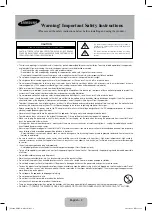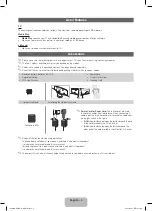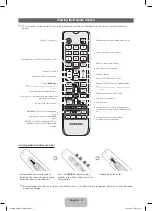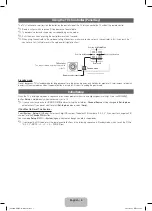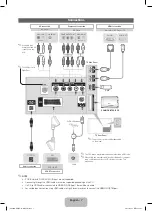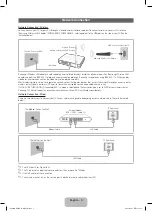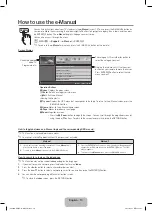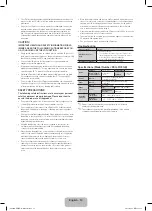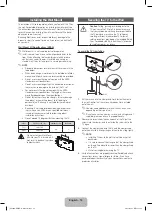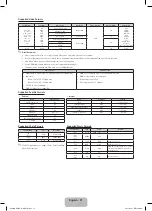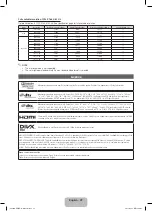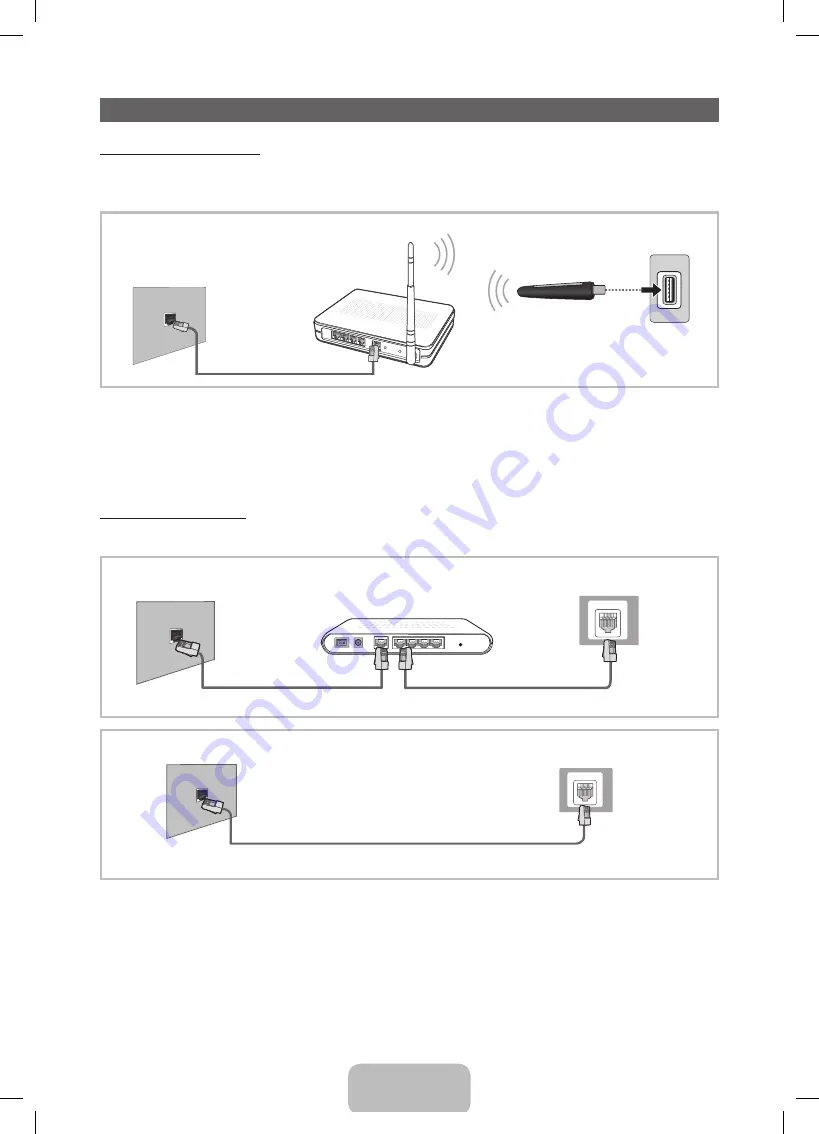
Network Connection
Network Connection - Wireless
You can connect your TV to your LAN through a standard wireless router or modem. To connect wirelessly, you must first attach a
“Samsung Wireless LAN Adapter” (WIS12ABGNX, WIS09ABGNX - sold separately) to the USB port on the side of your TV. See the
illustration below.
The LAN Port on the Wall
LAN Cable
Wireless IP sharer
(wireless router having DHCP server)
Samsung Wireless LAN Adapter
USB port on the side of the TV
Samsung’s Wireless LAN adapter is sold separately and is offered by select retailers and Ecommerce sites. Samsung’s Wireless LAN
adapter supports the IEEE 802.11a/b/g and n communication protocols. Samsung recommends using IEEE 802.11n. When you play
video over a network connection, the video may not be played smoothly.
Most wireless network systems incorporate a security system that requires devices that access the network through an access point or
wireless router (typically a wireless IP Sharer) to transmit an encrypted security code called an access key.
If HIGH PURE THROUGHPUT (Greenfield) 802.11n mode is selected and the Encryption type is set to WEP for your wireless router,
Samsung TVs will not support a connection in compliance with new Wi-Fi certification specifications.
Network Connection - Wired
There are two main ways to connect your TV to your network using cable, depending on your network setup. They are illustrated
below:
LAN
The Modem Port on the Wall
TV Rear Panel
LAN Cable
Modem Cable
External Modem
(ADSL / VDSL / Cable TV)
LAN
The LAN Port on the Wall
TV Rear Panel
LAN Cable
✎
The LAN port is for Digital Text.
✎
The TV does not support network speeds less than or equal to 10Mbps.
✎
Use Cat7 cable for the connection.
✎
The service may not run as the service port is blocked in some network devices (AP).
English - 9
[PF4900-XU]BN68-04783H.indb 9
2013-02-21 11:19:45