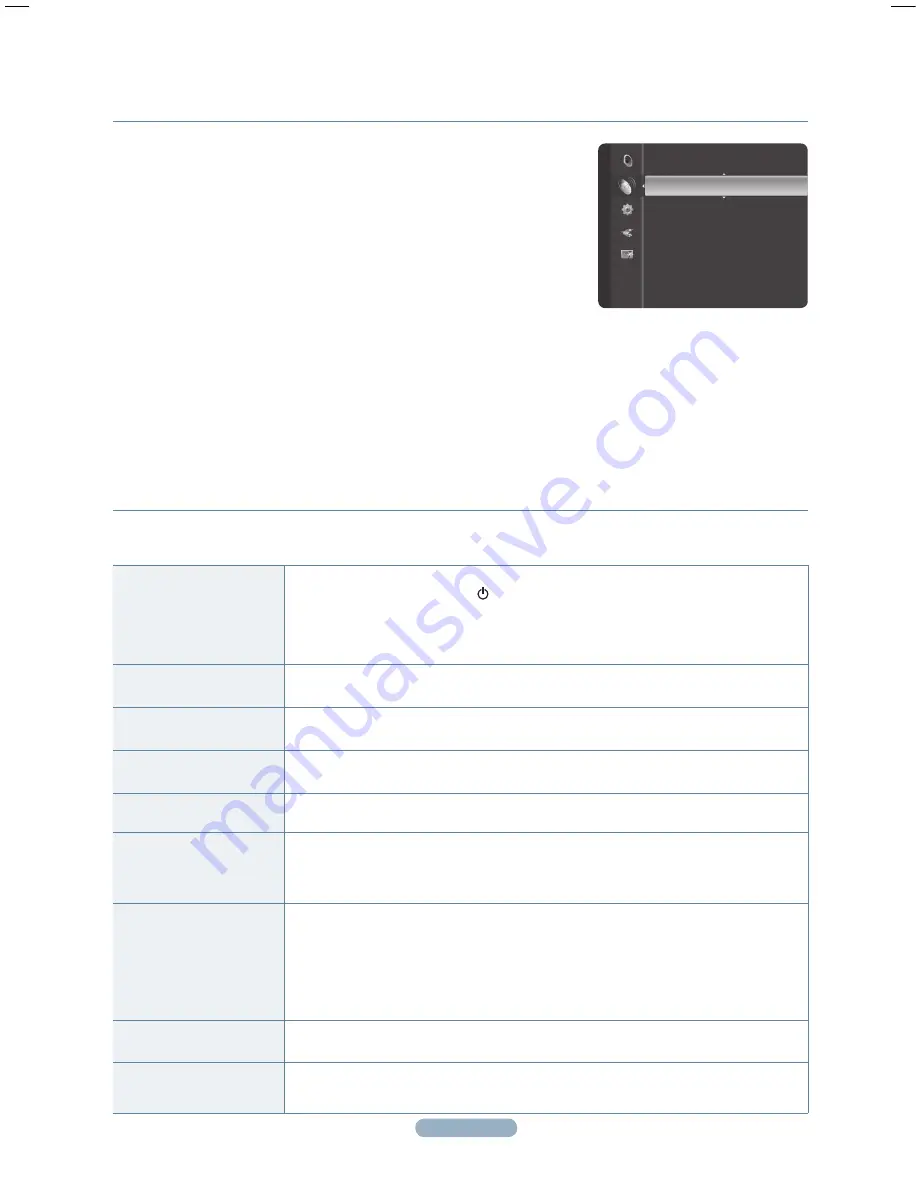
Storing Channels Automatically
No sound or picture
•
Check that the mains lead has been connected to a wall socket.
•
Check that you have pressed the (Power) button (On/Off) on the front panel or press the
POWER
button on the remote control.
•
Check the picture contrast and brightness settings.
•
Check the volume.
• Check if
Select Speaker
is set to
External
Speaker
.
Normal picture but no sound
•
Check the volume.
•
Check whether the volume
MUTE
button on the remote control has been pressed.
No picture or black and white
picture
•
Adjust the colour settings.
•
Check that the broadcast system selected is correct.
Sound and picture
interference
•
Try to identify the electrical appliance that is affecting the television, then move it further away.
•
Plug the television into a different main socket.
Blurred or snowy picture,
distorted sound
•
Check the direction, location and connections of your aerial.
•
This interference often occurs due to the use of an indoor aerial.
Remote control malfunctions
•
Replace the remote control batteries.
•
Clean the upper edge of the remote control (transmission window).
•
Check that the
+
and
–
ends of the batteries are inserted correctly.
•
Check that the batteries are drained.
Screen is black and power
indicator light blinks steadily
•
On your computer check; Power, Signal Cable.
•
The TV is using its power management system.
•
Move the computer’s mouse or press any key on the keyboard.
•
On your equipment check (STB, DVD, etc) ; Power, Signal Cable.
•
The TV is using its power management system.
•
Press the Source button on the panel or remote control.
•
Turn the TV off and on.
The damaged picture appears
in the corner of the screen.
•
If
Just
Scan
is selected in some external devices, the damaged picture may appear in the
corner of the screen. This symptom is caused by external devices, not TV.
The “Resets all settings to
the default values” message
appears.
•
This appears when you press and hold the
EXIT
button for a while. The product settings are
reset to the factory defaults.
Troubleshooting
Before contacting the Samsung after-sales service, perform the following simple checks.
If you cannot solve the problem using the instructions below, note the model and serial number of the television and contact your local dealer.
You can scan for the frequency ranges available to you (availability depends on your country).
Automatically allocated programme numbers may not correspond to actual or desired
programme numbers. However you can sort numbers manually and clear any channels you
do not wish to watch.
1
Press the
MENU
button to display the menu.
2
Press the ▲ or ▼ button to select
Channel
, then press the
ENTER
button.
Press the ▲ or ▼ button to select
Auto Store
, then press the
ENTER
button.
4
Press the ▲ or ▼ button to select the channel source to memorize. Press the
ENTER
button to select
Start
.
➢
Digital & Analogue
:
Digital
and
Analogue
channels.
Digital
:
Digital
channels.
Analogue
:
Analogue
channels.
5
Press the ▲ or ▼ button to memorize the channels of the selected connection, then press the
ENTER
button.
➢
Air
:
Air
antenna signal.
➢
Cable
:
Cable
antenna signal.
➢
Scans for all channels with active broadcast stations and stores them in the TV’s memory.
➢
If you want to stop Auto Store, press the
ENTER
button.
The
Stop Auto Store?
message will be displayed.
Select
Yes
by pressing the ◄ or ► button, then press the
ENTER
button.
Channel
Country
Auto Store
►
Manual Store
Full Guide
Mini Guide
Default Guide
: Mini Guide
Channel List
Channel Mode
: Added Ch.
Fine Tune
P470_Nordic_QSG_0917.indd 3
2008-09-17 오후 5:22:30





















