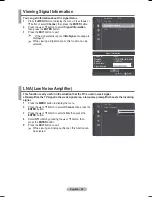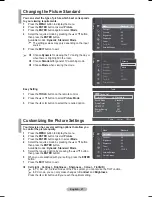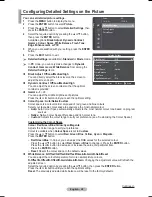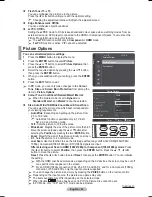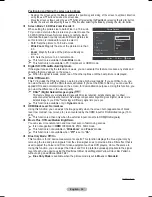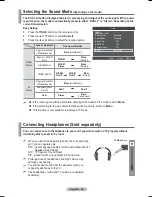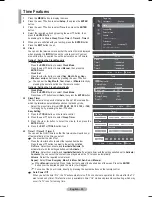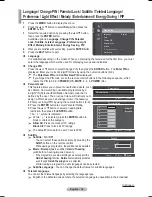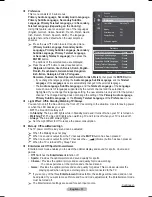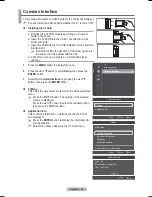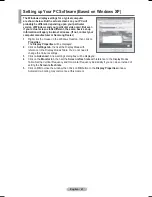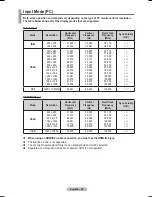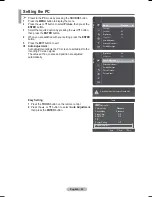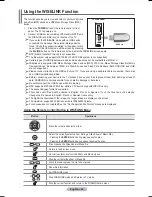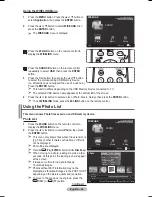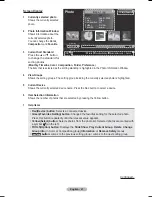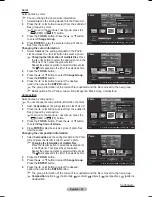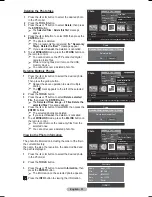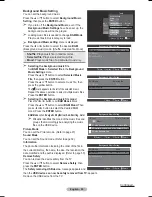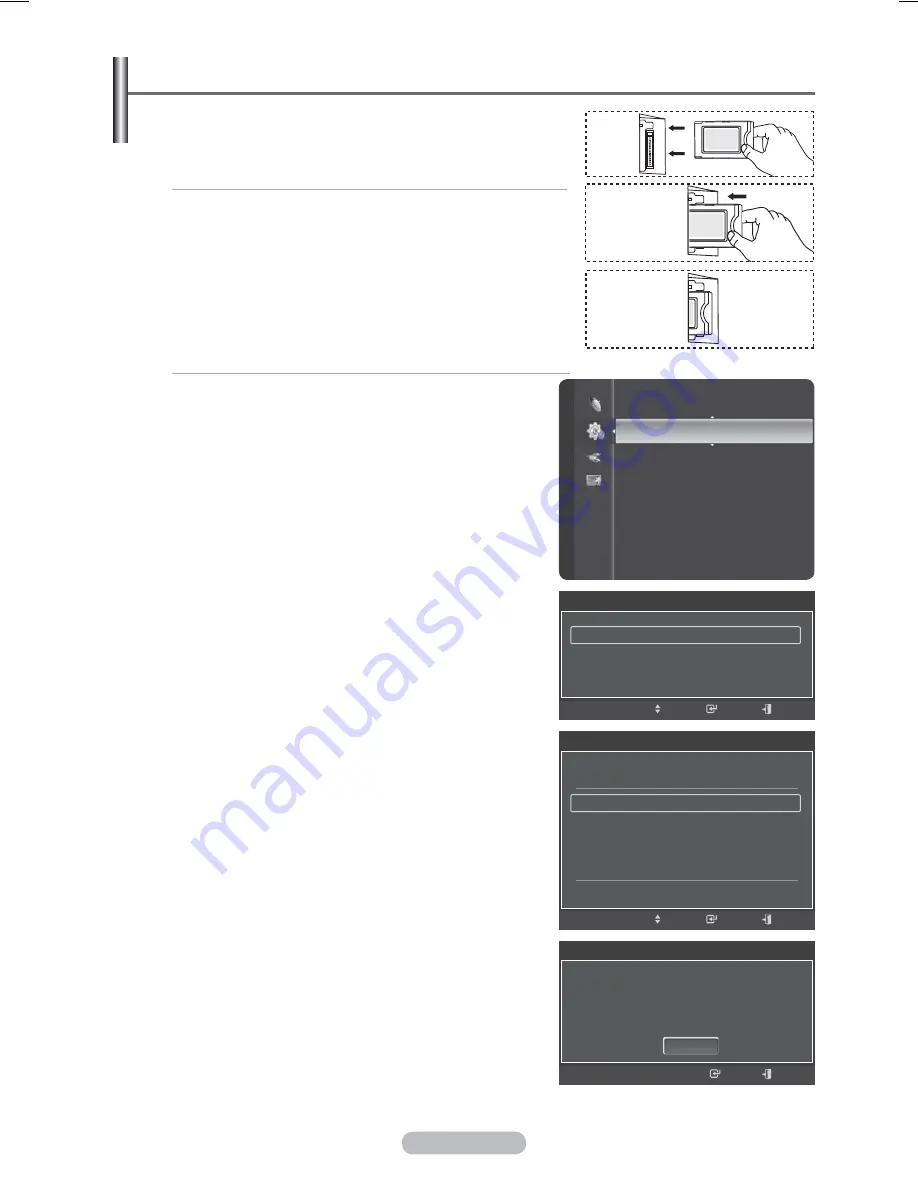
English - 40
Common Interface
This contains information on CAM inserted in the CI slot and displays it.
¯
You can install the CAM anytime whether the TV is ON or OFF.
Installing the CI Card
a. Purchase the CI CAM module by visiting your nearest
dealer or by phone.
b. Insert the CI CARD into the CAM in the direction of the
arrow until it fits.
c. Insert the CAM with the CI CARD installed into the common
interface slot.
¯
Insert the CAM in the direction of the arrow, right up to
the end so that it is parallel with the slot.
d. Check if you can see a picture on a scrambled signal
channel.
1
Press
the
MENU
button to display the menu.
2
Press the ▲ or ▼ button to select
Setup
, then press the
ENTER
button.
3
Select
the
Common Interface
by pressing the ▲ or ▼
button, then press the
ENTER
button.
CI Menu
This helps the user select an item from the CAM-supported
menu.
¯
Press the ENTER button. The options of the selected
menu are displayed.
Press the ▲ or ▼ button to select the required option,
then press the ENTER button.
Application Info.
This contains information on CAM inserted in the CI slot
and displays it.
¯
Press the
ENTER
button to display the information for
your application.
¯
Select the CI Menu based on the PC Card menu.
PIP
Software Upgrade
Common Interface
►
Setup
Application Info
Type : CA
Manufacturer : Canal Plus
Info : Top Up TV
Exit
OK
Enter
CI Menu
Main menu
Module information
Smart card information
Language
Software Download
Press Ok to select, or Exit to quit
Move
Exit
Enter
Common Interface
CI Menu
►
Application Info.
Move
Exit
Enter