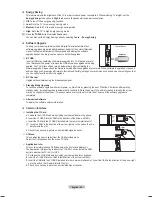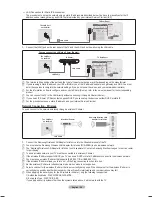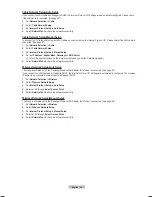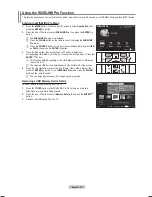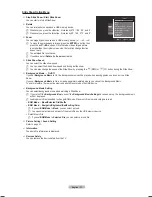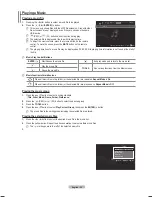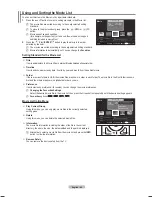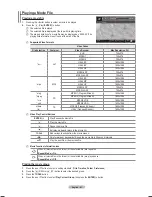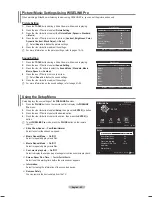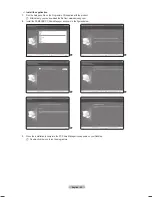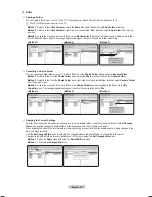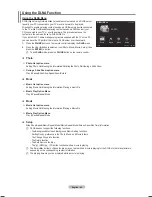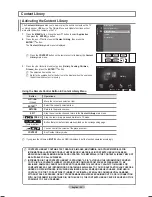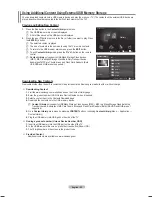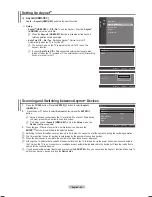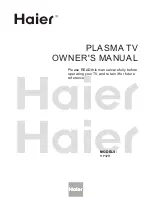English - 3
Playing a Music
Playing a music file
1.
Pressing the ◄ or ► button to select a music file to be played.
.
Press the
∂
(Play)/
ENTER
E
button.
This menu only shows files with the MP3 file extension. Files with other
file extensions are not displayed, even if they are saved on the same
USB device.
π
(REW) or
µ
(FF) buttons do not function during play.
The selected file is displayed at the top with its playing time.
To adjust the music volume, press the volume
button on the remote
control. To mute the sound, press the
MUTE
button on the remote
control.
The playing duration of a music file may be displayed as ‘00:00:00’ if its playing time information is not found at the start of
the file.
Music Play Control Buttons
ENTER
E
Play/Pauses the music file.
∫
Exit play mode and return to the music list.
∂
Play the music file
TOOLS
Run various functions from the Music menus.
∑
Pause the music file
Music function information icon
When all music files in the folder (or the selected file) are repeated.
Repeat Mode
is
On
.
When all music files in the folder (or the selected file) are played once.
Repeat Mode
is
Off
.
Playing the music group
1.
Press the ▲ or ▼ button to select a sorting standard.
(
Title, Artist, Mood, Genre, Folder, Preference
)
.
Press the
π
(REW) or
µ
(FF) button to select the desired group.
3.
Press the
TOOLS
button.
4.
Press the ▲ or ▼ button to select
Play Current Group
, then press the
ENTER
E
button.
The music files in the sorting group including the selected file are played.
Playing the selected music files
1.
Press the ◄ or ► button to select the desired music file in the music list.
.
Press the yellow button. Repeat the above operation to select multiple music files.
The
c
mark appears to the left of the selected music file.
3.
N
N
N
N
N
N
N
N
N
SUM
Pause Previous Next Option
Return
7/14
00:01:15
00:05:41
I Love You
Tools
Repeat Mode
◄ On ►
Picture Setting
Sound Setting
Information
Remove Safely
U
Move
L
Adjust
e
Exit
BN68-01757D-Eng_.indb 39
2008-08-20 오후 7:18:48