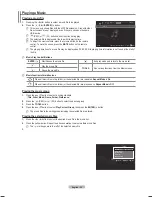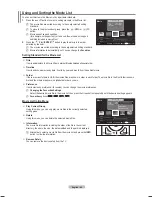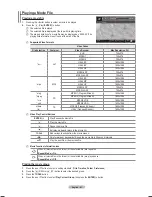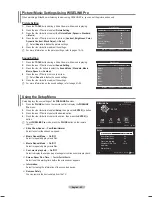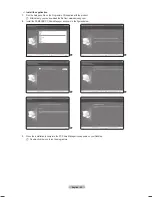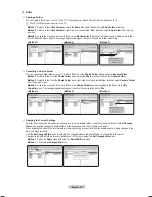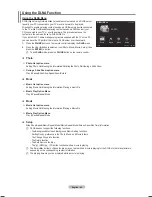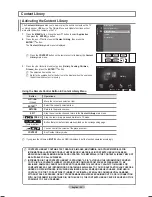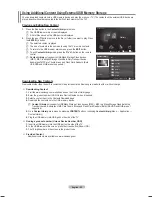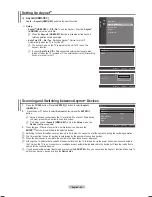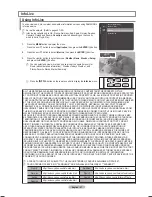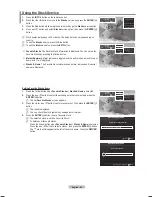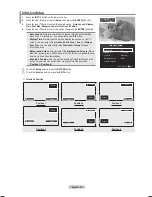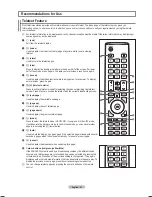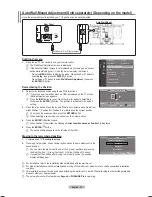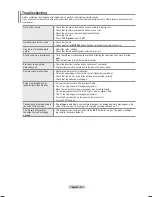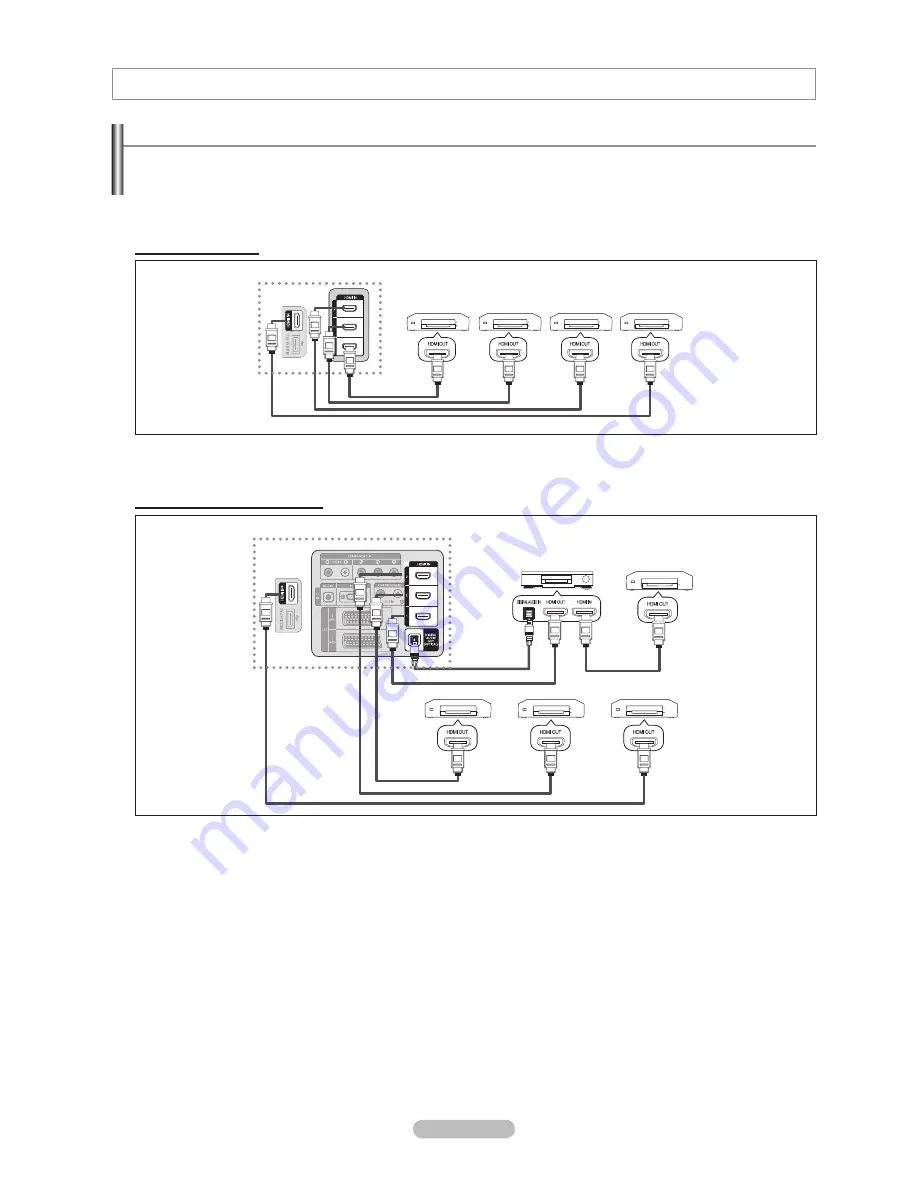
English - 53
Connecting Devices
is a function that enables you to control all connected Samsung devices that support with your Samsung TV’s
remote.
The system can be used only with Samsung devices that have the feature. To be sure your Samsung device has
this feature, check if there is an logo on it.
To connect to a TV
1.
Connect the [HDMI 1], [HDMI 2], [HDMI 3] or [HDMI 4] jack on the TV and the HDMI OUT jack of the corresponding
device using an HDMI cable.
To connect to Home Theater
1.
Connect the [HDMI 1], [HDMI 2], [HDMI 3] or [HDMI 4] jack on the TV and the HDMI OUT jack of the corresponding
device using an HDMI cable.
.
Connect the HDMI IN jack of the home theater and the HDMI OUT jack of the corresponding device using an HDMI
cable.
Connect the Optical cable between the Digital Audio Out (Optical) jack on your TV and the Digital Audio Input on the Home
Theater.
When following the connection above, the Optical jack only outputs 2 channel audio. You will only hear sound from the Home
Theater’s Front Left and Right speakers and the subwoofer. If you want to hear 5.1 channel audio, connect the Digital Audio
Out (Optical) jack on the DVD player or Cable/Satellite Box (ie Anynet Device 1 or 2) directly to the Amplifi er or Home Theater,
not the TV.
Connect only one Home Theater.
You can connect an device using the HDMI 1.3 cable. Some HDMI cables may not support functions.
works when the AV device supporting is in the Standby or On status.
supports up to 12 AV devices in total. Note that you can connect up to 3 devices of the same type.
N
N
N
N
N
N
About
Device 1
Device
Device 3
TV
HDMI 1.3 Cable
HDMI 1.3 Cable HDMI 1.3 Cable
HDMI 1.3 Cable
Device 4
TV
Device 1
Device
Device 3
HDMI 1.3 Cable
HDMI 1.3 Cable
HDMI 1.3 Cable
HDMI 1.3 Cable
Home Theatre
Device 4
HDMI 1.3 Cable
Optical Cable
BN68-01757D-Eng_.indb 53
2008-08-20 오후 7:19:07