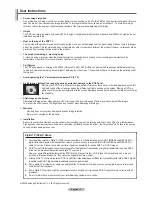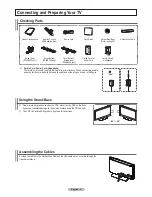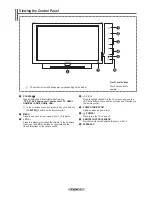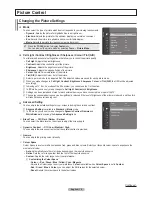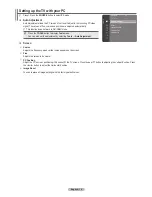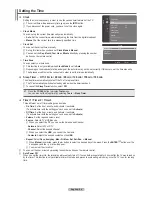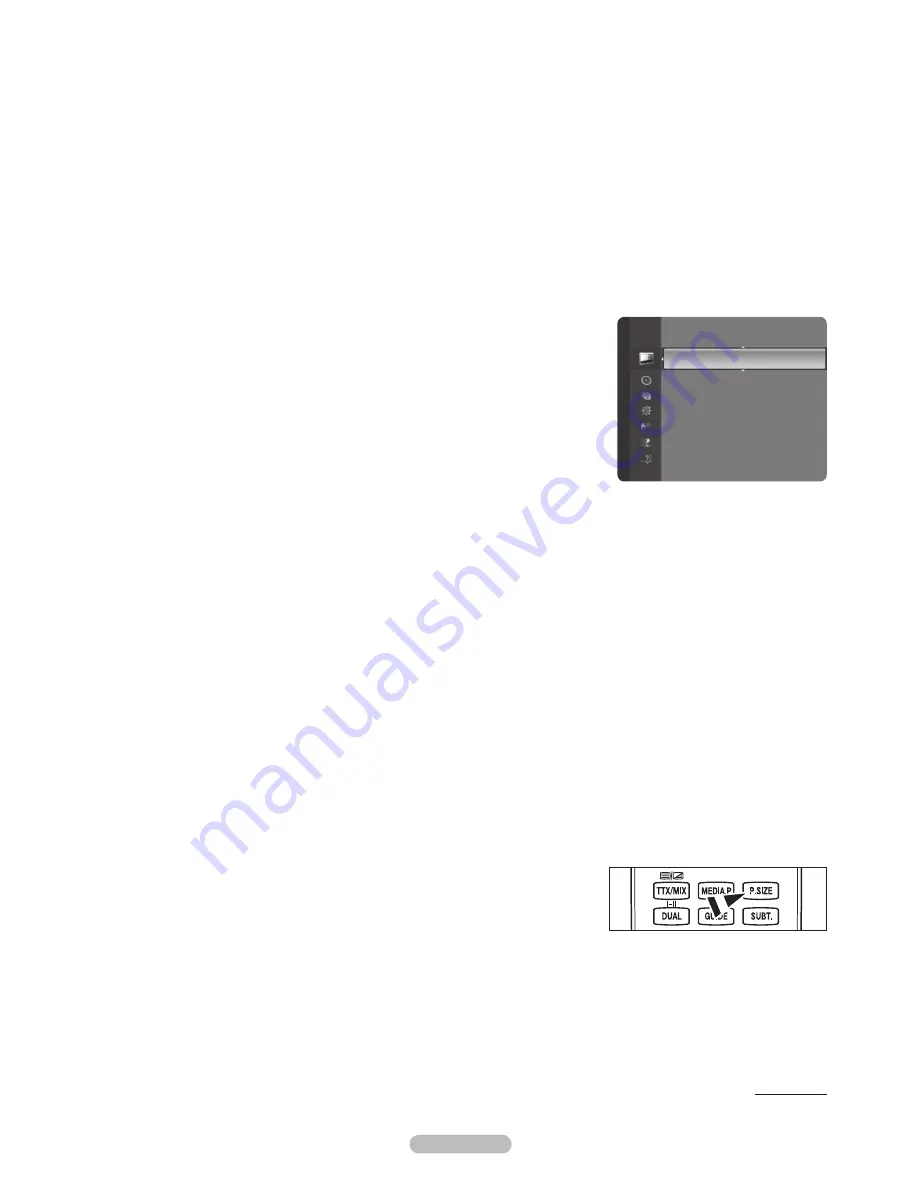
English - 16
White Balance
You can adjust the colour temperature for more natural picture colours.
R-Offset / G-Offset / B-Offset / R-Gain / G-Gain / B-Gain
•
: Changing the adjustment value will refresh the adjusted screen.
Reset
•
: The previously adjusted white balance will be reset to the factory defaults.
Flesh Tone
You can adjust the flesh tone to be more or less red.
Changing the adjustment value will refresh the adjusted screen.
N
Edge Enhancement →
Off / On
You can emphasize object boundaries in the picture.
xvYCC → Off / On
Setting the xvYCC mode to on increases detail and colour space when watching movies from an external device (i.e. DVD player).
xvYCC
N
is available when the picture mode is set to
Movie
, and the external input is set to
HDMI
or
Component
mode.
This function may not be supported depending on your external device.
N
Picture Options
❑
You can customize the additional picture settings to suit your preference.
In
N
PC
mode, you can only make changes to the
Colour Tone,
Size
and
Screen
Burn Protection
from among the items in
Picture Options
.
Colour Tone
→ Cool / Normal / Warm1 / Warm2 / Warm3
You can select the most comfortable colour tone to your eyes.
The adjusted values are stored according to the selected Picture mode.
N
Warm1
N
,
Warm2
, or
Warm3
is only activated when the picture mode is
Movie
.
Size
You can select the picture size which best corresponds to your viewing requirements.
16:9
•
: Sets the picture to the 16:9 aspect ratio.
Wide Zoom
•
: Magnify the size of the picture more than 4:3.
Zoom
•
: Magnifies the 16:9 wide picture (in the vertical direction) to fit the screen size.
4:3
•
: Sets the picture to the 4:3 aspect ration.
Screen Fit:
•
Use the function to see the full image without any cutoff when HDMI (720p/1080i/1080p) or Component
(1080i/1080p) signals are input.
The picture size options may vary depending on the input source.
N
The items available may differ depending on the selected mode.
N
In
N
PC
Mode, only
16:9
and
4:3
mode can be adjusted.
Settings can be adjusted and stored for each external device you have connected to an input of the TV.
N
Temporary image retention may occur when viewing a static image on the set for more than two hours.
N
After selecting
N
Wide Zoom
mode: Press the ► button to select
Position
, then press the
ENTER
E
button.
Press the ▲ or ▼ button to move the screen up / down. Then press the
ENTER
E
button.
After selecting
N
Zoom
mode: Press the ► button to select
Position
, then press the
ENTER
E
button. Press the ▲ or ▼
button to move the picture up and down. Then press the
ENTER
E
button. Press the ► button to select
Size
, then press
the
ENTER
E
button. Press the ▲ or ▼ button to magnify or reduce the picture size in the vertical direction. Then press the
ENTER
E
button.
After selecting
N
Screen Fit
in
HDMI
(1080i / 1080p) or
Component
(1080i / 1080p) mode: Select
Position
by pressing
the ◄ or ►button. Use the ▲, ▼, ◄ or ► button to move the picture.
Reset
N
: Press the ◄ or ► button to select
Reset
, then press the
ENTER
E
button. You can initialize the setting.
If you use the
N
Screen Fit
function with HDMI 720p input, 1 line will be cut at the
top, bottom, left and right as in the overscan function.
You can select these options simply by pressing the
O
P.SIZE
button on the remote
control.
Digital NR
→ Off / Low / Medium / High / Auto
If the broadcast signal received by your TV is weak, you can activate the Digital Noise Reduction feature to help reduce any static
and ghosting that may appear on the screen.
When the signal is weak, select one of the other options until the best picture is displayed.
N
Continued...
Tint (G/R)
: G50/R50
Advanced Setting
Picture Options
►
Picture Reset
Picture
BN68-02064A_Eng.indd 16
2009-09-18 �� 9:41:01