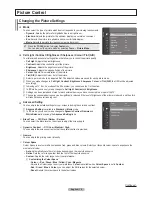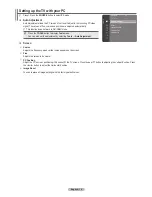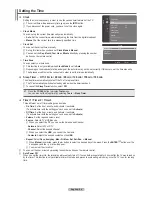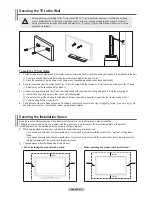English - 26
Supported Program
Self Diagnosis
❑
Picture Test
If you think you have a picture problem, perform the picture test. Check the color pattern on the screen to see if the problem still
exists.
Does the problem still exist with this test photo?
N
appears on the screen.If the test pattern does not appear or there is noise
in the test pattern, select Yes. If the test pattern is properly displayed, select
No
.
Yes
•
: There may be a problem with the TV. Contact Samsung’s Call Center for assistance.
No
•
: There may be a problem with your external equipment. Please check your connections. If the problem still persists, refer to
the external device’s user manual.
Sound Test
If you think you have a sound problem, please perform the sound test.You can check the sound by playing a built-in melody sound
through the TV.
Does the problem still exist with this sound test?
N
appears on the screen.If during the sound test you can hear sound only
from one speaker or not at all, select
Yes
. If you can hear sound from the speakers, select
No
.
Yes
•
: There may be a problem with the TV. Contact Samsung’s Call Center for assistance.
No
•
: There may be a problem with your external equipment. Please check your connections. If the problem still persists, refer to
the external device’s user manual.
If you hear no sound from the TV’s speakers, before performing the sound test, make sure
N
Speaker Select
is set to
TV speaker
in the
Sound
menu.
The melody will be heard during the test even if
N
Speaker Select
is set to
External Speaker
or the sound is muted by pressing
the
M
MUTE
button.
Signal Strength (Digital channels only)
You can adjust your antenna to improve the reception of available digital channels.
If the signal strength meter indicates that the signal is weak, physically adjust your antenna to increase the signal strength.
N
Continue to adjust the antenna until you fi nd the best position with the strongest signal.
Software Upgrade
❑
To keep your product up-to-date with new Digital Television features then software upgrades
are periodically broadcast as part of the normal Television signal. It will automatically detect
these signals and display the software upgrade banner. You are given the option to install the
upgrade.
By USB
Insert a USB drive containing the fi rmware upgrade into TV. Please be careful to not disconnect
the power or remove the USB drive while upgrades are being applied. The TV will turn off and
turn on automatically after completing the fi rmware upgrade. Please check the fi rmware version
after the upgrades are complete. When software is upgraded, video and audio settings you have made will return to their default
(factory) settings. We recommend you write down your settings so that you can easily reset them after the upgrade.
By Channel
Upgrades the software using the broadcasting signal.
Standby Mode Upgrade
To continue software upgrade with master power on, select on by pressing the ▲ or ▼ button. 45 minutes after entering standby
mode, a manual upgrade is automatically conducted. Since the power of the unit is turned on internally, the screen may be on
slightly for the product. This phenomenon may continue for more than 1 hour until the software upgrade is completed.
Alternative Software
Replace the current software with the alternative.
HD Connection Guide
❑
The brief instruction on
How to get the best performance from your HD TV
is displayed. We offer the connection method for HD
devices.
You can change previous or next page by pressing the
N
◄
or
►
button.
Contact Samsung
❑
You can know the Samsung Call center, website and information for product.
TV Side Panel
USB Drive
BN68-02064A_Eng.indd 26
2009-09-18 �� 9:41:04