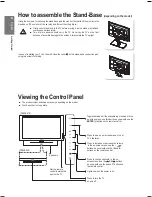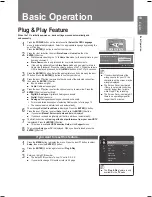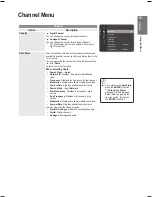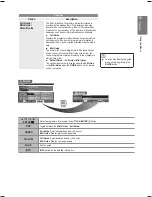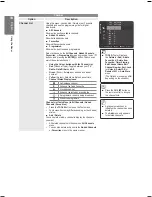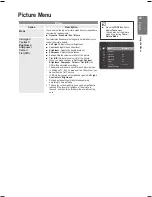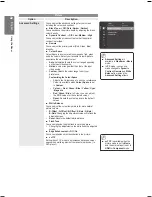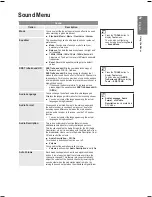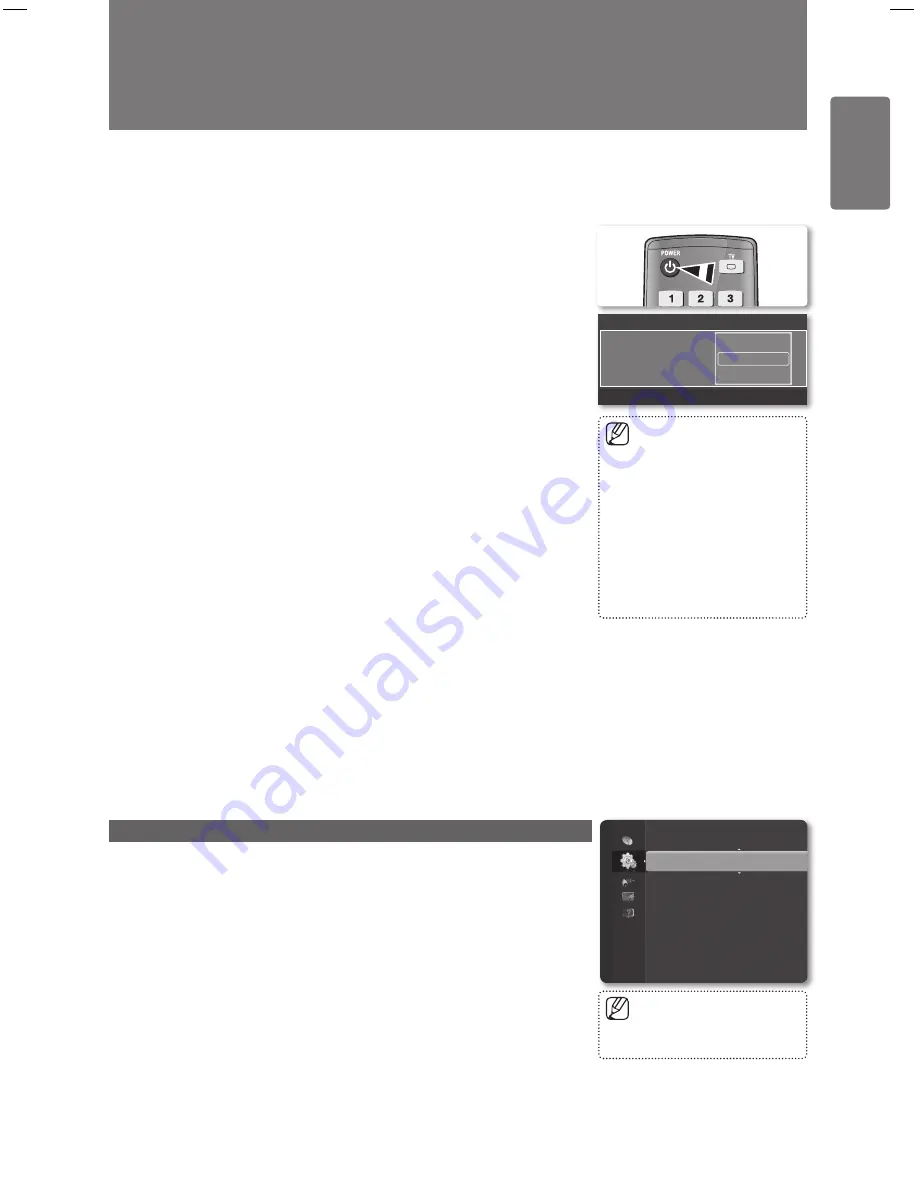
1
English
Basic O
per
ation
Plug & Play Feature
When the TV is initially powered on, basic settings proceed automatically and
subsequently.
1
Press the
POWER
button on the remote control.
Select the OSD Language.
menu is automatically displayed. Select the appropriate language by pressing the
▲ or ▼ button.
Press the
ENTER
E
button to confirm your choice.
2
Press the ◄ or ► button to select
Store Demo
or
Home Use
, then the
ENTER
E
button.
We recommend setting the TV to
Home Use
mode for the best picture in your
home environment.
Store Demo
mode is only intended for use in retail environments.
If the unit is accidentally set to
Store Demo
mode and you want to return to
Home Use (Standard): Press the Volume button on the TV. When the volume
OSD is displayed, press and hold the
MENU
button on the TV for 5 seconds.
3
Press the
ENTER
E
button. Select the appropriate country by pressing the ▲ or
▼ button. Press the
ENTER
E
button to confirm your choice.
4
Press the ▲ or ▼ button to memorize the channels of the selected connection,
then press the
ENTER
E
button.
Air
: Air antenna signal.
Cable
: Cable antenna signal.
5
Press the ▲ or ▼ button to select the channel source to memorize. Press the
ENTER
E
button to select Start.
Digital & Analogue
: Digital and Analogue channels.
Digital
: Digital channels.
Analogue
: Analoguechannels.oguechannels.e channels.
For more detailed description of selecting Cable mode, refer to page 13.
The channel search will start and end automatically.
6
The message
Set the Clock Mode
is displayed. Press the
ENTER
E
button.
Press the ▲ or ▼ button to select
Auto
, then Press the
ENTER
E
button.
If you select
Manual
,
Set current date and time
is displayed.
If you have received a digital signal, the time will be set automatically.
7
The brief instruction on
How to get the best performance from your new HDTV
.
is displayed. Press the
ENTER
E
button.
This menu is available
HD Connection Guide
in the
Support
menu.
8
The message
Enjoy your TV.
is displayed. When you have finished, press the
ENTER
E
button.
If you want to reset this feature...
1
Press the
MENU
button to display the menu. Press the ▲ or ▼ button to select
Setup
, then press the
ENTER
E
button.
2
Press the
ENTER
E
button again to select
Plug & Play
.
3
Enter your 4 digit PIN number.
The default PIN number of a new TV set is ‘0-0-0-0’.
If you want to change PIN number, refer to 29 page.
■
■
■
■
■
■
■
■
•
•
■
■
■
■
■
Plug & Play
You can set the menu language.
U
Move
E
Enter
▲
Nederlands
English
Eesti
▼
Menu Language
:
The
Plug & Play
feature is only
available in the
TV
mode.
■
Basic Operation
Setup
Plug & Play
►
Language
: English
Time
Game Mode
: Off
Child Lock
: On
Change PIN
Parental Lock
Subtitle
If you accidentally select the
wrong country for your TV, the
characters on the screen may be
wrongly displayed.
The Screen Saver is activated
if there is no remote control key
input for longer than 1minute
while Plug & Play is running.
The Screen Saver is activated if
there is no operating signal for
longer than 15 minutes.
■
■
■
BN68-02119C_Eng.indb 13
2009-04-09 오후 3:17:52