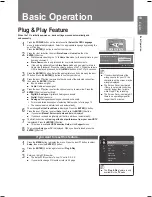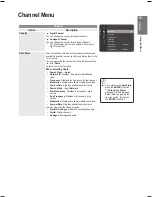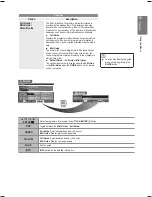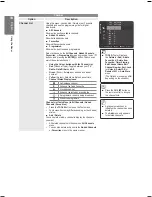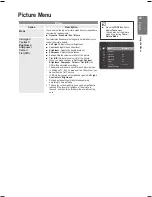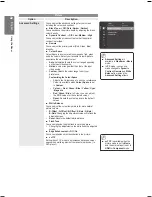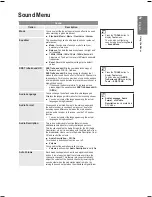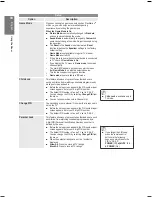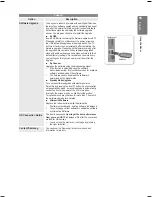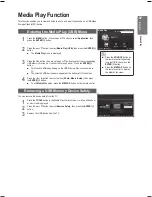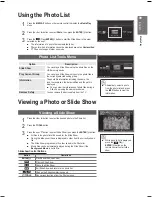English
Using the M
enus
Press the
TOOLS
button to
display
Tools
menu.
You can also set the
adjustment by selecting
Tools
→
Auto Adjustment
.
■
Picture (In the PC mode)
Option
Description
Auto Adjustment
Auto Adjustment allows the PC screen of set to self-adjust
to the incoming PC video signal. The values of fine, coarse
and position are adjusted automatically.
Screen
The purpose of picture quality adjustment is to remove or
reduce picture noise. If the noise is not removed by Fine-
tuning alone, then adjust the frequency as best as possible
(Coarse) and Fine-tune again. After the noise has been
reduced, readjust the picture so that it is aligned on the
center of screen.
Coarse
Adjusts the frequency when vertical noise appears on the
screen.
Fine
Adjusts the screen to be clearer.
PC Position
Adjust the PC’s screen positioning if it does not fit the TV
screen. Press the▲ or ▼ Press the button to adjusting the
Vertical-Position. Press the ◄ or ► button to adjust the
Horizontal-Position.
Image Reset
You can replace all image settings with the factory default
values.
■
■
■
■
Preset: Press the
SOURCE
button to select
PC
mode.
This function does not work in
DVI-HDMI mode.
■
■
Brightness
: 45
Sharpness
: 50
Auto Adjustment
►
Screen
Advanced Settings
Picture Options
Picture Reset
Picture
PC Display
Setting Up Your PC Software (Based on Windows XP)
The Windows display-settings for a typical computer are shown below. The actual
screens on your PC will probably be different, depending upon your particular version
of Windows and your particular video card. However, even if your actual screens look
different, the same basic set-up information will apply in almost all cases. (If not, contact
your computer manufacturer or Samsung Dealer.)
1
First, click on ‘Control Panel’ on the Windows start menu.
2
When the control panel window appears, click on ‘Appearance and Themes’
and a display dialog-box will appear.
3
When the control panel window appears, click on ‘Display’ and a display
dialog-box will appear.
4
Navigate to the ‘Settings’ tab on the display dialog-box.The correct size setting
(resolution)
Optimum: 1920 X 1080 pixels
If a vertical-frequency option exists on your display settings dialog box, the correct value is ‘60’ or ‘60 Hz’. Otherwise, just
If a vertical-frequency option exists on your display settings dialog box, the correct value is ‘60’ or ‘60 Hz’. Otherwise, just
click ‘OK’ and exit the dialog box.
Picture Options
Side Grey
: When you watch TV with the screen ratio
of 4:3, the screen is prevented from any damage by
adjusting the white balance on both extreme left and
right sides.
Dark
: When you set the screen ratio to 4:3, it
darkens the left and right sides.
Light
: When you set the screen ratio to 4:3, it
brightens the left and right sides.
•
Picture Reset
Reset Picture Mode
/
Cancel
Resets all picture settings to the default values.
Select a picture mode to be reset. The reset is
performed for each picture mode.
■
•
BN68-02119C_Eng.indb 25
2009-04-09 오후 3:17:56