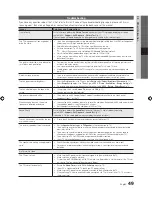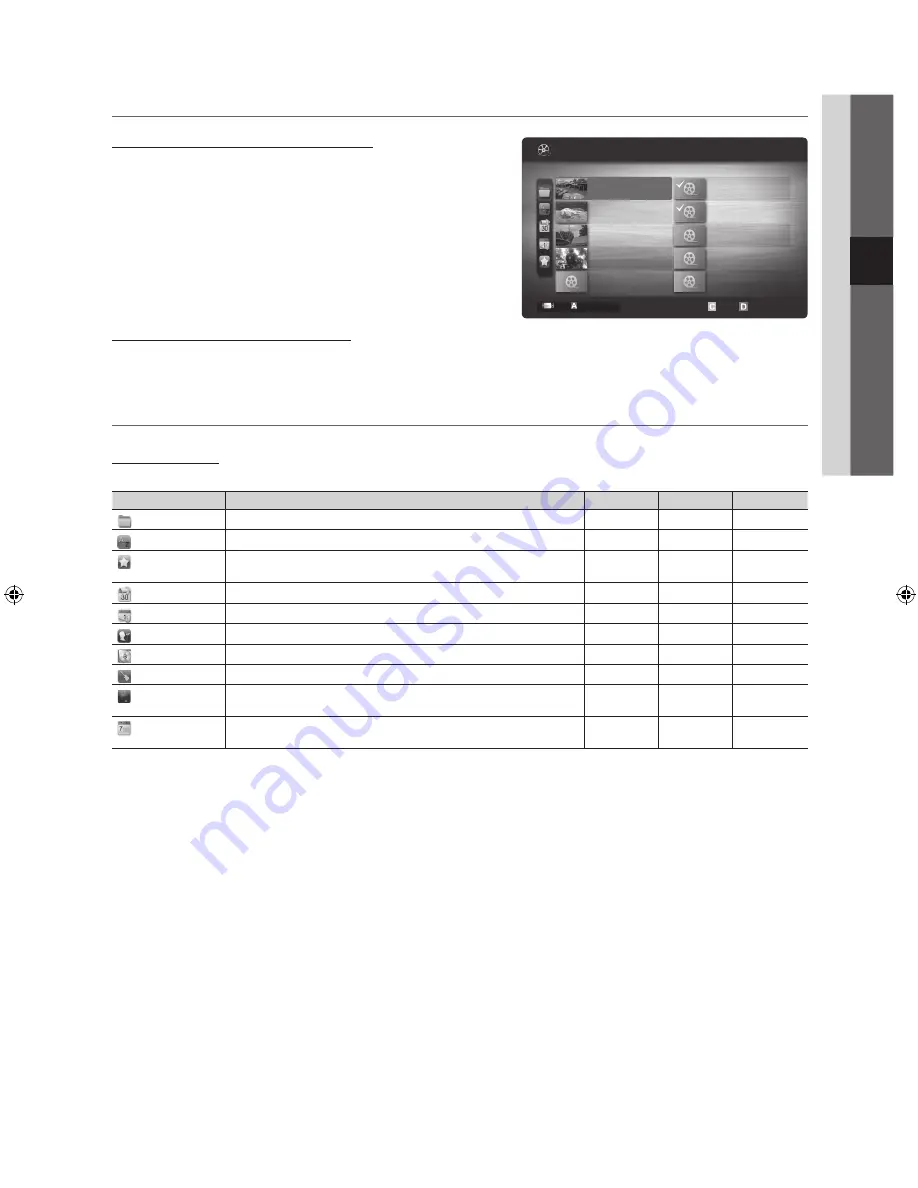
35
English
04
Advanced Featur
es
¦
Playing the Multiple Files
Playing the selected video/music/photo files
1.
Press the Yellow button in the file list to select the desired file.
2.
Repeat the above operation to select multiple files.
✎
NOTE
x
The
c
mark appears to the left of the selected files.
x
To cancel a selection, press the Yellow button again.
x
To deselect all selected files, press the
TOOLS
button
and select
Deselect All
.
3.
Press the
TOOLS
button and select
Play Selected Contents
.
Playing the video/music/photo file group
1.
While a file list is displayed, move to the any file in desired group.
2.
Press the
TOOLS
button and select
Play Current Group
.
¦
Media Play Additional Function
Sorting the file list
Press the Blue button in the file list to sort the files.
Category
Operations
Videos
Music
Photos
Basic View
It shows whole folder. You can view the photo by selecting the folder.
>
>
>
Title
It sorts and displays the file title in Symbol/Number/Alphabet/Special order.
>
>
>
Preference
It sorts and displays the file by preference. You can change the file preference
in the file list section using the Green button.
>
>
>
Latest Date
It sorts and shows files by latest date.
>
>
Earliest Date
It sorts and shows files by earliest date.
>
>
Artist
It sorts the music file by artist in alphabetical.
>
Album
It sorts the music file by album in alphabetical order.
>
Genre
It sorts music files by the genre.
>
Mood
It sorts music files by the mood. You can change the music mood
information.
>
Monthly
It sorts and shows photo files by month. It sorts only by month (from January
to December) regardless of year.
>
1/1
/Movie 01.avi
SUM
Movie 01.avi
Jan.10.2010
Jan.10.2010
Jan.10.2010
Jan.10.2010
Jan.10.2010
Jan.10.2010
Jan.10.2010
Jan.10.2010
Jan.10.2010
Jan.10.2010
Movie 03.avi
Movie 05.avi
Movie 07.avi
Movie 09.avi
Movie 02.avi
Movie 04.avi
Movie 06.avi
Movie 08.avi
Movie 10.avi
Change Device
Select
Sorting
T
Tools
Videos
2 files selected
Page
[PC6500_Aus]BN68-02889A-00Eng.indb 35
2010-04-02 오후 2:02:06