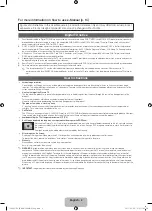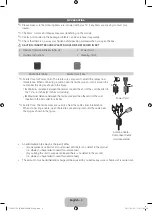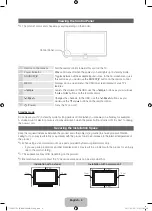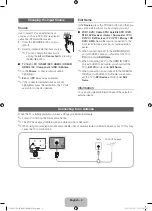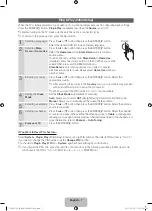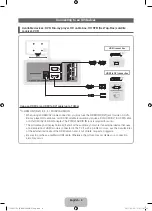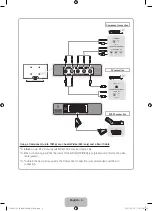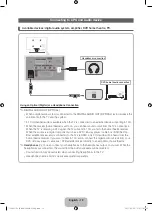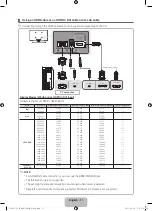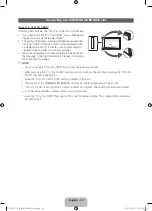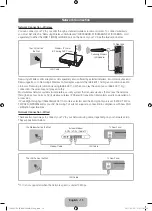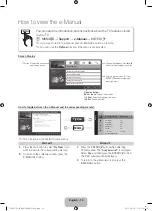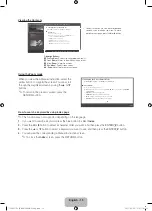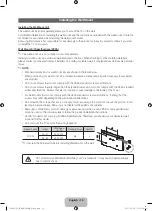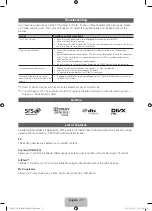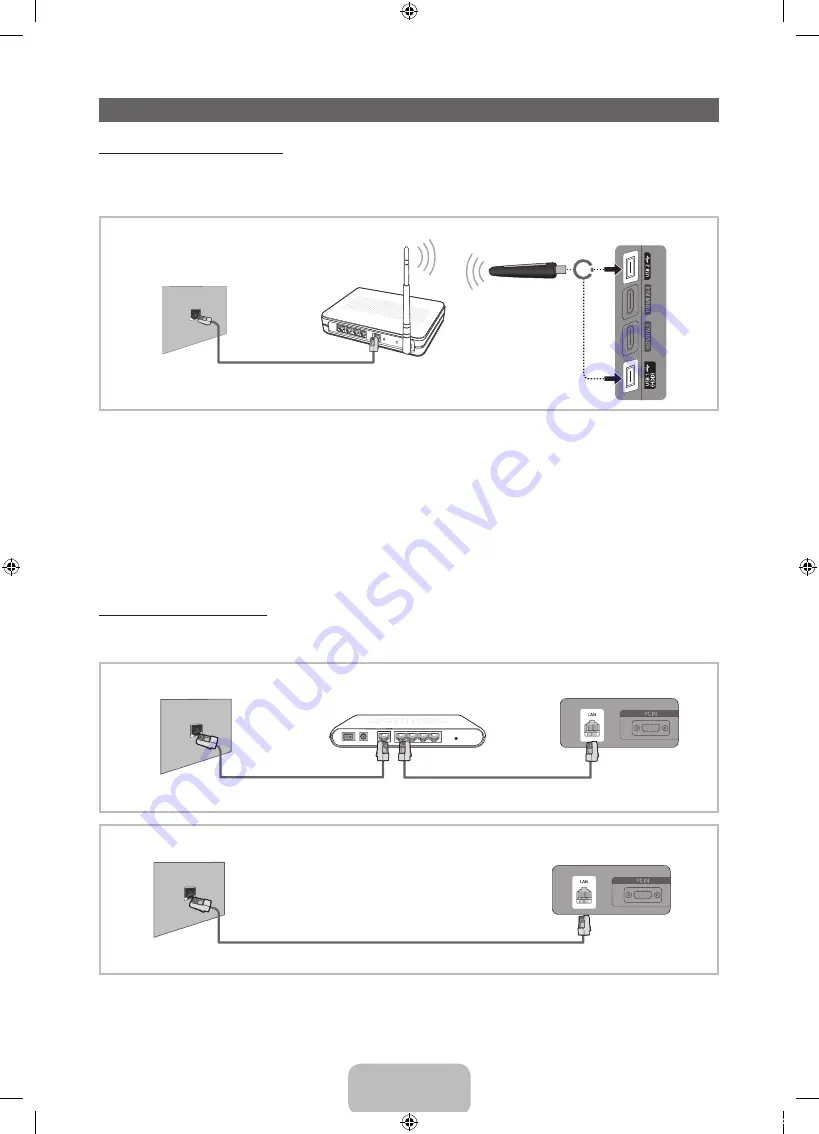
English - 13
Network Connection
Network Connection - Wireless
You can connect your TV to your LAN through a standard wireless router or modem. To connect wirelessly,
you must first attach a “Samsung Wireless LAN Adapter” (WIS09ABGN, WIS09ABGN2, WIS10ABGN - sold
separately) to either the
USB 1 (HDD)
or
USB 2
port on the back of your TV. See the illustration below.
Samsung’s Wireless LAN adapter is sold separately and is offered by selected retailers, Ecommerce sites and
Samsungparts.com. Samsung’s Wireless LAN adapter supports the IEEE 802.11a/b/g and n communication
protocols. Samsung recommends using IEEE 802.11n. When you play the video over a IEEE 802.11b/g
connection, the video may not play smoothly.
Most wireless network systems incorporate a security system that requires devices that access the network
through an access point or AP (typically a wireless IP Sharer) to transmit an encrypted security code called an
access key.
If Pure High-throughput (Greenfield) 802.11n mode is selected and the Encryption type is set to WEP, TKIP or
TKIP AES (WPS2Mixed) for your AP, Samsung TVs will not support a connection in compliance with new Wi-Fi
certification specifications.
Network Connection - Wired
There are two main ways to connect your TV to your network using cable, depending on your network setup.
They are illustrated below:
✎
It is not supported when the network speed is under 10 Mbps.
The LAN Port on
the Wall
LAN Cable
TV Side Panel
or
Wireless IP sharer
(AP having DHCP server)
Samsung Wireless
LAN Adapter
The Modem Port on the Wall
TV Rear Panel
LAN Cable
Modem Cable
External Modem
(ADSL / VDSL / Cable TV)
The LAN Port on the Wall
TV Rear Panel
LAN Cable
[PD550-XU]BN68-03449J-01Eng.indb 13
2011-03-02 오전 11:41:05