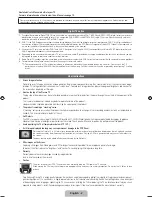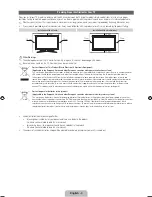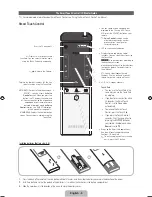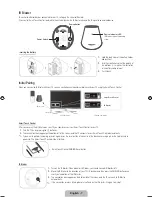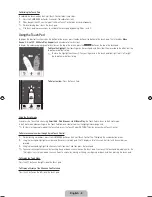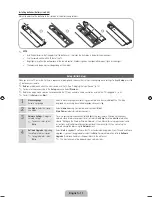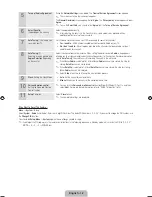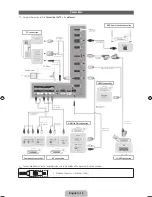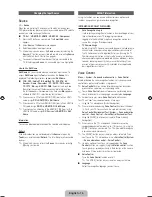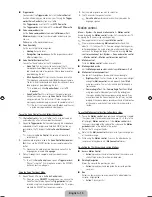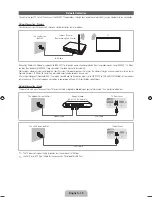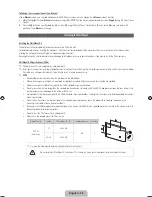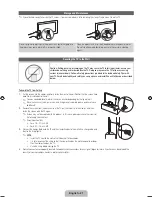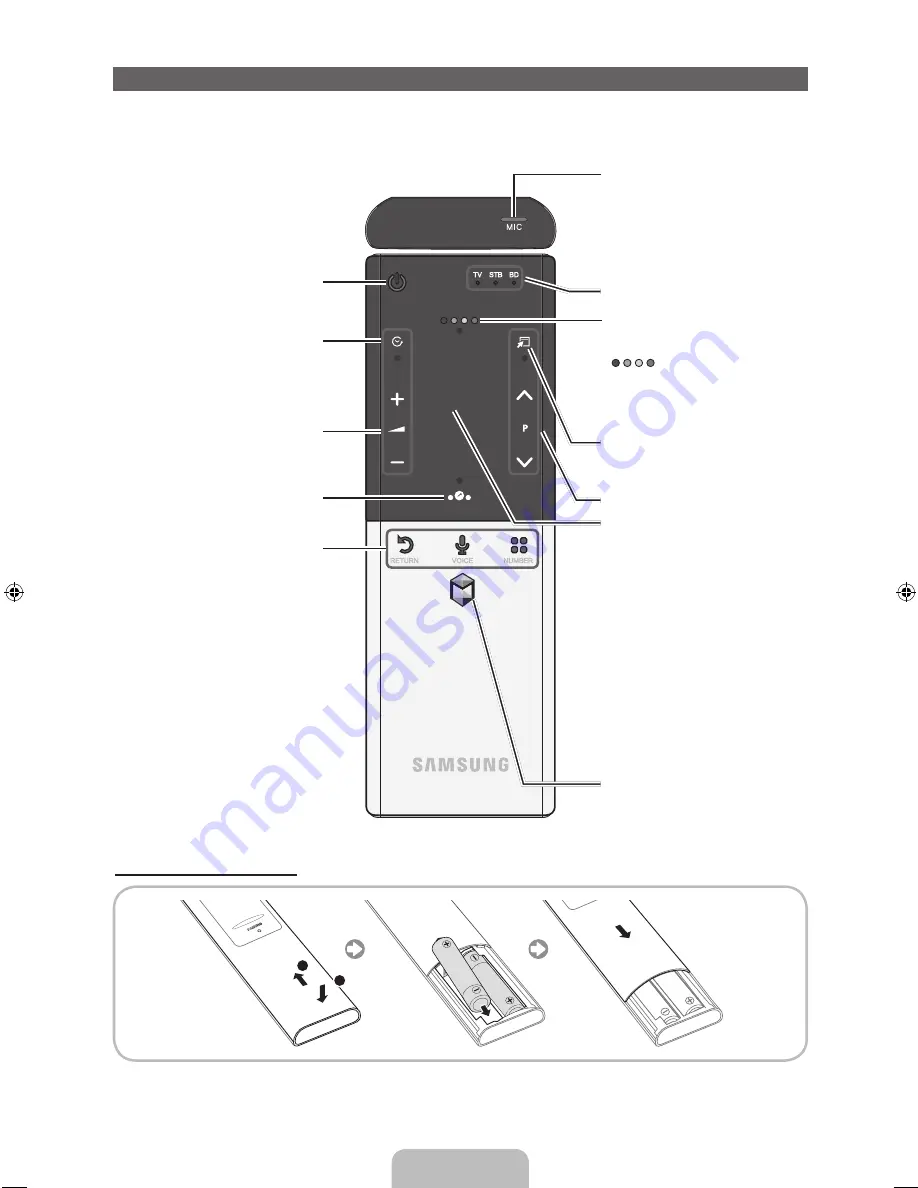
English - 6
The Smart Touch Control / IR Blaster Guide
✎
For more detailed information about Smart Touch Control, see "Using the Smart Touch Control" in e-Manual.
Smart Touch Control
TV STB BD
RETURN
VOICE
NUMBER
Š
:
Displays a list of recently used
functions. You can select a function again
using the Touch Pad easily and quickly.
Y
: Adjusts the Volume.
Brings up the Smart Hub applications.
See the e-Manual chapter Advanced
Features
→
Smart Hub.
✎
To exit an application that is running
easily, press the
™
button.
Turns the TV on and off.
Touch Pad
•
You can use the Touch Pad in the
same way you use the Touch Pad
on a laptop.
•
If you don't press any button within
30 seconds, the Smart Touch
Control is set to Sleep mode
automatically.
•
To wake up the Smart Touch
Control, press the Touch Pad.
•
If you press the Touch Pad for 2
seconds, it has the same effect as
pressing the
MUTE
M
button on
your remote. (Available only when
Source
is set to
TV
.)
Displays Colour and playing control
functions. You can select a function using
the Touch Pad.
: Use these buttons according to
the directions on screen.
playing control buttons: Use these buttons
in a specific feature. For details, refer to
the e-Manual.
Displays the shortcut functions list. You can
select a function using the Touch Pad.
<
P
>
: Changes channels.
RETURN
R
: Returns to the previous menu.
VOICE
˜
: Lets you access the
Voice
Control
function. When you press the
button, the TV displays the command
list. You can speak using the microphone
embedded in your remote.For more
detailed information about the
Voice
Control
function, see "SMART Interaction"
in the e-manual or see page 14.
NUMBER
š
: Displays the Number button
screen. You can select a number using the
Touch Pad.
LED to show the active device.
You can speak a voice command that
displayed to the TV using MIC. To use
MIC, press the
VOICE
˜
button on your
remote.
✎
Voice Control
function can be
affected recognition by unclear
pronunciation, voice level, or
surrounding noise.
T
: Quickly select frequently used
functions. Use this button in a specific
feature. For details, refer to e-Manual.
Installing batteries (Battery size : AA)
1
1
2
1.
Press the back of the remote at the very bottom with both thumbs, and then slide the battery cover up in the direction of the arrow.
2.
Install two batteries so that the polarity of the batteries (+/-) matches the illustration in the battery compartment.
3.
Slide the cover down in the direction of the arrow to close the battery cover.
[PE8000_ZG-1]BN68_04062B_00L04.indb 6
2012-03-07 9:48:01